Create a Histogram
A Histogram is a display of grouped frequency distributions, such as the number of particles traveling in particular velocity ranges. The Select Element section is used to determine which elements to collect data from. You can select the group or type of elements.
-
Select the following group of elements and attributes:
Group Attribute Particle All or any individual particle type (as specified in the Creator). Geometry All or any individual section (as specified in the Creator). Contact All or any combination of specific particle types or Geometry sections. Collision All or any combination of specific particle types or Geometry sections. - Configure the axes and specify the Time Step and display options.
-
Click Create Graph to plot the graph.
Optionally, click Clear Graph to clear the graph. If you modify any setting (including changing the units), click Create Graph again to view the modified graph.
- To save the graph data, right-click the graph and then select Export as Text.
Configure the X-axis
In a Histogram, the X-axis, select the attribute and component to plot on the X-axis.
- Click the X-axis tab.
-
Select the attribute and component to plot on the X-axis.
The attributes available in the list will depend on the elements that have been previously selected.The following table shows the attributes and components available for each element.
Element Attribute Components Particle Acceleration Magnitude, X, Y, Z Angular velocity Magnitude, X, Y, Z Aspect Ratio Max/Min, Max/Mid Compressive force N/A Diameter N/A Distance Define reference object* Kinetic energy N/A Length N/A Mass N/A Mass Scale N/A Potential energy N/A Rigid Link N/A Residence Time N/A Rotational Kinetic Energy N/A Scale N/A Shape Scale Magnitude, X, Y, Z Time N/A Torque Magnitude, X, Y, Z Total Energy N/A Total Force Magnitude, X, Y, Z Velocity Magnitude, X, Y, Z Volume N/A Custom property Depends on the number of elements Geometry Time N/A Contact Contact vector 1 Magnitude, X, Y, Z Contact vector 2 Magnitude, X, Y, Z Distance Define reference object* Normal overlap N/A Normal force Magnitude, X, Y, Z Tangential force Magnitude, X, Y, Z Tangential overlap N/A Time N/A Custom property Depends on the number of elements Collision Average normal force Magnitude, X, Y, Z Average tangential force Magnitude, X, Y, Z Distance N/A Duration N/A Maximum normal force Magnitude, X, Y, Z Maximum tangential force Magnitude, X, Y, Z Normal energy loss N/A Number of collisions N/A Relative velocity Magnitude, X, Y, Z Relative velocity normal Magnitude, X, Y, Z Relative velocity tangential Magnitude, X, Y, Z Tangential energy loss N/A Time N/A Total energy loss N/A Velocity element A** Magnitude, X, Y, Z Note:- If the attribute is set to Distance, you must define a point or plane from which the distance is measured. When you select Distance, the Define Reference Object section of the pane will be activated. Select Point or Plane and define its position and, for a plane, its distance from the origin.
- The X and Y axes are related. The attribute you select to measure on the X-axis will limit those attributes available to measure on the Y-axis. Similarly, if the Y-axis is configured first, the attributes available on the X-axis will be limited.
Configuring the Y-Axis
In a Histogram, the Y-axis measures time element attributes and components.
- Click the Y-axis tab.
-
Select the element attribute and component to be plotted on the
Y-axis.
The attributes available in the list will depend on the elements previously selected and the attribute being measured on the X-axis. You can select a component type for certain attributes. This is used to determine which value will be plotted for a particular attribute component. For example, the maximum, minimum, or average particle velocity.The following table shows the range of attributes, components, and component types available for each element.
Element Attributes Component Type Geometry Center of Mass Magnitude, X, Y, Z Average, Max, Min Compressive force N/A Average, Max, Min, or Total Distance N/A Average, Max or Min Pressure N/A Total Pressure, Max, Min Torque (element) Magnitude, X, Y, Z Average, Max, Min, or Total Total force Magnitude, X, Y, Z Average, Max, Min, or Total Velocity Magnitude, X, Y, Z Average, Max, Min, or Total Velocity CoM N/A Average, Max, Min Custom property Depends on the no. of elements Average, Max, Min, or Total Particle Angular velocity Magnitude, X, Y, Z Average, Max, Min, or Total Compressive force N/A Average, Max, Min, or Total Diameter N/A Average, Max, Min, or Total Distance Define ref. object* Average, Max or Min Kinetic energy N/A Average, Max, Min, or Total Mass N/A Average, Max, Min, or Total Number of particles N/A Total or Total in Range** Potential energy N/A Average, Max, Min, or Total Residence time N/A Average, Max, Min, or Total Rotational kinetic energy N/A Average, Max, Min, or Total Torque Magnitude, X, Y, Z Average, Max, Min, or Total Total energy N/A Average, Max, Min, or Total Total force Magnitude, X, Y, Z Average, Max, Min, or Total Velocity Magnitude, X, Y, Z Average, Max, Min, or Total Volume N/A Average, Max, Min, or Total Custom property Depends on no. of elements Average, Max, Min, or Total Contact Contact vector 1 Magnitude, X, Y, Z Average, Max or Min Contact vector 2 Magnitude, X, Y, Z Average, Max or Min Distance Define ref. object* Average, Max or Min Normal force Magnitude, X, Y, Z Average, Max, Min, or Total Normal overlap N/A Average, Max or Min Number of contacts N/A Total or Total in Range** Tangential force Magnitude, X, Y, Z Average, Max, Min, or Total Tangential overlap N/A Average, Max or Min Custom property Depends on no. of elements Average, Max, Min, or Total Collision Average normal force Magnitude, X, Y, Z Average, Max, Min, or Total Average tangential force Magnitude, X, Y, Z Average, Max, Min, or Total Distance Define ref. object* Average, Max or Min Duration N/A Average, Max or Min Maximum normal force Magnitude, X, Y, Z Average, Max, Min, or Total Maximum tangential force Magnitude, X, Y, Z Average, Max, Min, or Total Normal energy loss N/A Average, Max, Min, or Total Number of collisions N/A Total or Total in Range** Relative velocity Magnitude, X, Y, Z Average, Max, Min, or Total Relative velocity normal Magnitude, X, Y, Z Average, Max, Min, or Total Relative velocity tangential Magnitude, X, Y, Z Average, Max, Min, or Total Tangential energy loss N/A Average, Max, Min, or Total Total energy loss N/A Average, Max, Min, or Total Velocity of element A Magnitude, X, Y, Z Average, Max, Min, or Total Velocity of element B Magnitude, X, Y, Z Average, Max, Min, or Total Note:- If the attribute is set to Distance, you must define a point or
plane from which the distance is measured. When you select
Distance, the Define Reference Object
section of the pane will be activated. Select the point or plane
from which the distance should be measured. A point is defined
by its xyz position, and a plane by its orientation and distance
from the origin.
When the axis is set to measure the number of particles or number of contacts, you can plot either the total number of particles/contacts or the total number in a defined range. For example, counting only those particles with a mass between 0.1kg and 0.2kg or velocity between 2m/s and 5m/s. When you select Total in Range , the Secondary Attribute section of the pane is activated. Select the attribute and component and enter the maximum and minimum values of that range to restrict the range.
- If the attribute is set to Distance, you must define a point or
plane from which the distance is measured. When you select
Distance, the Define Reference Object
section of the pane will be activated. Select the point or plane
from which the distance should be measured. A point is defined
by its xyz position, and a plane by its orientation and distance
from the origin.
Configuring Graph Settings
You can configure the settings for elements in a particular Time Step or over a range of Time Steps.
-
To modify the Current Time Step, use the Current Time control in the Viewer
control pane at the right of the screen.
By default, the Current Time Step is selected. For example, the following Histograms show the distribution of particles traveling in particular velocity ranges - one Time Step, so each particle is only counted once, and the second for a range of 100 Time Steps.
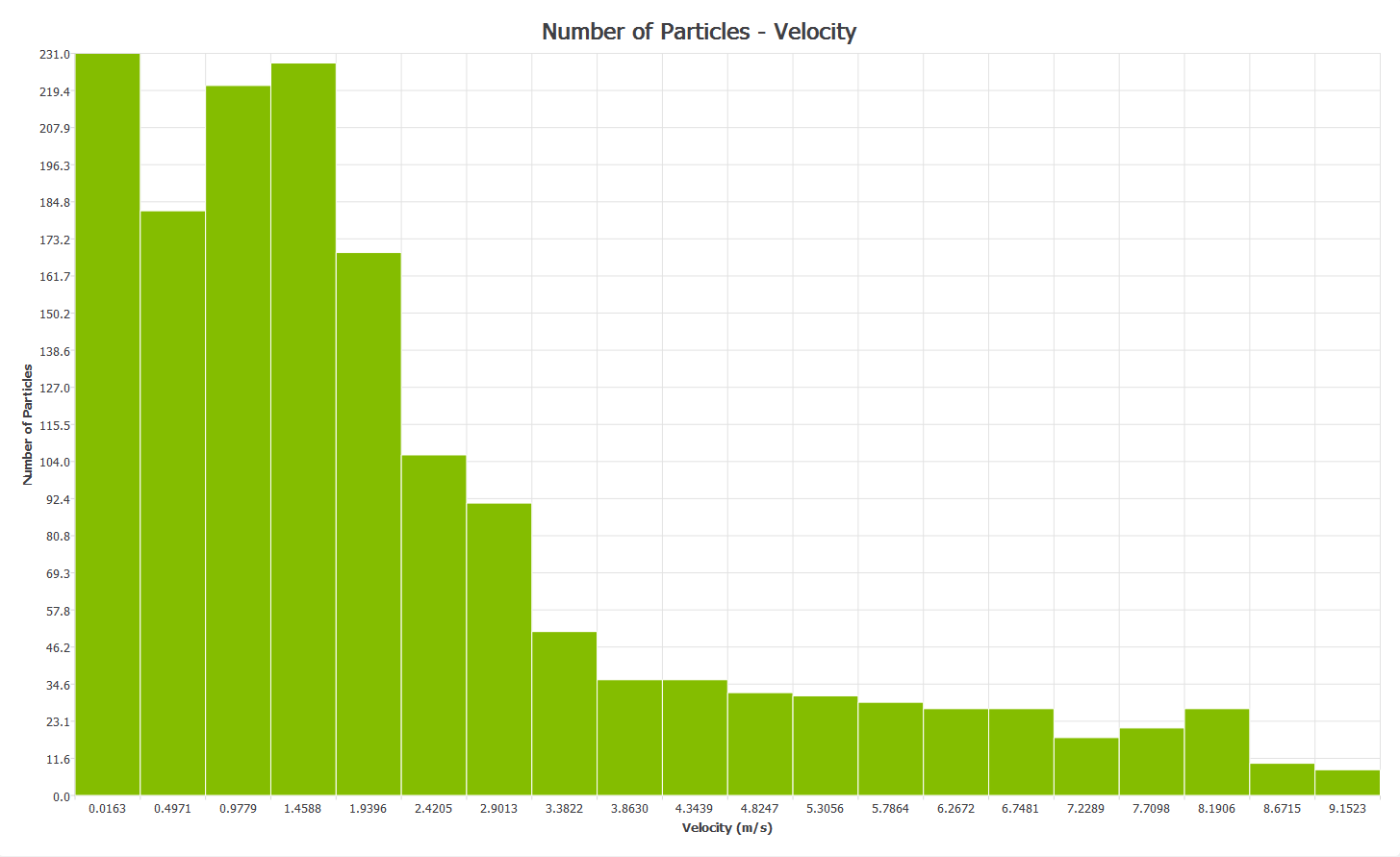
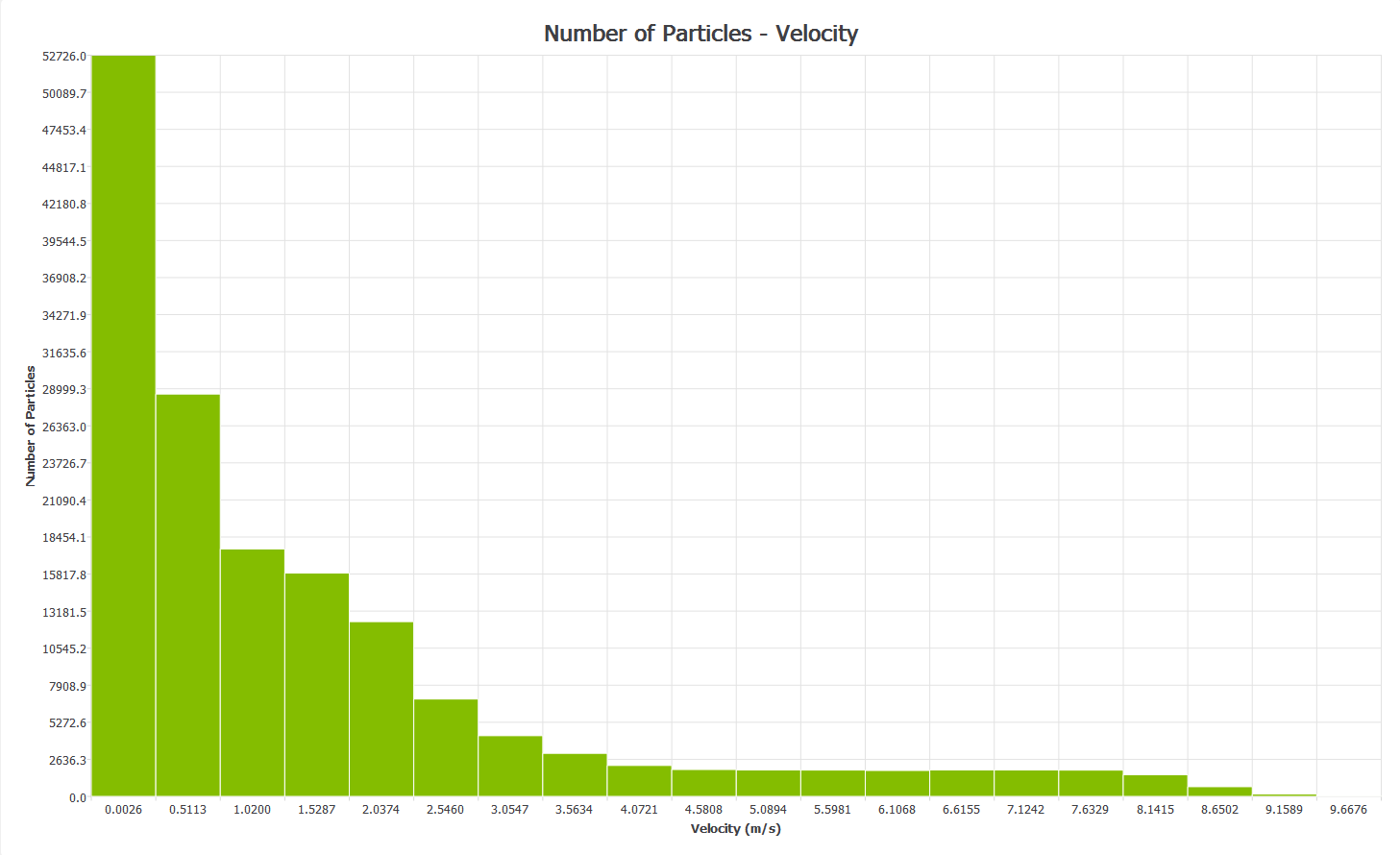
-
Clear the Current Time Step checkbox to set a
different Start and End time.
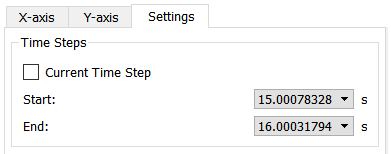
Grayed-out Time Steps indicate partial saves and may not contain all the data you want to plot. -
Specify the following details:
For Specify Axis Range Specify the number of intervals on each axis. Indicates that the X and Y axis ranges can be determined automatically (from the values of the attributes selected) or entered manually. A greater number of intervals increases the accuracy of the chart. Display Options Click to open the dialog box. Title Specify a title for the Histogram. X-label, Y-label Specify a title for the X-axis and Y-axis labels manually, if required. The labels can also be determined automatically. Show grid Select to turn the interval grid on and off. Show average value Select to turn the display of the horizontal line showing the average value on and off. Show minimum value Select to turn the display of the horizontal line showing the minimum value on and off. Show maximum value Select to turn the display of the horizontal line showing the maximum value on and off.