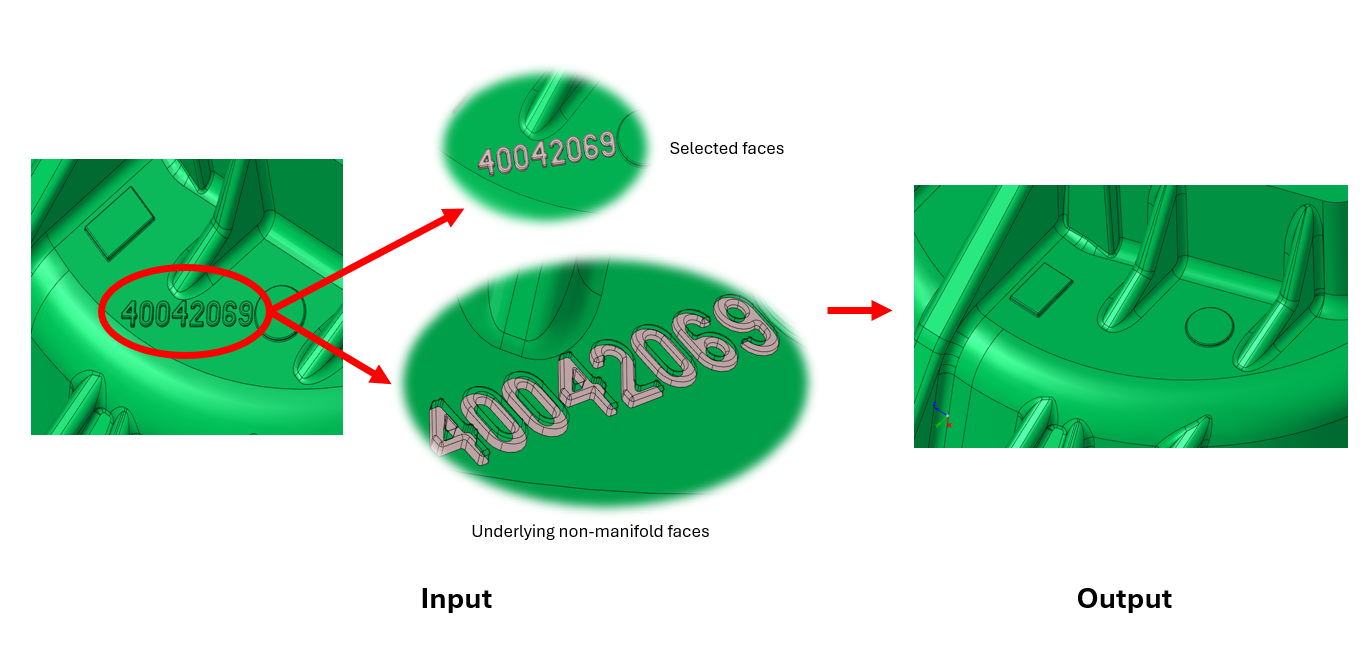Details
![]()
Description
This option is used to remove the logos/part numbers/names/unwanted details in FE model and CAD Parasolid model.
Mesh
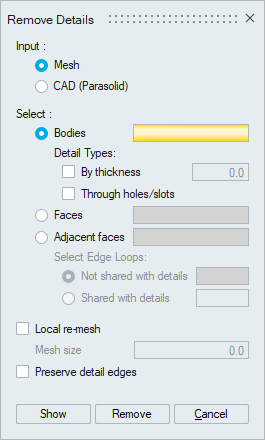
- Bodies
By thickness
To remove the logo/numbers/names/unwanted details in a body for the given thickness.
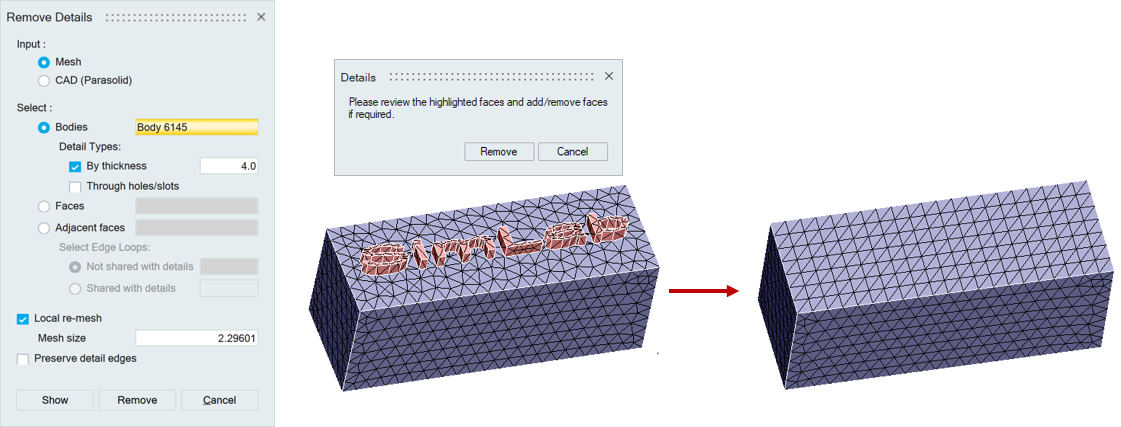
Through holes/slots
To remove the through holes and slots in thin bodies.
- Faces
Select the detail faces which are to be removed. The sample detail faces selection is shown in the picture below.
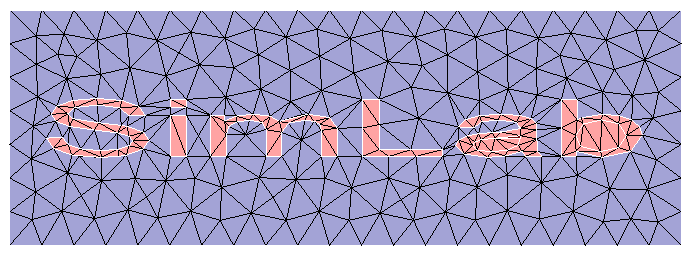
- Adjacent faces
Adjacent faces is the faces, which bounds all the detail faces. In the picture shown below, the face on which the detail (SimLab) appears is the adjacent face.
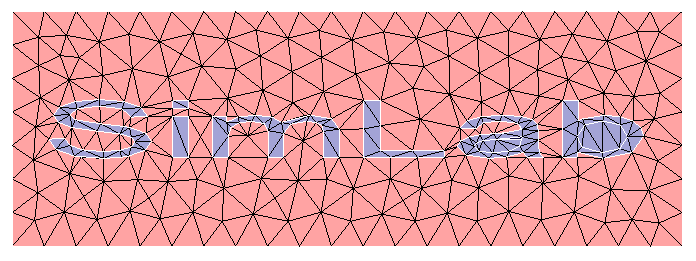
- Select Edge Loops
- Not shared with details
An edge from the outer edge loop of the adjacent face is specified. Faces connected to this edge loop will not be removed.
Keep the adjacent faces alone as visible, so that its edge loop can be clearly seen. This can be done by selecting the adjacent faces, right click the mouse and choose Reverse Hide option. Refer to the picture below.
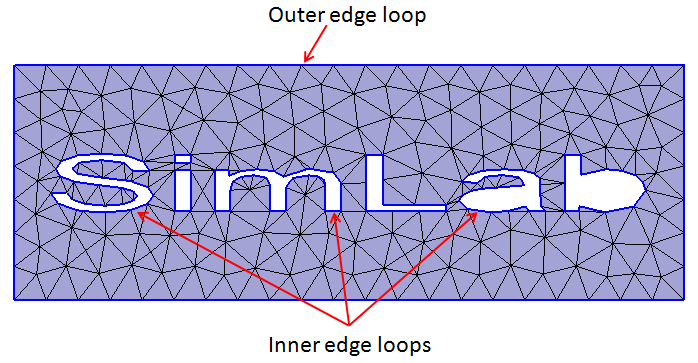
- Shared with details
An edge from the inner edge loop of the adjacent face is specified. Faces connected only to the given edge loops will be removed.
- Not shared with details
- Select Edge Loops
- Local re-mesh
Enable this toggle to re-mesh the newly filled faces at the details.
- Mesh size
The mesh size basically denotes the average element size. It will be calculated automatically and shown. However, user can also set the value.
- Mesh size
- Preserve detail edges
When this option is turned off, the newly filled faces will be merged automatically with the adjacent faces.
Show option will highlight the identified details, and user can edit the selection if required. Remove option will automatically identify and remove all the details.
CAD (Parasolid)
Slots, Holes, Chamfers can be removed. Supported for Parasolid models imported with Save geometry in database option enabled.
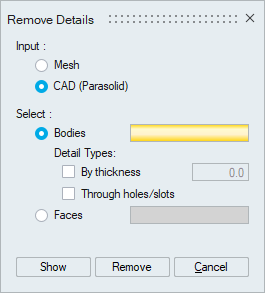
- Bodies
By thickness
To remove the logo/numbers/names/unwanted details in a body for the given thickness.
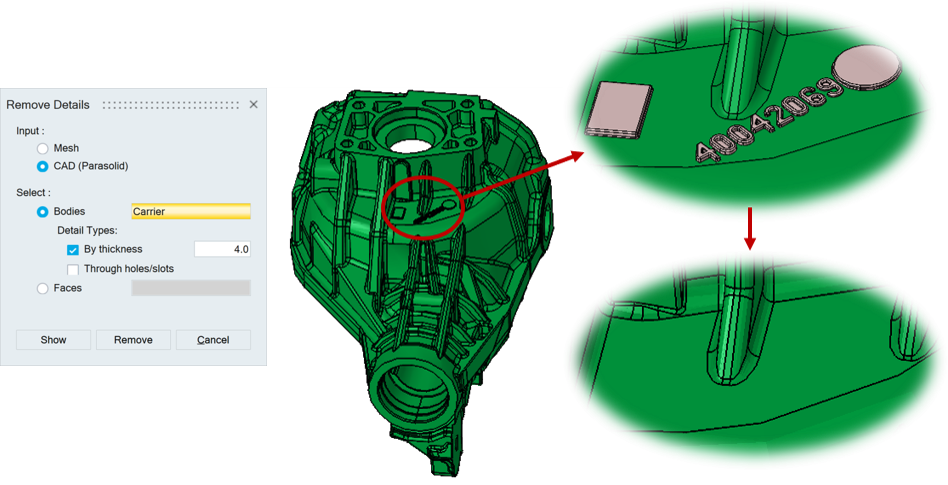
Through holes/slots
To remove the through holes and slots in thin bodies.
Show option will highlight the identified details, and user can edit the selection if required. Remove option will automatically identify and remove all the details.
- Faces
Select the detail faces which are to be removed.
- Example 1
- Input
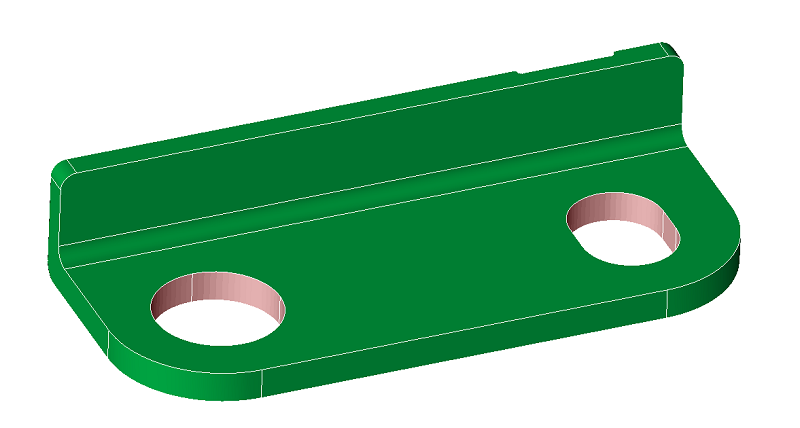
- Output
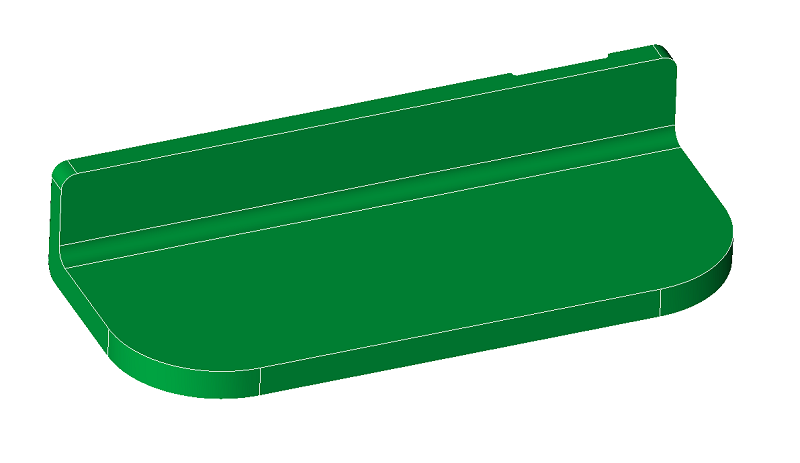
- Input
- Example 2
- Input
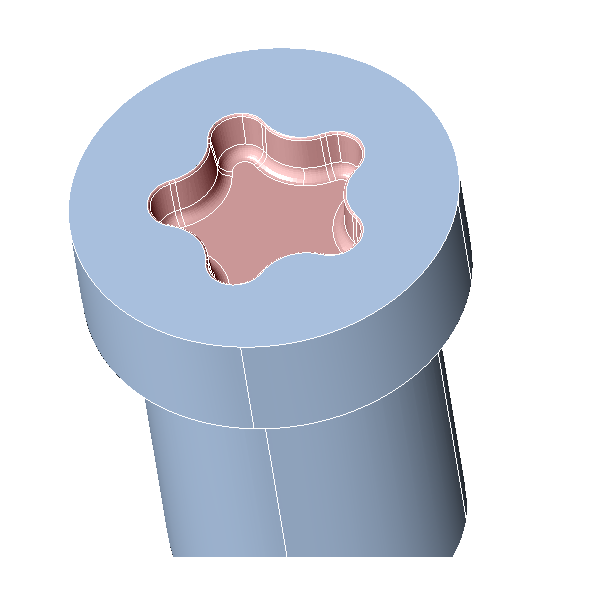
- Output
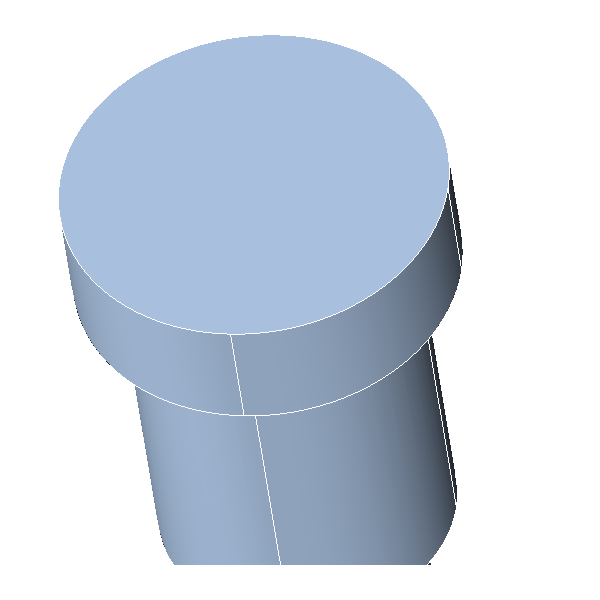
- Input
- Example 3
If the selected faces have any underlying non-manifold faces connected to them, those faces must also be selected to remove the detail.