Remove Fillet
![]()
Description
This option is used to remove the fillets in FE body and CAD body.
Mesh
User can pick the fillet faces and remove it.
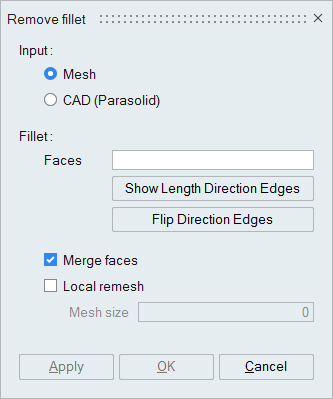
- Show Length Direction Edges
This will identify the edges along length direction of the fillet automatically. It avoids selection of edges by hand.
- Flip Direction Edges
Sometimes there will be difficulties in identifying the length direction edges. The edges along arc/curvature direction of the fillet might get identified as length direction edges. In such situations, this option will be very helpful in flipping the direction edges.
- Merge faces
This option enables merging of removed fillet faces with their adjacent faces.
- Local remesh
The adjacent faces will be remeshed using this option.
Example
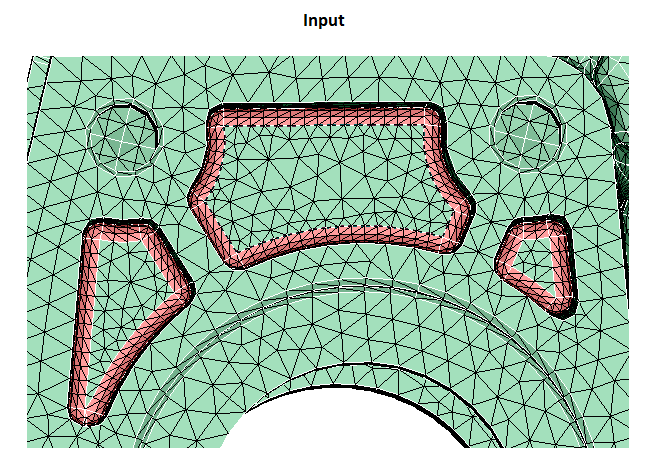
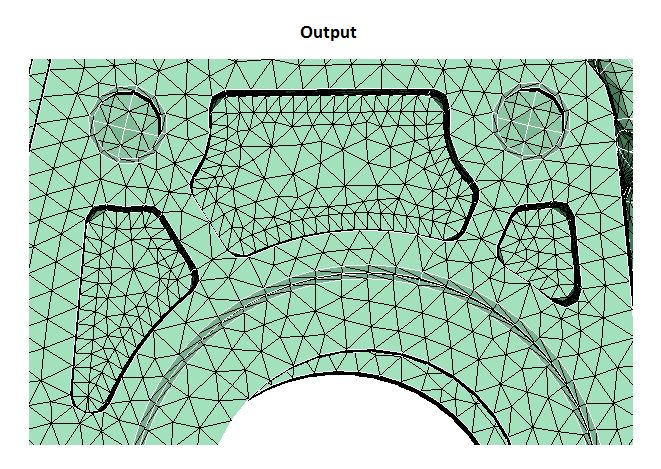
CAD (Parasolid)
Various method to remove fillets are explained below.
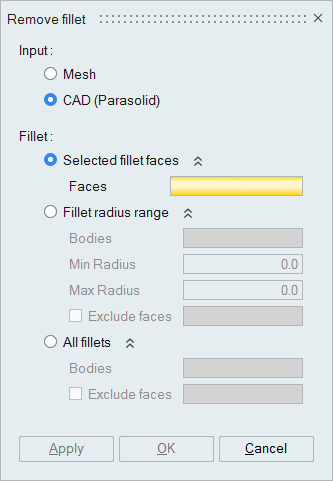
- Selected fillets faces
In the example below, the fillets faces that are selected will get removed.
- Before Parasolid Feature Removal
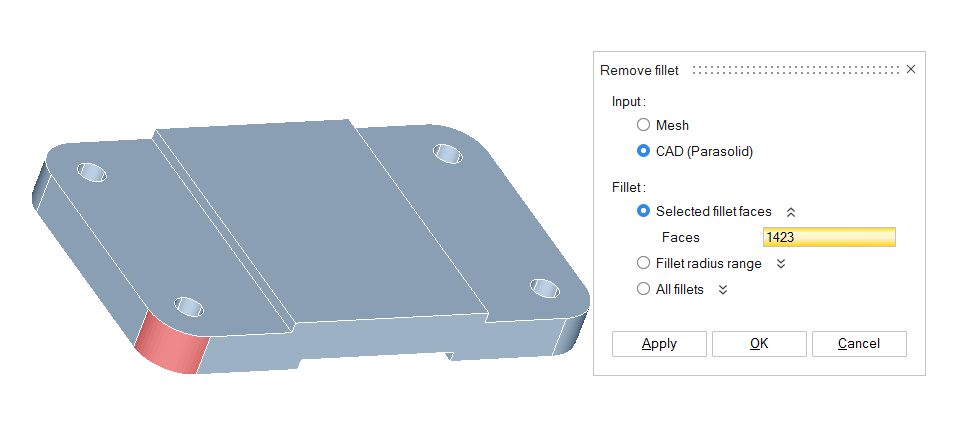
- After Parasolid Feature Removal
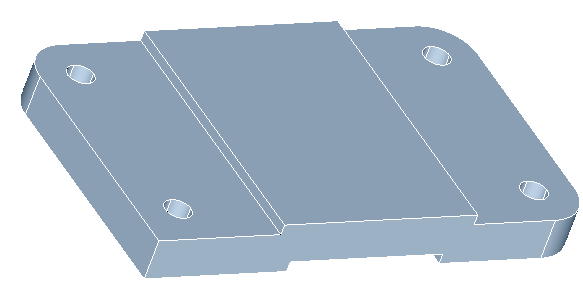
- Before Parasolid Feature Removal
- Fillet radius range
In the example below, fillets that selected under the specified radius range are removed.
- Before Parasolid Feature Removal
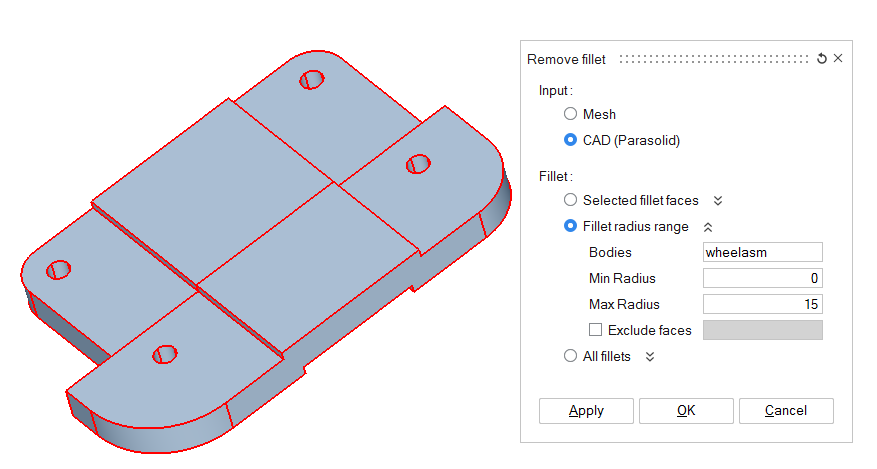
- After Parasolid Feature Removal
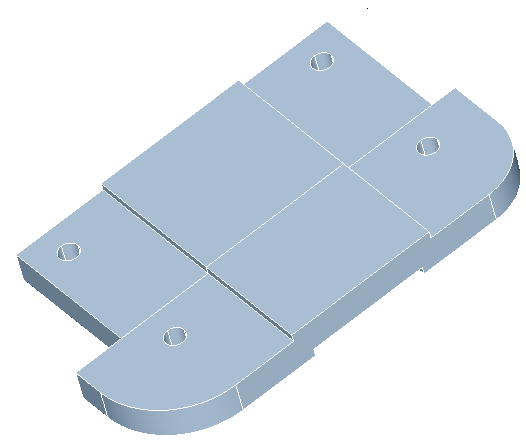
- Before Parasolid Feature Removal
- When the Exclude faces check box is ON for
Fillet radius range
In the example below, the fillets that are selected under exclude will not be removed and all other fillets will be removed.
- Before Parasolid Feature Removal
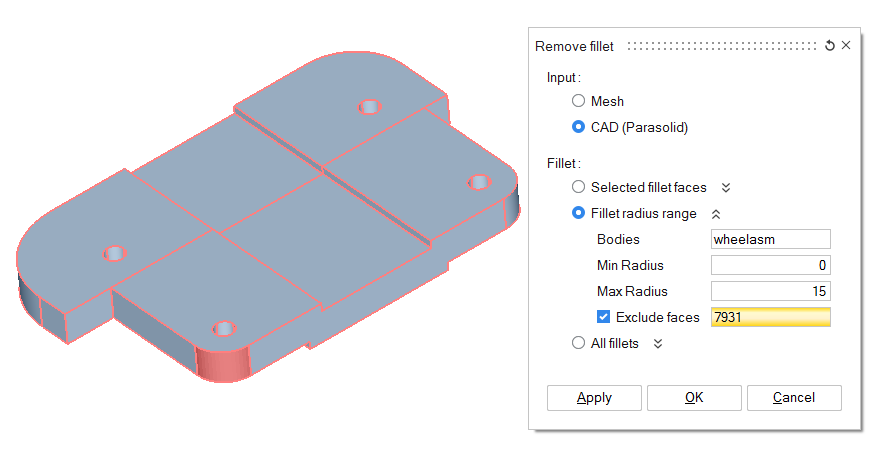
- After Parasolid Feature Removal
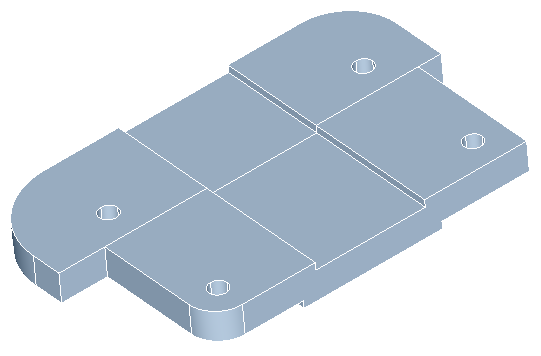
- Before Parasolid Feature Removal
- All Fillets
In the example below, all the fillets in the parasolid are removed.
- Before Parasolid Feature Removal
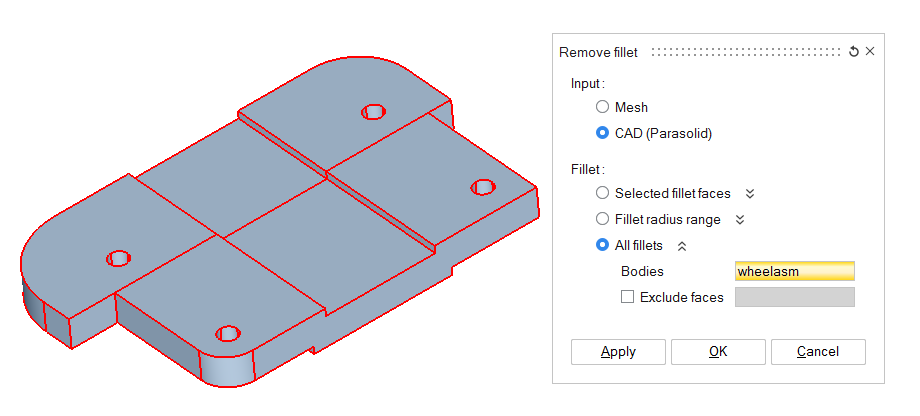
- After Parasolid Feature Removal
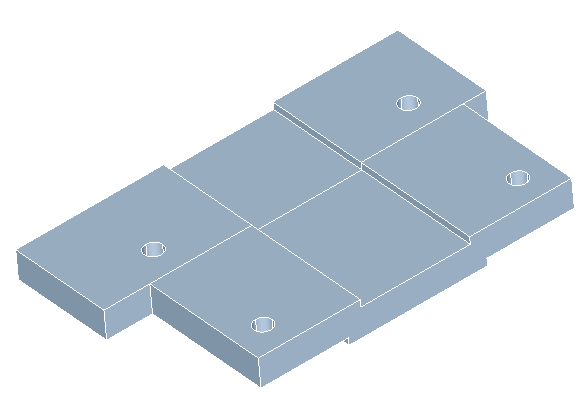
- Before Parasolid Feature Removal
- When the Exclude faces check box is ON for
All fillets options
In the example below, the fillets that are selected under exclude will not be removed and all other fillets will be removed.
- Before Parasolid Feature Removal
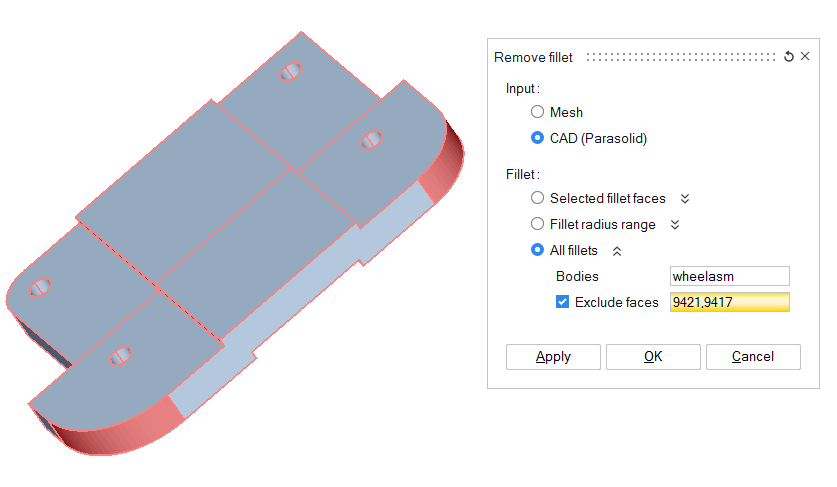
- After Parasolid Feature Removal
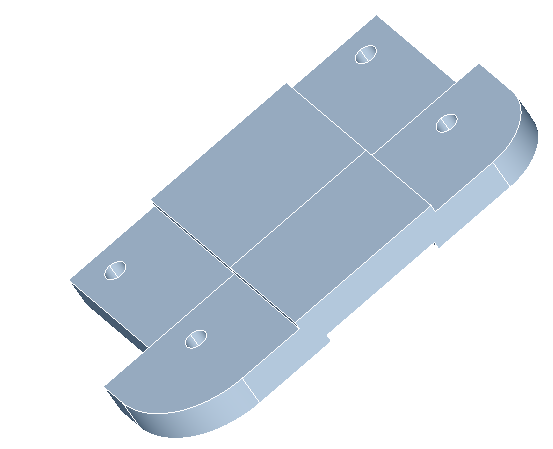
- Before Parasolid Feature Removal