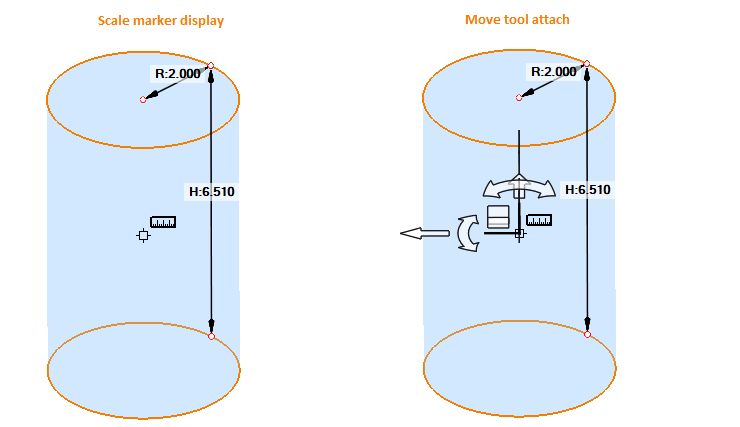Define Cylinder
Dialog Box
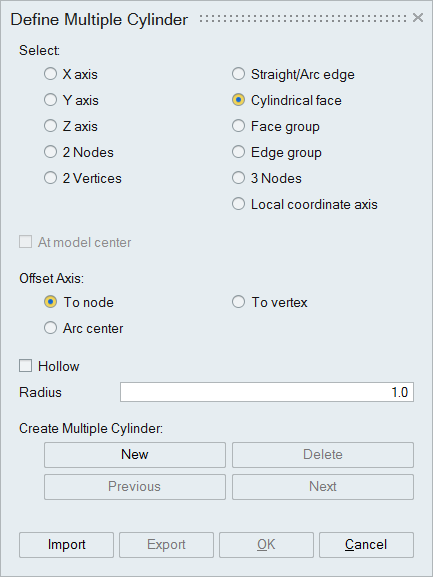
This option is used to define a cylinder.
Select
X axis, Y axis and Z axis options to define the cylinder using global axis.
2 Nodes: Pick two nodes to define the axis of the cylinder. Cylinder will be created using this axis.
2 Vertices: Pick two vertices to define the axis of the cylinder. Cylinder will be created using this axis.
Straight/Arc edge or Edge group: Pick a straight edge or an arc edge. If straight edge is picked, the cylinder will be created taking this edge as its axis. If an arc edge is picked, then the axis of the arc will be the axis of the cylinder.
Cylindrical face or Face group: Pick a cylindrical face. The cylinder will be created in the axis of the cylindrical face picked.
3 Nodes: Pick three nodes. The cylinder will be created using the axis formed by the 3 nodes.
Local coordinate axis: This option is used to define cylinder from any one of the axes (XYZ) of local coordinate system.
Offset
To node: Pick a node to offset the cylinder center point. The center will be moved to this node.
To vertex: Pick a vertex to offset the cylinder center point. The center will be moved to this vertex.
Arc center: Pick an arc edge to offset the cylinder center point to center of an arc.
Hollow
Turn on this toggle will create hollow cylinder.
Radius
Enter a positive value or place the cursor in the radius box and scroll the mouse to change the radius.
- Create Multiple Cylinder
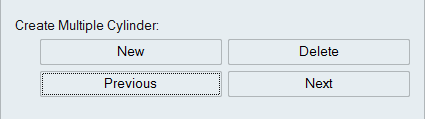
New: Create the cylinder and click this button to insert the cylinder.
Previous & Next: These buttons are used to activate the previous or next planes. The active plane will be highlighted. And also used to travels the multiple cylinders list.
Delete: Used to delete the highlighted plane.
Export
The created planes can be exported and saved in the .xml format.
Import
This is used to import the plane data saved in .xml format.
Cylinder Height
Picking the top or bottom face displays the arrow to adjust height of the cylinder using left mouse button.
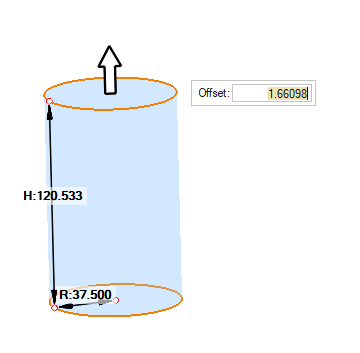
Cylinder Radius
Picking the cylindrical surface displays the arrow to adjust radius of the cylinder using left mouse button.
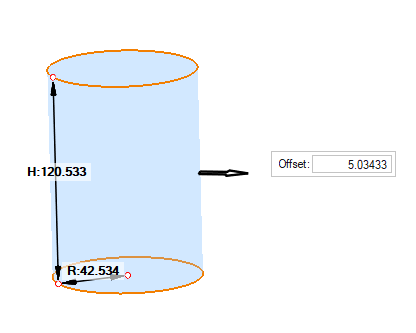
Cylinder Reposition
It will show the focus marker when moving mouse tip over the center point of the cylinder and then It will attach move tool after clicking over the focus marker. Cylinder can reposition by move tool.