Define Cone
Dialog Box
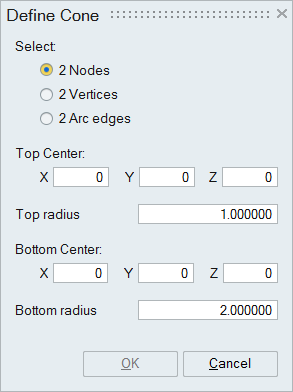
This option is used to define a cone.
Select
2 Nodes: Pick two nodes to define the top and bottom center of the Cone. Cone will be created at the axis of the top and bottom center.
2 Vertices: Pick two vertices to define the top and bottom center of the Cone. Cone will be created at the axis of the top and bottom center.
2 Arc edges: Pick 2 arc edges to define the top and bottom center of the Cone. Cone will be created at the axis of the top and bottom center.
Top Center
Enter a value or place the cursor in the X, Y and Z box and scroll the mouse to change the top center.
Top radius
Enter a positive value or place the cursor in the top radius box and scroll the mouse to change the top radius of the cone.
Bottom Center
Enter a value or place the cursor in the X, Y and Z box and scroll the mouse to change the bottom center.
Bottom radius
Enter a positive value or place the cursor in the bottom radius box and scroll the mouse to change the bottom radius of the cone.