Interactive Play
This option is used to execute the script step by step or process by process that recorded in script. It mostly used to debug the script while getting errors in script execution through auto play mode.
Step 2.1: Install Compose and link with SimLab
- Download Altair Compose from Altair connect and install it.
- Go to SimLab bin folder and open "startCompose.bat" file in text editor.
- Point Compose installation path in it, as shown below.
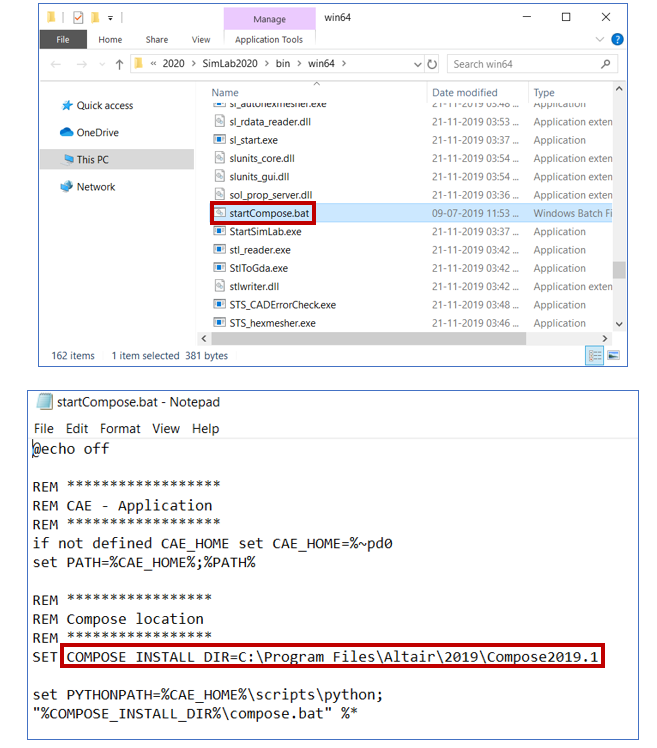
Step 2.2: Interactive Play
- Launch SimLab.
- Go to Scripting > Play > Interactive. Select the "Connecting_Rod_ModelSetup.py" under
"Connectin_Rod_Modelling" folder and click Open button.
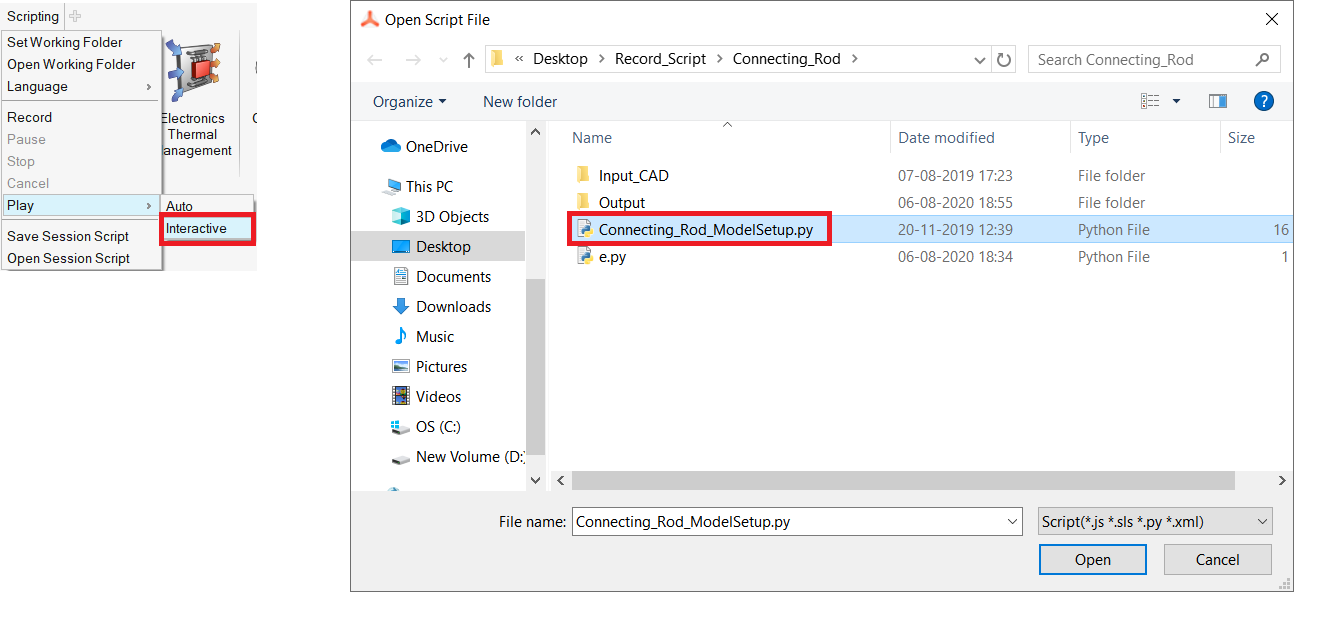
- It will launch Compose and load the selected Python Script in Compose.
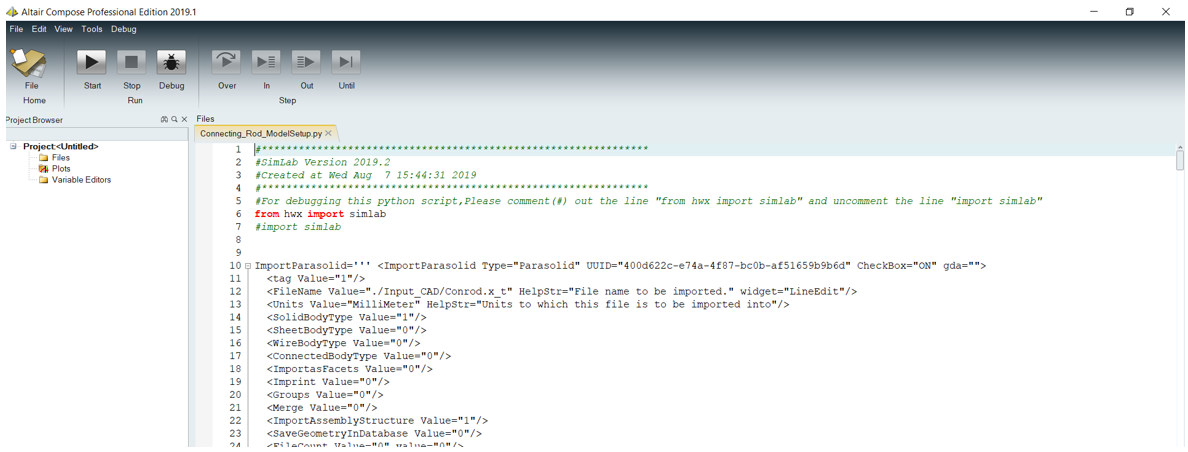
Step 2.3: Debugging Scripts
- For debugging this python script in compose, edit the script by comment (#) out the
line "from hwx import simlab" and uncomment the line "import simlab".

- Save the edited script.
- Select a break point in "import simlab" line and click on Debug button.
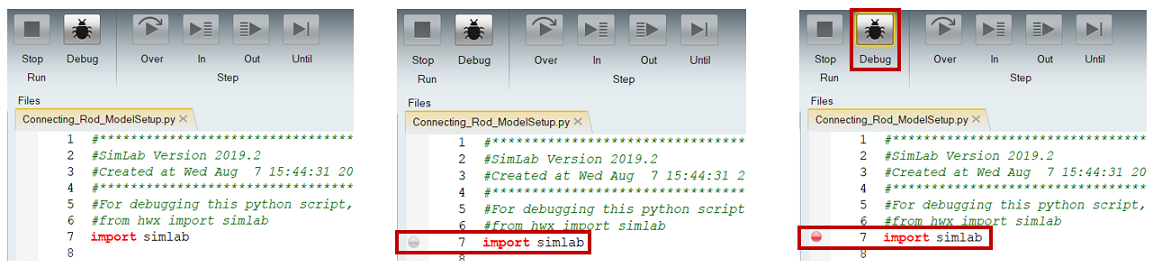
- Then click on Start button.
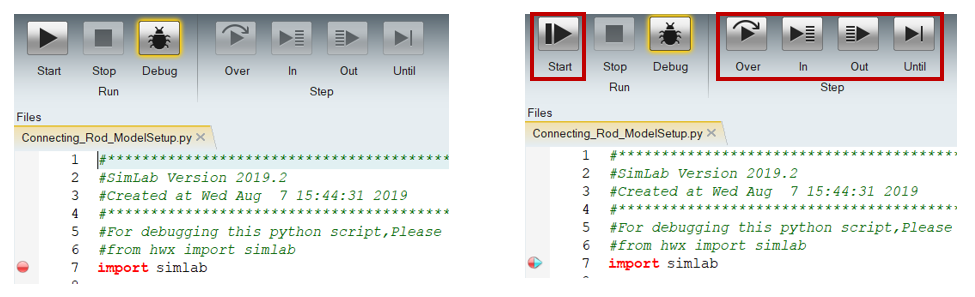
- This enable all buttons in step. In that click on "Over" button to execute the script step by step.
- User can interactively visualize the output in SimLab while executing the script step
by step using compose.
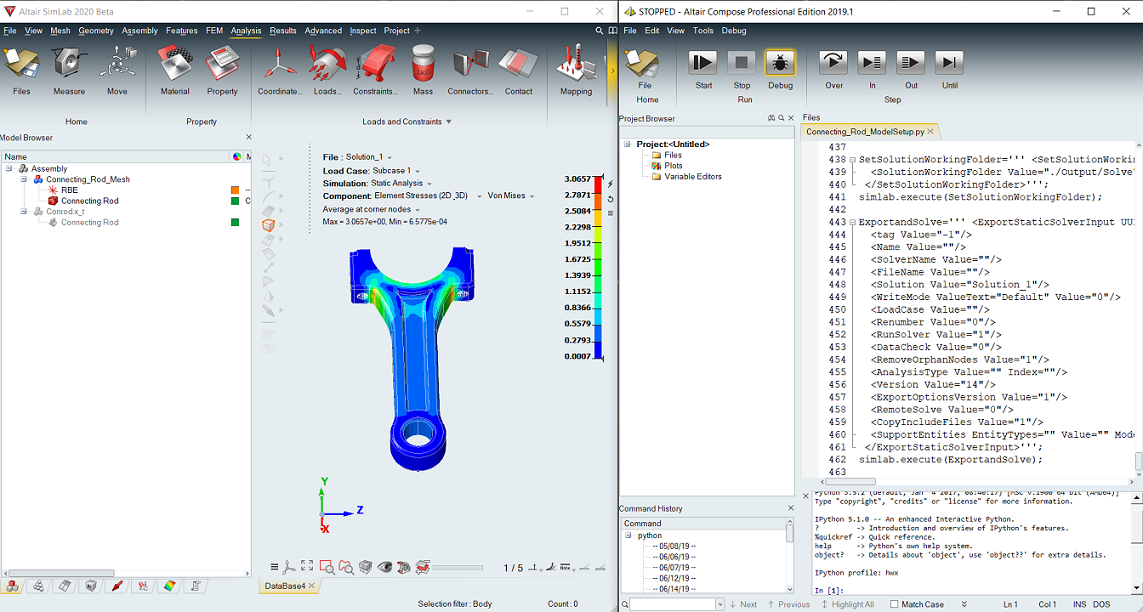
Note: We can click the start button again to execute the rest steps in single click.