Hole Distance
Check the clearance between the hole and other objects such as other holes, routing patterns, test points, or pads.
- Hole Definition: Define the target holes to be checked. Target could be a
via, DIP type pin hole, or board figure holes.
- Via Hole: If you want to include a via hole in the target objects,
use this option.
- Laser Via: Define a laser via.
- Maximum Hole Size: Define the via with maximum hole size that same and smaller holes will be recognized as a lyer via.
- Padstack List: Define the via using padstack name.
- Padstack String: Define the via using string filter.
- Laser Via: Define a laser via.
- DIP Pad Hole: Use this option, to make the DIP type component pin hole into target objects.
- Board Figure Hole: To make a board figure hole a checking target
object.
- Pad Size: Set the hole size ranges.
- Padstack String: Define the via using string filter.
- Exceptional Objects: Among target objects, if you want to exclude
objects from target, specify excluding objects conditions.
- Hole Size Range: If you specify the hole size ranges, they will be excluded in checking. Use the floating value input tool to define the hole size range.
- Component Group Selection: If holes are registered in a component group and you want to exclude them in checking, specify them by selecting the component group(s).
- Net Selection from Netlist: If you want to exclude net-connected vias holes or net-connected pins holes in checking, select the net from the net list.
- Net Selection using Naming Filter: If you want to exclude
net-connected vias holes or net-connected pins holes in
checking, specify the net using the net name filtering
tool.
- In the dialog, select filter type and given
character string into edit box. For example, if you
select filter type Prefix, enter
AD in the edit box and
click ADD String, character
string
(|F|)ADwill be automatically inserted in the string item list. It means that all nets with names starting with AD will be selected. Nets with the names, ADD1, ADD2, ADDRESS1 will be excluded in checking.
- In the dialog, select filter type and given
character string into edit box. For example, if you
select filter type Prefix, enter
AD in the edit box and
click ADD String, character
string
- Board Figure hole with the geometry value (Only ODB++) : If
you want to exclude a specific Board Figure hole, use the
string filter to specify its geometry.
- Please refer to the above explanation for a description of string filtering.
- Hole on the Outside of BoardOutline: Holes placed outside of the BoardOutline area are excluded from checking.
- Via Hole: If you want to include a via hole in the target objects,
use this option.
- Checking: Check various clearances between the specified hole and other
objects.
- Clearance to Other Holes: To check the clearance to the other holes,
set the clearance value.
- Check Clearance with Individual Holes in Group: For grouped
holes, if this option is enabled, PollEx DFM checks all clearances between
the target hole and all individual holes in the group.
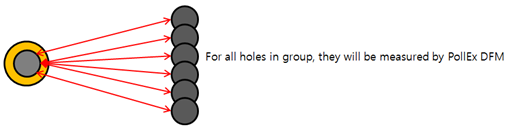
Figure 1.
- Check Clearance with Individual Holes in Group: For grouped
holes, if this option is enabled, PollEx DFM checks all clearances between
the target hole and all individual holes in the group.
- Clearance to Via Pad: To check the clearance to the via pad, set the
clearance value.
- Increase Clearance (longer axis): When you enter a value for Increase Clearance, it becomes an added value to the existing Clearance. (When 'Increase Clearance' is checked, the existing 'Clearance' is applied to the short side)
- Clearance to Laser Via Pad: To check the clearance to the laser via pad, set the clearance value.
- Clearance to Test Points: To check the clearance to the test points,
set the clearance value.
- Increase Clearance (longer axis): When you enter a value for Increase Clearance, it becomes an added value to the existing Clearance. (When 'Increase Clearance' is checked, the existing 'Clearance' is applied to the short side)
- NPTH Clearance to Solder Mask: To check the clearance to the solder mask and Non-Plated Through Hole (NPTH), set the clearance value.
- PTH Clearance to Solder Mask: To check the clearance to the solder mask and Plated Through Hole (PTH), set the clearance value.
- NPTH Clearance to Metal Mask: To check the clearance to the metal mask and Non-Plated Through Hole (NPTH), set the clearance value.
- PTH Clearance to Metal Mask: To check the clearance to the metal mask and Plated Through Hole (NPTH), set the clearance value.
- Solder Mask Annular Ring: Check the clearance to the Hole edge and
PSR (Solder Resist), set the clearance value.
- NPTH: Check the NPTH pad.
- Slot NPTH: Check the Slot NPTH pad.
- Clearance to Board Outline: To check the clearance to the board
outlines edge, set the clearance value.
- Except for Overlapped Hole (Distance 0.0): If this option is
on, PollEx DFM skips checking for
holes overlapped with board outline.
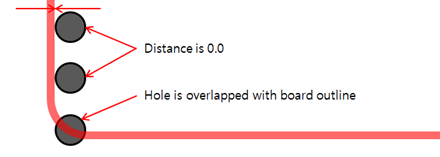
Figure 2.
- Except for Overlapped Hole (Distance 0.0): If this option is
on, PollEx DFM skips checking for
holes overlapped with board outline.
- Clearance to Routing Patterns: Check clearance between the target
hole and routing patterns.
- Clearance to All Routing Patterns: Set the clearance value
between the target hole and all routing patterns.
- NPTH Clearance: To check the clearance to the
routing patterns and NPTH, set the clearance
value.
- Increase Clearance (longer axis): When you enter a value for Increase Clearance, it becomes an added value to the existing Clearance. When Increase Clearance is checked, the existing Clearance is applied to the short side.
- PTH Clearance: To check the clearance to the routing
patterns and PTH, set the clearance value.
- Increase Clearance (longer axis): When you enter a value for Increase Clearance, it becomes an added value to the existing Clearance. When Increase Clearance is checked, the existing Clearance is applied to the short side.
- NPTH Clearance: To check the clearance to the
routing patterns and NPTH, set the clearance
value.
- Clearance to Special Net Groups: If you want to check the
clearance between the target hole and certain net routing
patterns, select net from the list and assign a clearance
value.
- Item: Specify the item name.
- Select Net: Select net from the net list used in design.
- Hole Type: Select the type of target hole (All, NPTH, PTH).
- Top: Set the clearance between the routing pattern of the specified net and target hole in the top layer.
- Bottom: Set the clearance between the routing pattern of the specified net and target hole in the Bottom layer.
- Inner: Set the clearance between the routing pattern of the specified net and target hole in the inner layer.
- Increase Clearance (longer axis): When you enter a value for Increase Clearance, it becomes an added value to the existing Clearance. When Increase Clearance is checked, the existing Clearance is applied to the short side.
- Clearance to Remainder.
- NPTH Clearance: Set the clearance value
between undefined nets routing patterns and
NPTH.
- Increase Clearance (longer axis): When you enter a value for Increase Clearance, it becomes an added value to the existing Clearance. When Increase Clearance is checked, the existing Clearance is applied to the short side.
- PTH Clearance: Set the clearance value between
undefined nets routing patterns and PTH.
- Increase Clearance (longer axis): When you enter a value for Increase Clearance, it becomes an added value to the existing Clearance. When Increase Clearance is checked, the existing 'Clearance' is applied to the short side.
- NPTH Clearance: Set the clearance value
between undefined nets routing patterns and
NPTH.
- Clearance to All Routing Patterns: Set the clearance value
between the target hole and all routing patterns.
- Clearance to Copper-Pours: Check clearance between the target hole
and copper-pours.
- Clearance to All Copper-Pours: Set the clearance value
between the target hole and all copper-pours.
- NPTH Clearance: To check the clearance to
copper-pours and NPTH, set the clearance value.
- Increase Clearance (longer axis): When you enter a value for Increase Clearance, it becomes an added value to the existing Clearance. When Increase Clearance is checked, the existing Clearance is applied to the short side.
- PTH Clearance: To check the clearance to
copper-pours and PTH, set the clearance value.
- Increase Clearance (longer axis): When you enter a value for Increase Clearance, it becomes an added value to the existing Clearance. When Increase Clearance is checked, the existing Clearance is applied to the short side.
- NPTH Clearance: To check the clearance to
copper-pours and NPTH, set the clearance value.
- Clearance to Special Net Groups: If you want to check the
clearance between the target hole and certain nets
copper-pour, select net from the list and assign a clearance
value.
- Item: Specify the item name.
- Select Net: Select net from the net list used in design.
- Hole Type: Select the type of target hole (All, NPTH, PTH).
- Top: Set the clearance between the copper-pour of a specified net and the target hole in the top layer.
- Bottom: Set the clearance between the copper-pour of a specified net and the target hole in the bottom layer.
- Inner: Set the clearance between the copper-pour of a specified net and the target hole in the inner layer.
- Increase Clearance (longer axis): When you enter a value for Increase Clearance, it becomes an added value to the existing Clearance. When Increase Clearance is checked, the existing Clearance is applied to the short side.
- Clearance to Remainder: Set the clearance value
between undefined nets copper-pours and the target hole.
- NPTH Clearance: Set the clearance value
between undefined nets copper-pours and NPTH.
- Increase Clearance (longer axis): When you enter a value for Increase Clearance, it becomes an added value to the existing Clearance. When Increase Clearance is checked, the existing Clearance is applied to the short side.
- PTH Clearance: Set the clearance value between
undefined nets copper-pours and PTH.
- Increase Clearance (longer axis): When you enter a value for Increase Clearance, it becomes an added value to the existing Clearance. When Increase Clearance is checked, the existing Clearance is applied to the short side.
- NPTH Clearance: Set the clearance value
between undefined nets copper-pours and NPTH.
- Clearance to All Copper-Pours: Set the clearance value
between the target hole and all copper-pours.
- Clearance to Pads: Check the clearance between the target hole and
the component pads.
- Pin Type: Depending on the pad type, you can define
different clearance values.
- NPTH Clearance: To check the clearance to pads and
NPTH, set the clearance value.
- SMD: Set the clearance value between the target hole and the SMD type pins.
- DIP: Set the clearance value between the target hole and the DIP type pins.
- Increase Clearance (longer axis): When you
enter a value for Increase Clearance, it becomes
an added value to the existing Clearance. When
Increase Clearance is checked, the existing
Clearance is applied to the short side.
- SMD: Set the clearance value between the target hole and the SMD type pins.
- DIP: Set the clearance value between the target hole and the DIP type pins.
- PTH Clearance: To check the clearance to pads and
PTH, set the clearance value.
- SMD: Set the clearance value between the target hole and the SMD type pins.
- DIP: Set the clearance value between the target hole and the DIP type pins.
- Increase Clearance (longer axis): When you
enter a value for Increase Clearance, it becomes
an added value to the existing Clearance. When
Increase Clearance is checked, the existing
Clearance is applied to the short side.
- SMD: Set the clearance value between the target hole and the SMD type pins.
- DIP: Set the clearance value between the target hole and the DIP type pins.
- NPTH Clearance: To check the clearance to pads and
NPTH, set the clearance value.
- Component Group: Check clearance between the target hole and
certain component group pads.
- Item: Specify the item name.
- Component Group: Select the target component group from the component group list.
- Hole Type: Select the type of target hole (All, NPTH, PTH).
- Clearance: Set the clearance value between the target hole and pins of specified components in groups.
- Increase Clearance (longer axis): When you enter a value for Increase Clearance, it becomes an added value to the existing Clearance. When Increase Clearance is checked, the existing Clearance is applied to the short side.
- Skip to check same component pin: If the target hole belongs to a specified component, PollEx DFM can skip checking.
- Except for SMD Pins, not having Metal Mask: If the specified component pins are SMD type and do not have a metal mask, PollEx DFM can skip them.
- Except for Thermal Pad : When verifying Clearance to Pads, exclude Thermal Pads.
- Pin Type: Depending on the pad type, you can define
different clearance values.
- Clearance to Component: Check the clearance between holes and
components.
- Item: Specify the item name.
- Component Group: Select the target component group from the component group list.
- Measure Base: Set the target component measurement base.
- Hole Type: Select the type of target hole (All, NPTH, PTH).
- Clearance: Set the clearance value between the target hole and pins of specified components in groups.
- Increase Clearance (longer axis): When you enter a value for Increase Clearance, it becomes an added value to the existing Clearance. When Increase Clearance is checked, the existing Clearance is applied to the short side.
- Overlapping Check with Silkscreen: Check if the target holes
overlapping with silkscreen, belong to the components or board.
- Component Text String: Target silkscreen is the component text string on the silkscreen layer.
- Component Figure: Target silkscreen is the component figure on the silkscreen layer.
- Board Text String: Target silkscreen is the board text string on the silkscreen layer.
- Board Figure: Target silkscreen is the board geometry on the silkscreen layer.
- Clearance to Other Holes: To check the clearance to the other holes,
set the clearance value.