Lock Input Setup
Lock the DFM input rule file (*.DFMI) to prevent any modifications from others.
A locked DFM input file can be used to verify a PCB design and only tweaked by the designated person.
-
Setup DFM environment.
-
From the menu bar, click Option > DFM > DFM Environment.
The PollEx - DFM Environment dialog opens.
-
In the PollEx - DFM Environment dialog, enable the
Use Input File Lock checkbox to use the DFM
input setup lock.
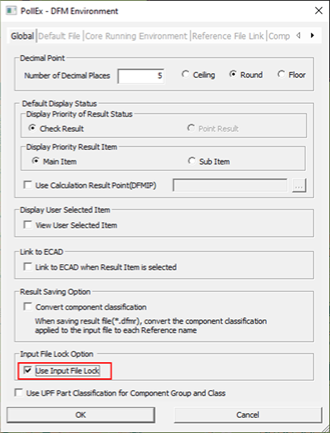
Figure 1.
-
From the menu bar, click Option > DFM > DFM Environment.
-
Lock input file.
-
In the PollEx-DFM Input dialog, click
Lock to lock a DFM input setup file.
Note: If the DFM input file is not saved, you will be prompted to save the file before setting a password.The Lock Input File dialog opens.
-
In the Lock Input File dialog, enter a password
for access to the DFM input file.
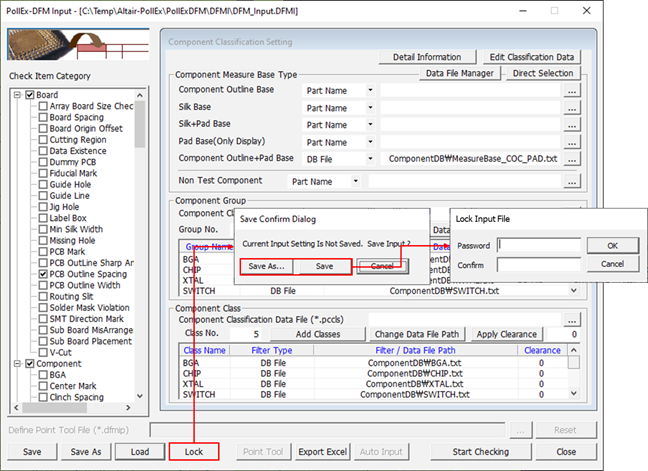
Figure 2.
-
In the PollEx-DFM Input dialog, click
Lock to lock a DFM input setup file.
-
Unlock input file.
If you load a locked input file, you will get a warning message saying the selected file is encrypted.
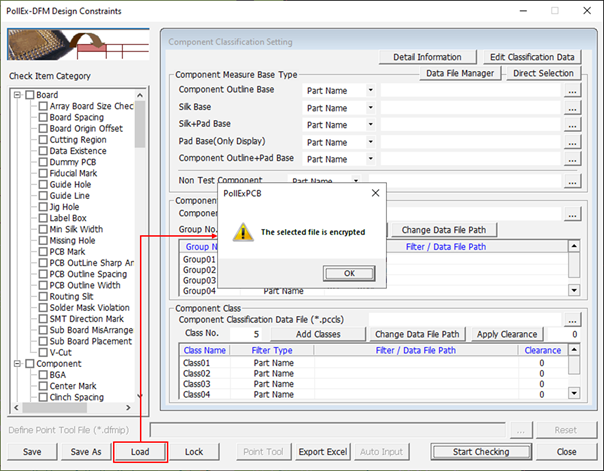
Figure 3.-
In the PollEx-DFM Input dialog, click
Unlock to load a locked DFM input file.
The Unlock Input File dialog opens.
-
In the Unlock Input File dialog, enter the
password in the Password and Confirm fields to modify the input
file.
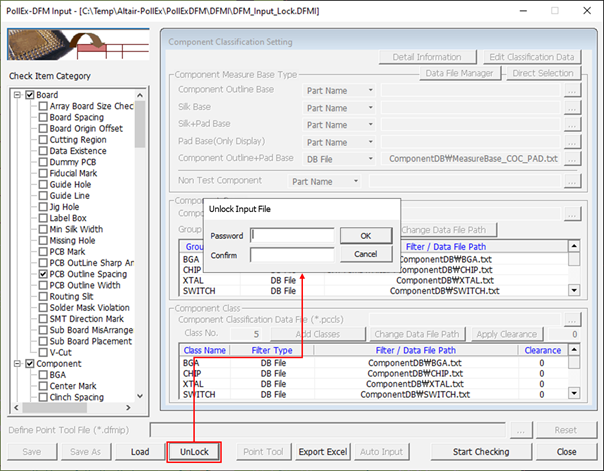
- Click OK.
- Repeat step 2 to lock the DFM input file.
-
In the PollEx-DFM Input dialog, click
Unlock to load a locked DFM input file.