Install and Register an Agent
Install and register an agent in the InsightPro for License Analytics.
-
Click .
Figure 1. Install and Register an Agent 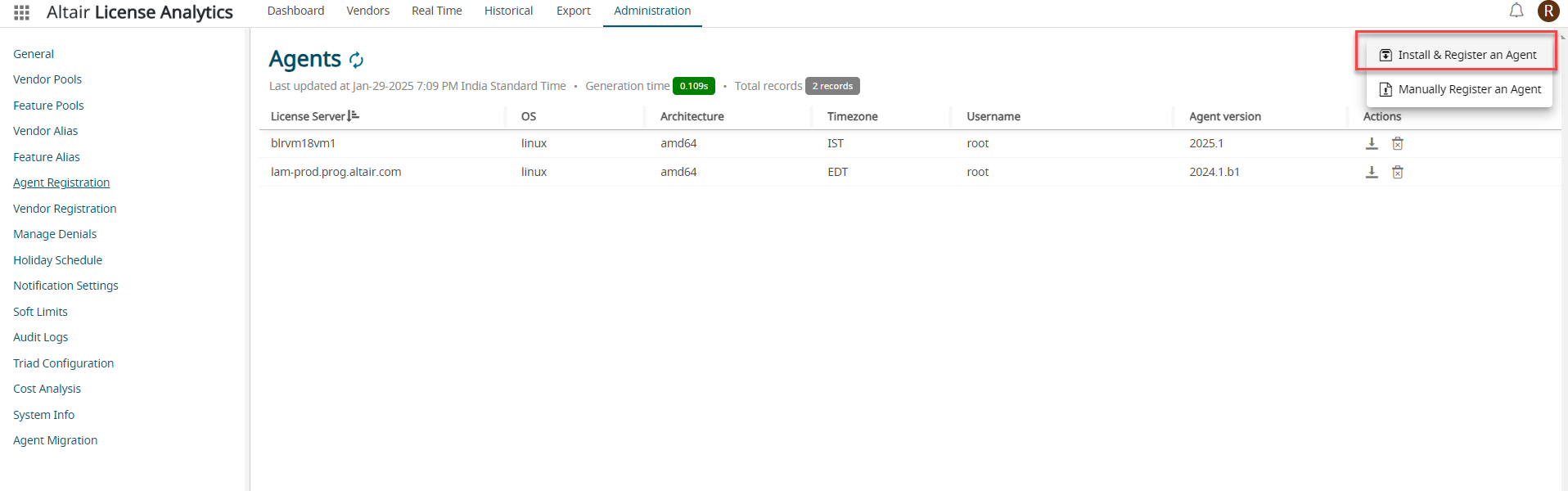
Instruction to install and register an agent screen is displayed.Figure 2. Install and Register an Agent Instruction 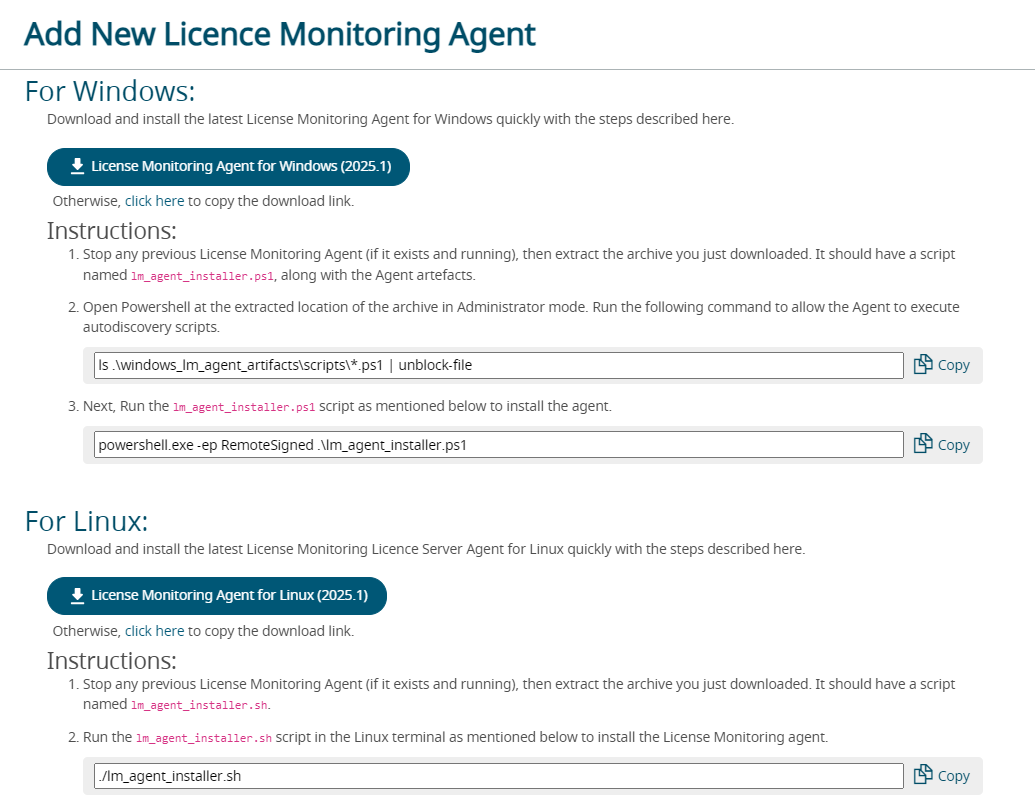
Download the agent as per your system requirement.
Note: The following steps provided are for installing the agent in Linux. - Copy the click here link to download the agent installer.
- Login to the machine as a root or as a user with sudo permission where the InsightPro for License Analytics agent is to be installed.
-
Paste the command to download the agent installer.
For example:
wget --no-check-certificate https://altair-monitor02.prog.altair.com:32443/\ monitor/sluas/artifacts/linux_lam_agent.zip
-
Unzip the agent installer.
For example:
unzip linux_lam_agent.zip
-
Navigate to linux_lm_agent folder to install the
agent.
For example:
cd linux_lm_agent
The following files will be listed in the linux_lm_agent folder:- altair-lm-agent.service - service file required for Linux agent
- linux_lm_agent_artifacts - artifacts of the Linux agent
- lm_agent_installer.sh - agent installer
- VERSION - version of the agent installer
-
Run the following command to install the agent:
./lm_agent_installer.sh
The agent will be registered and will be displayed in the list.The vendors from the license servers running on the machine will be displayed in the InsightPro for License Analytics portal under Vendors tab. The data will be displayed in the Real Time and Historical tab as well.