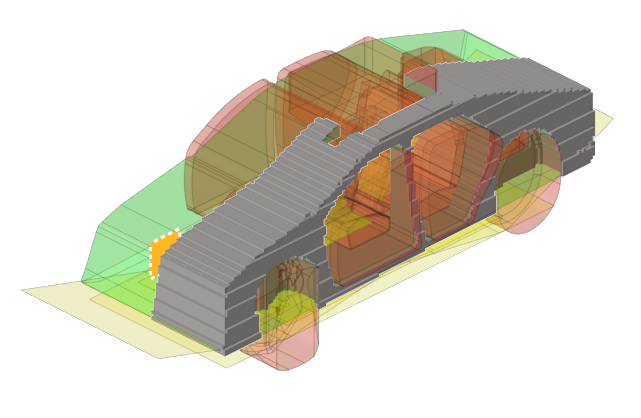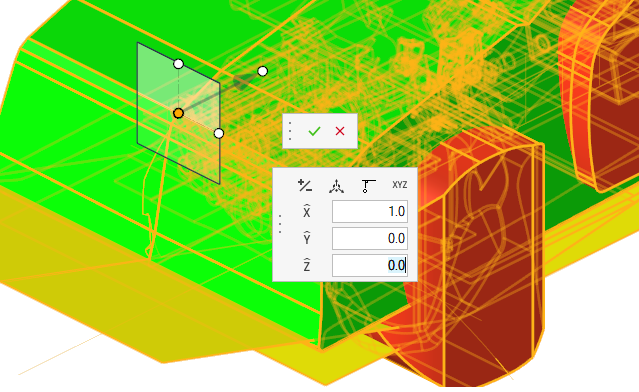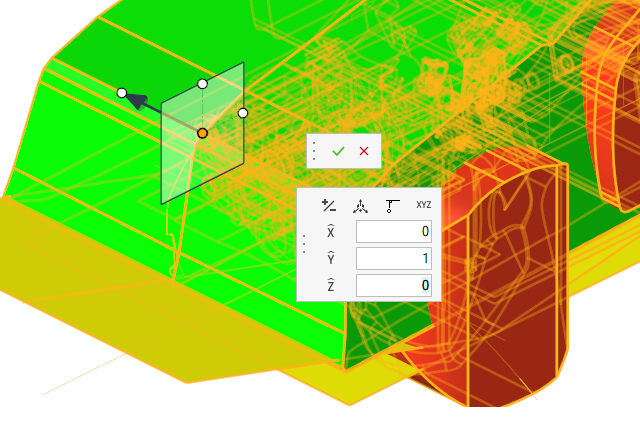Global Voxel Mesh Creation
Tutorial Level: Beginner
Before you begin, copy the file(s) used in this tutorial to your working
directory:
- Start HyperMesh 2026.
-
Open the Design_Space_Topology.hm model file.
Figure 1. 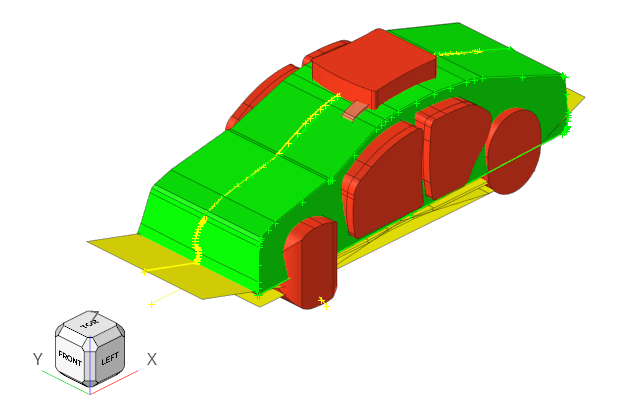
- Click the Design Space ribbon.
-
Click the Global tool to create global voxel mesh.
Figure 2. 
-
Click
 on the guide bar and set the
voxel size to 30.
Leave the other options as default.
on the guide bar and set the
voxel size to 30.
Leave the other options as default.Figure 3. 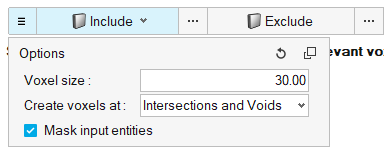
-
Click
 next to Include, select auto
1, and then click OK.
next to Include, select auto
1, and then click OK.
Alternatively, you can also pick the components to be included by selecting them from the modeling window.
-
Click
 next to Exclude, select all the components besides
auto 1, and then click OK.
next to Exclude, select all the components besides
auto 1, and then click OK.
Similarly, you can also pick components directly from the modeling window.
- Optional:
Define a symmetry plane.
-
Click Create on the guide bar to
generate the voxel mesh.
Figure 6.