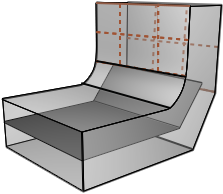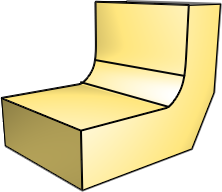Edit Midsurface Plates
Use the Midsurfaces: Edit Plates tool to review and edit midsurface plates.
The type of plates used to create the midsurface is determined during midsurfacing.
-
From the 2D ribbon, click the tool.
Figure 1. 
Midsurface plates are color coded by plate type.Figure 2. 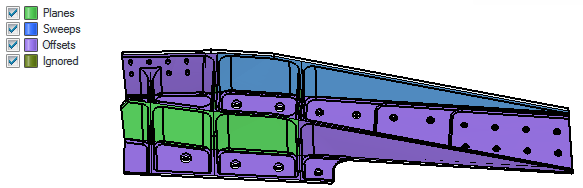
- Optional:
On the guide bar, click
 to define plate edit display options.
to define plate edit display options.
- Select surfaces to edit.
-
From the microdialog, select a new plate type.
Figure 3. 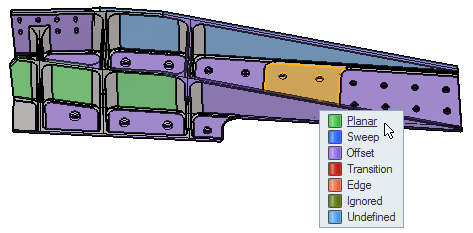
- On the guide bar, click Update Midsurfaces.
Tip:
- When selecting surfaces, you can select opposite surfaces by right-clicking and selecting the Select Opposite option from the context menu.
- Use the legend in the upper, left corner of the modeling window to show, hide, and isolate plate types.
Plate & Surface Types
The different plate and surface types used when editing a midsurface.
- Midsurface
- Surfaces created to represent a thin solid for shell meshing.
Figure 4. 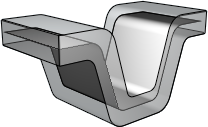
- Planes
- A continuous, flat plate.
Figure 5. 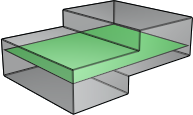
- Sweeps
- A continuous plate that follows the contours of the geometry.
Figure 6. 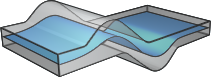
- Offsets
- A plate that is offset from one side of the source geometry.
Figure 7. 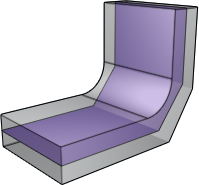
- Transitions
- Surfaces that connect separate plates.
Figure 8. 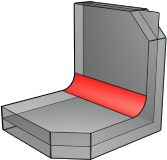
- Edges
- Surfaces that define the boundary of the midsurface.
Figure 9. 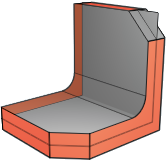
- Ignored
- A surface that is ignored during midsurfacing.
- Unidentified
- A plate that has not been assigned a plate type.