Rebuild Mesh
The Rebuild tool streamlines the process of remeshing existing meshes to generate a new mesh with good quality and flow. The rebuild mesh functionality utilizes the same parameter and criteria files used by BatchMesher to define the quality criteria and relevant mesh parameters. This algorithm saves significant time over the traditional automesh and quality correction approach.
- Remesh to adjust size, quality, and flow.
Figure 1. Before 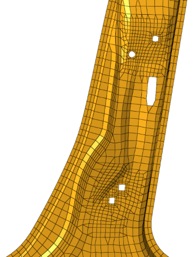
Figure 2. After 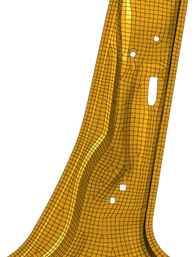
- Change to a different element type.
Figure 3. Before 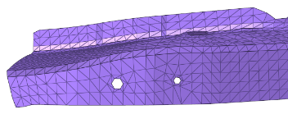
Figure 4. After 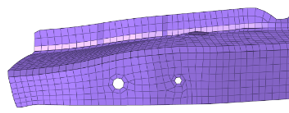
- Add or remove washer layers around holes, change the nodal density of a
hole, adjust a hole diameter, or remove a hole.
Figure 5. Before 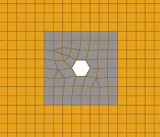
Figure 6. After 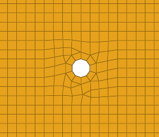
- Locally correct areas with bad mesh flow.
Figure 7. Before 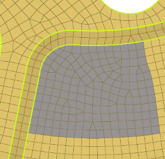
Figure 8. After 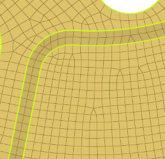
Rebuild is currently supported for first-order FE meshes that are not associated with geometry or attached to 3D element faces. 1D features (plot elements) are important for defining the mesh topology. These features are utilized as vertices, edges and faces, in a similar way to geometry, during the rebuild operation. Such features are generated automatically by the Midmesh tool or can be manually created. If 1D features are not defined on the mesh, they will be automatically generated internally.
-
Update several options from the parameter file to control the resulting rebuild
mesh output.
Option Action Element size (Basic tab) Define target element size. Element Type (Basic tab) Define target element type. Feature angle (Quality Correction tab) Define the feature and vertex angle used for auto generating 1D features, when required. Holes 2D Define the 2D hole table for treating circular holes. Move across free edges <= (Quality Correction tab) Define the allowable node movement for nodes on free edges to correct minimum size. Move across non-manifold edges <= (Quality Correction tab) Define the allowable node movement for nodes on non-manifold edges to correct minimum size. Move across shared edges <= (Quality Correction tab) Define the allowable node movement for nodes on shared edges to correct minimum size. Surface hole recognition Define the parameters for performing hole treatment for circular holes. -
From the 2D ribbon, click the Rebuild tool.
Figure 9. 
- Optional:
On the guide bar, click
 to access rebuild
options.
to access rebuild
options.
- Select elements to rebuild.
- Optional:
On the guide bar, click Flow
Guides to provide a meshflow direction. To add a flow
guide:
- Click Rebuild on the guide bar or the microdialog.
- Optional:
Click
 in the microdialog then click rebuild to get an improved
smooth mesh.
in the microdialog then click rebuild to get an improved
smooth mesh.