Active Model
The Active Model feature allows you to cut, copy, or paste the active model into another window.
Note: For the right-click option to work, you must
set your right mouse button to the Context Menu option. You can do this by selecting the
Mouse tab from the dialog.
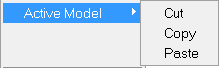
The Cut model option is a one time only action which will not
take effect until the Paste model action is completed in a different
window. The Copy model option copies the active model and its
attributes to a buffer, which then allows the copied contents to be pasted into multiple
windows. If the target window already has a model loaded, the cut/copy contents will be
overlaid with the existing model.
Tip: You can also use keyboard shortcuts to cut
(Ctrl+X), copy (Ctrl+C), or paste
(Ctrl+V) the active model in the modeling window.