Requesting Ideal Receiving Antenna (Far Field Pattern)
Add an ideal receiving antenna (far field pattern) request to the model.
-
On the Request tab, in the
Solution Requests group, click the
 Receiving Antenna
icon. From the drop-down list, select the
Receiving Antenna
icon. From the drop-down list, select the  RX Far Field Antenna icon.
RX Far Field Antenna icon.
Figure 1. The Request Receiving Antenna (Far Field) dialog. 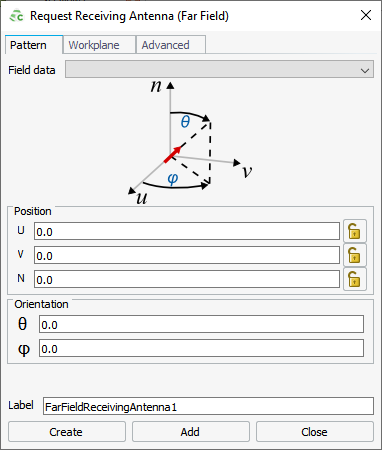
- In the Field data field, specify the field data to be used to define the far field receiving antenna. The field data must be a far field specified using the spherical coordinate system.
- In the Position field, specify where the receiving antenna is to be placed.
- In the Orientation field, specify the orientation of the receiving antenna.
- [Optional] Click the Advanced tab. Select the Include only the scattering part of the field check box to ignore the radiated contribution from impressed sources as well as the contribution from plane wave sources, yielding only the scattered fields.
- In the Label field, add a unique label for the request.
- Click Create to request the receiving antenna result and to close the dialog.