Requesting a Near Field
Add a near field request to the model.
-
On the Request tab, in the
Solution Requests group, click the
 Near Fields
icon.
Near Fields
icon.
Figure 1. The Request Near Fields dialog. 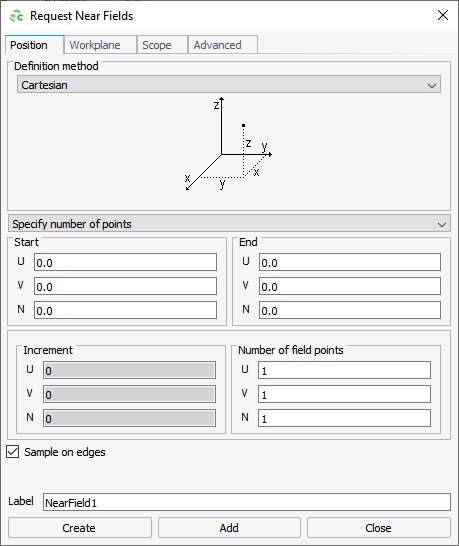
-
Under Definition methods, select one of the following
coordinate systems:
- Cartesian
- Cartesian boundary
- Conical
- Cylindrical
- Cylindrical (X axis)
- Cylindrical (Y axis)
- Spherical
- Specified points
- Tetrahedral mesh
Tip: To define a near field without using a coordinate system, select:- Specified points to calculate near fields at a list of defined or imported points.
- Tetrahedral mesh to calculate near fields at the vertices and edge mid-points inside a tetrahedral mesh.
-
In the drop-down list, select one of the following:
- To specify the start and end points and the number of field points, select Specify number of points.
- To specify the start and end points and the increment between points, select Specify increments.
Tip: The actual end point (depends on the start point, the number of field points and increment) may not coincide with the specified end point. - Select the Sample on edges check box to ensure the sample points lie on the edges of the request. If the check box is cleared, the sample points lie half an increment away from the edge of the request.
- In the Label field, add a unique label for the request.
- Click Create to request the near field result and to close the dialog.