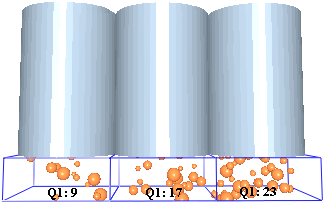Define Setup Selections - Queries
A query is used to define a single element attribute, for example, particle velocity, total force on a geometry section or number of collisions. The query information can then be displayed in the Viewer and in the Groups section in the Data Browser. Bin cells can also be colored according to the results of the query.
-
Click Edit in the Options section.
The Selection Query Editor is displayed.
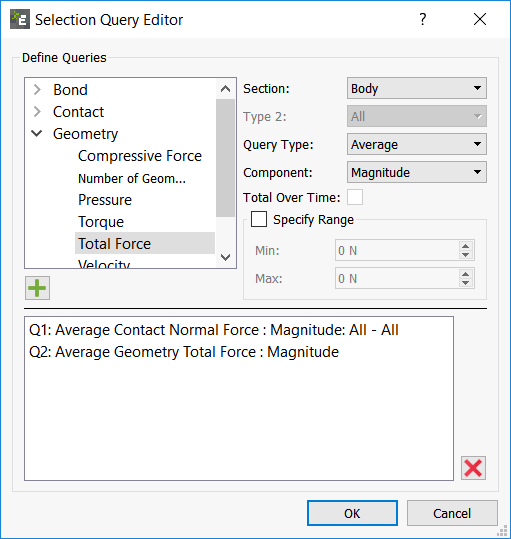
-
Select an element and attribute from the list.
The elements are categorized by type Contacts, Geometry, and Particles.
-
Select a Section (for Geometry elements) or
Type of element for which the information will be
displayed.
For example, an attribute relating to particles of type A, a particular section of Geometry, or a Contact between two specific particle types.
-
Select a Query Type to determine the type of data
displayed. Options are: Average,
Maximum, Minimum, or
Total.
For certain element attributes, only the average velocity or the maximum force, this option is available.
-
Select a Component for the attribute you. Options are:
Magnitude, X,
Y, or Z.
For certain element attributes, only the X component of the particle velocity or the magnitude of the normal force in a surface-surface contact is available.
- Select the Specify Range checkbox to constrain the data collected to a particular value range and specify the range of particle velocities (between 1m/s and 10m/s, for example).
-
Click Add after defining the query.