Add a Sensor Selections Sub-section
EDEM allows you to add a Sensor Selections sub-section to the simulation that can return aggregate information about the selected regions.
-
Right-click Setup Selections or click the
 icon to add Sensor selections of the
following types:
icon to add Sensor selections of the
following types:
Icon Description 
Adds a Mass Flow Sensor 
Adds a Velocity Profile Sensor 
Adds a Total Mass Sensor 
Adds a Segregation Sensor 
Adds a Density Sensor -
Right-click a specific selection from the Analyst Tree and select any of the
following:
Icon Description 
Renames the Selection group 
Copies the Selection group 
Deletes the Selection group
Add a Mass Flow Sensor
Mass flow rate is the rate at which particles pass through a bin group. It is measured in mass over time, for example, tons per hour or kilograms per second. Mass flow analysis enables the calculation of the rate of mass flow in a certain volume within the simulation. You create the volume (cylinder) and place it within the model domain.
-
From the Analyst Tree, right-click Setup Selections,
hover over Add Sensor Selection and select
Mass Flow Sensor.
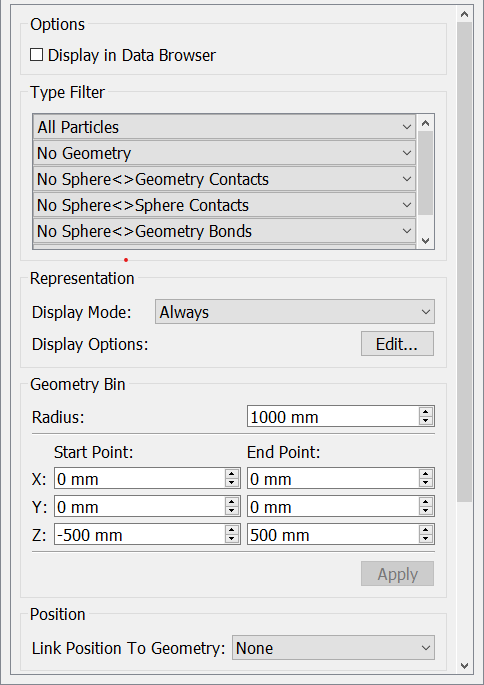
-
Set the Mass Flow Sensor’s properties to define its size, shape, and initial
position and then specify the following details:
For cylinders, specify the number of sides to determine how many polygons are used to approximate the circumference of the cylinder. Fewer polygons are faster to process, but the accuracy may be compromised.Mass Flow Rate Calculation
For Specify Display in Data Browser Select the checkbox to switch the display of the value of the sensor results in the Data Browser. Type Filter Select the type filter option to determine what to include in the calculation of the mass in the bin. By default, all particles are included. Representation Display Mode Select the display mode and on-screen query options. For example, set the display mode so that the bin is displayed only when it contains particles. Display options Select the on-screen query options. 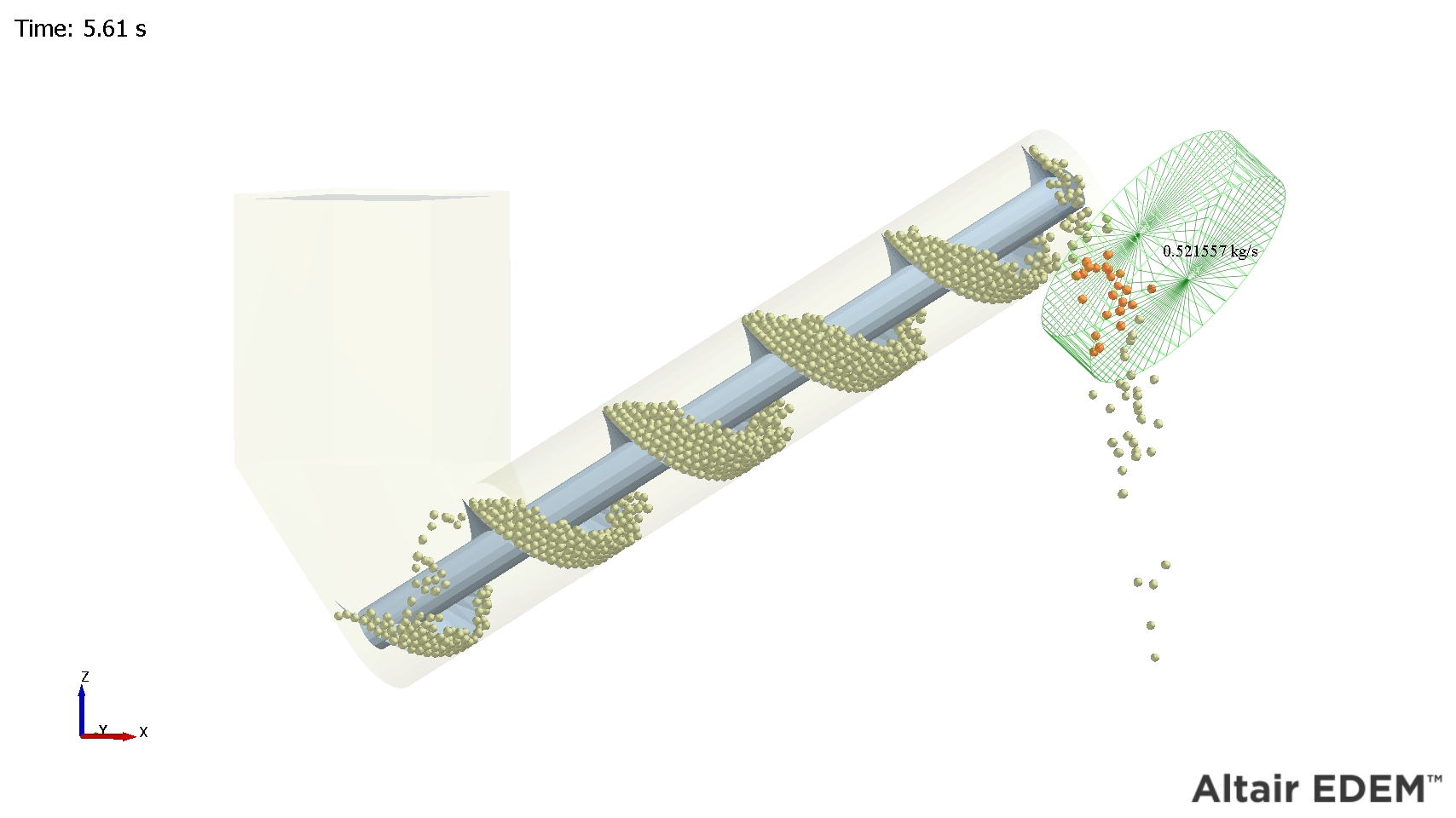
Geometry Bin Radius Specify the radius of the cylinder of the sensor. Start Point Specify the Start point for the center of the start of the sensor cylinder. End Point Specify the End point for the center of the end of the sensor cylinder. Position Specify the position to link the sensor to a moving Geometry. The position of the sensor will move based on the updated location. The calculation for mass flow rate for a single Time-Step is as follows:
where
= Magnitude of the mass flow rate.= The mass of particle i the selection bin.= The velocity of particle i in the selection bin as a vector.= The length of the cylinder as a unit vector.For each particle, its mass is multiplied by the dot product of its velocity and the unit vector of the cylinder from start to end. Each of these per particle values are then summed and divided by the length of the bin. The length of the bin is the distance from the start point to the end point of the cylinder.
Add a Velocity Profile Sensor
You can add a Velocity Profile sensor to the model to obtain the average velocity of the bulk material within user-specified regions of a simulation.
- From the Analyst Tree, right-click Setup Selections, hover over Add Sensor Selection and then select Velocity Profile Sensor.
-
Select Velocity Profile Sensor, Velocity
Profile Sensor Grid Bin Group, or Velocity Profile
Imported Geometry Bin Group.

-
Specify the following details for the Velocity Profile Sensor:
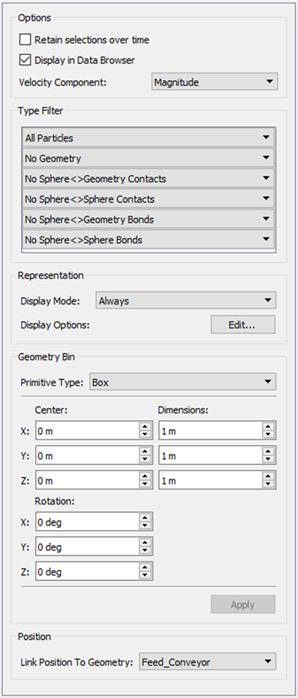
For Specify Retain selections over time For more information about retaining selections, see Retain Selections over Time. Display in Data Browser Select the checkbox to toggle the display of the value of the sensor results in the Data Browser. Type Filter Select a type filter to select which particles, Geometries, and types of contact you want to include or exclude. Representation Display Mode Select a display mode from the Display Mode dropdown list. Options are: Always, If Populated, and Never. Display Options Select a display option allow you to toggle whether the query is displayed on screen. Geometry Bins Primitive Type Select a primitive shape for the sensor. Options are: Box or Cylinder. Center Select the component of velocity. Options are; Magnitude, X, Y, or Z. Dimensions Specify the X, Y, and Z dimensions of the box sensor Geometry. Rotation Specify the rotation for the box sensor Geometry. Position Select the position for the sensor to link to a Geometry, which can be useful when analyzing moving Geometries. - Set the sensor’s dimensions and position.
Add a Total Mass Sensor
You can add Total Mass Sensors to the model to analyze the total mass of bulk material contained within a region at any one point in time, or cumulatively over a period of time.
-
From the Analyst Tree, right-click Setup Selections,
hover over Add Sensor Selection and select
Total Mass Sensor.
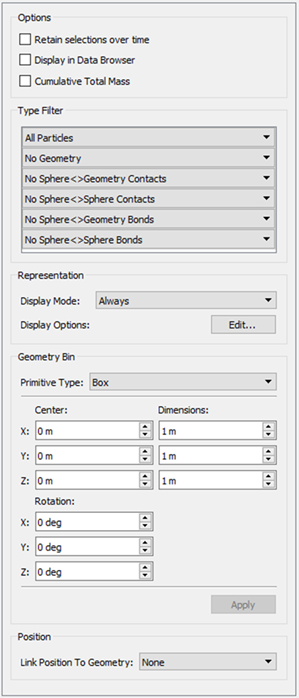
-
Specify the following details for the Total Mass Sensor:
For Specify Retain selections over time For more information about retaining selections, see Retain Selections over Time. Display in Data Browser Select the checkbox to toggle the display of the value of the sensor results in the Data Browser. Type Filter Select a type filter to select which particles, Geometries, and types of contact you want to include or exclude. Representation Display Mode Select a display mode from the Display Mode dropdown list. Options are: Always, If Populated, and Never. Display Options Select a display option allow you to toggle whether the query is displayed on screen. Geometry Bins Primitive Type Select a primitive shape for the sensor. Options are: Box or Cylinder. Center Select the component of velocity. Options are; Magnitude, X, Y, or Z. Dimensions Specify the X, Y, and Z dimensions of the box sensor Geometry. Rotation Specify the rotation for the box sensor Geometry. Position Select the position for the sensor to link to a Geometry, which can be useful when analyzing moving Geometries.
Add a Segregation Sensor
You can add Segregation Sensors to the model to measure the average size of the elements that make up the bulk material contained within a sensor.
-
From the Analyst Tree, right-click Setup Selections,
hover over Add Sensor Selection , and then select
Segregation Sensor.
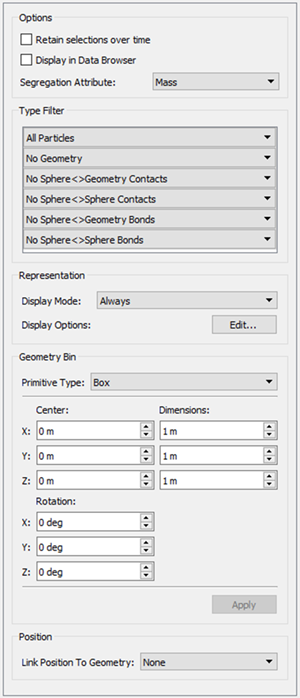
-
Specify the following details for the Segregation Sensor:
For Specify Retain selections over time For more information about retaining selections, see Retain Selections over Time. Display in Data Browser Select the checkbox to toggle the display of the value of the sensor results in the Data Browser. Segregation Attribute Select the segregation attribute that you want to analyze from the dropdown list. Options are: Mass or Volume. Type Filter Select a type filter to select which particles, Geometries, and types of contact you want to include or exclude. Representation Display Mode Select a display mode from the Display Mode dropdown list. Options are: Always, If Populated, and Never. Display Options Select a display option to allow you to toggle whether the query is displayed on screen. Geometry Bins Primitive Type Select a primitive shape for the sensor. Options are: Box or Cylinder. Center Select the component of velocity. Options are; Magnitude, X, Y, or Z. Dimensions Specify the X, Y, and Z dimensions of the box sensor Geometry. Rotation Specify the rotation for the box sensor Geometry. Position Select the position for the sensor to link to a Geometry, which can be useful when analyzing moving Geometries.
Add a Density Sensor
You can add Bulk Density Sensors to the model to analyze the average density of the elements that make up the bulk material contained within a sensor.
-
From the Analyst Tree, right-click Setup Selections,
hover over Add Sensor Selection , and then select
Density Sensor.

-
Specify the following details for the Density Sensor:
For Specify Retain selections over time For more information about retaining selections, see Retain Selections over Time. Display in Data Browser Select the checkbox to toggle the display of the value of the sensor results in the Data Browser. Density Type Select the density type attribute that you want to analyze from the dropdown list. Options are: Bulk Density or Solids Density. Type Filter Select a type filter to select which particles, Geometries, and types of contact you want to include or exclude. Representation Display Mode Select a display mode from the Display Mode dropdown list. Options are: Always, If Populated, and Never. Display Options Select a display option to allow you to toggle whether the query is displayed on screen. Geometry Bins Primitive Type Select a primitive shape for the sensor. Options are: Box or Cylinder. Center Select the component of velocity. Options are; Magnitude, X, Y, or Z. Dimensions Specify the X, Y, and Z dimensions of the box sensor Geometry. Rotation Specify the X, Y, and Z dimensions of the box sensor Geometry. Position Select the position for the sensor to link to a Geometry, which can be useful when analyzing moving Geometries.