Define Dynamic Domain Conditions
You can define a geometric object as Dynamic Domain to make all the material inside the object active and exclude any stationary material outside the object from calculations, which speeds up simulation.
- Right- click Geometries and select Add Geometry.
- Select Box.
- In the General settings pane, select Dynamic Domain from the Type dropdown list.
-
Select Environment and then select Dynamic
Domain.
Note: Since Bulk Material will not physically interact with the Dynamic Domain Object, you cannot assign material when Dynamic Domain is selected.
-
Specify the following details for the Dynamic Domain Object suitable for the
simulation.
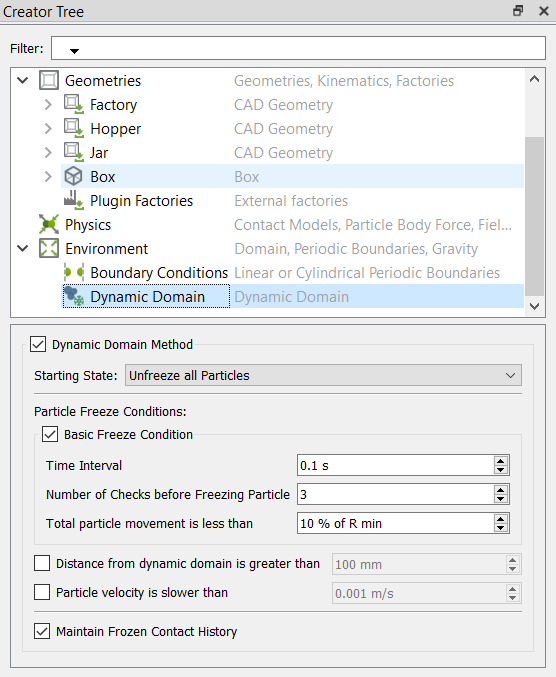
For Specify Dynamic Domain Method Starting State Unfreeze all Particles Indicates the initial particle state when the simulation is started. By default, all particles are initially unfrozen.
Freeze all Particles outside of Dynamic Domains Indicates that particles not inside a Dynamic Domain geometry are frozen, and all other particles are unfrozen.
Preserve current particle states Indicates that continuing a paused simulation may restore the prior frozen state. Otherwise, particles are initially unfrozen.
Particle Freeze Conditions Basic Freeze Condition Indicates the default freeze condition. It is advised as a precautionary measure to only freeze particles that have definitely settled. After the chosen number of checks, particles will only be frozen if they have traveled less than the specified amount. Time Interval Indicates the frequency at which EDEM checks the particle. The smaller the frequency, the greater the impact on the performance, but the quicker particles will likely be frozen. Number of Checks before Freezing Particle Indicates the number of checks required to ensure that the particle has not moved. Total particle movement is less than Indicates the total allowable movement for a particle to be considered stationary. Distance from dynamic domain is greater than Indicates that particles will be frozen as soon as they reach a certain distance away from the Dynamic Domain boundaries. Particle velocity is slower than Indicates that particles will be frozen as soon as their velocity drops below the specified value. Maintain Frozen Contact History Indicates if the contact history of the frozen particle is maintained or discarded. If the contact history is not required for analysis, this can be utilized to decrease the simulation's file size. Note: Any material inside the domain will be active and any outside may become frozen. Frozen particles do not apply forces on Geometry sections and are excluded from Contact Detection. Forces and velocities are not computed. Dynamic Domain is based on the Method outlined in Mio et al., 2009.