Flow + Thermal
![]()
Flow + Thermal solution must be selected to perform a fully coupled Fluid Structure Interaction (FSI) simulation.
Thermal FSI is the coupled simulation of Linear Transient Heat Transfer Analysis on the structure in conjunction with transient fluid heat transfer analysis in the fluid domain. In order to accurately capture this complex physics, the flow and thermal solvers must be fully coupled by running both simulations in tandem and exchanging data at each time step or multiple time within each step.
- Setup the flow solution.
- Setup the thermal solution.
- Couple the flow and thermal solutions using the Coupled solution.
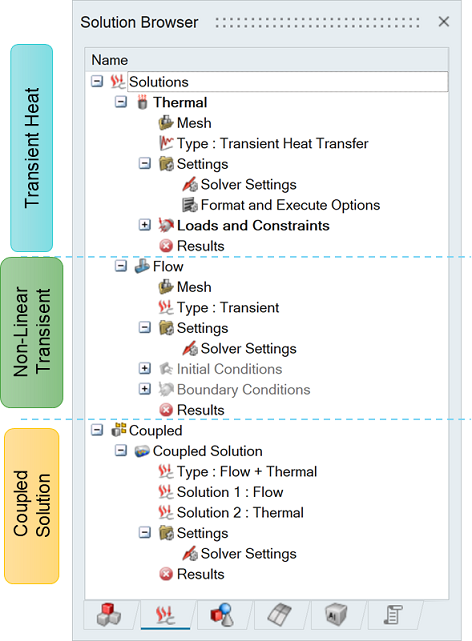
In the flow solution, the flow boundary conditions, material properties, solution parameters need to be provided. In the thermal solution, the loads and constraints on the model to be provided. Please note that both simulations need to be run as transient with the same time step size and total simulation time as they are run in tandem, and data is exchanged for every time step. The flow solver computes the flux and passes them to thermal solver and thermal solver computes the temperature and sends it back to flow solver and this happens multiple times for each time step. This is all done in the background with zero or minimum user intervention.
Fluid-Structure Interaction Cycle:

In the “Coupled Solution” panel, the Flow and Thermal Solutions can be selected from the drop-down list next to Solution 1 and Solution 2. The interface surfaces between the fluid and solid needs to be selected. The coupling type can be set to Bidirectional or Unidirectional. There are two types of Unidirectional depending on data is transferred from Flow to thermal or thermal to Flow. The fluid forces, moments can be scaled before they are sent to the thermal solver. This will help obtain robust solution, especially at start up.
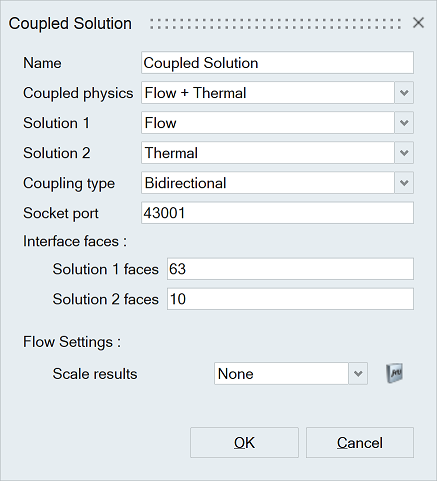
The coupling settings for both solvers to be provided in the Solution Parameters panel.
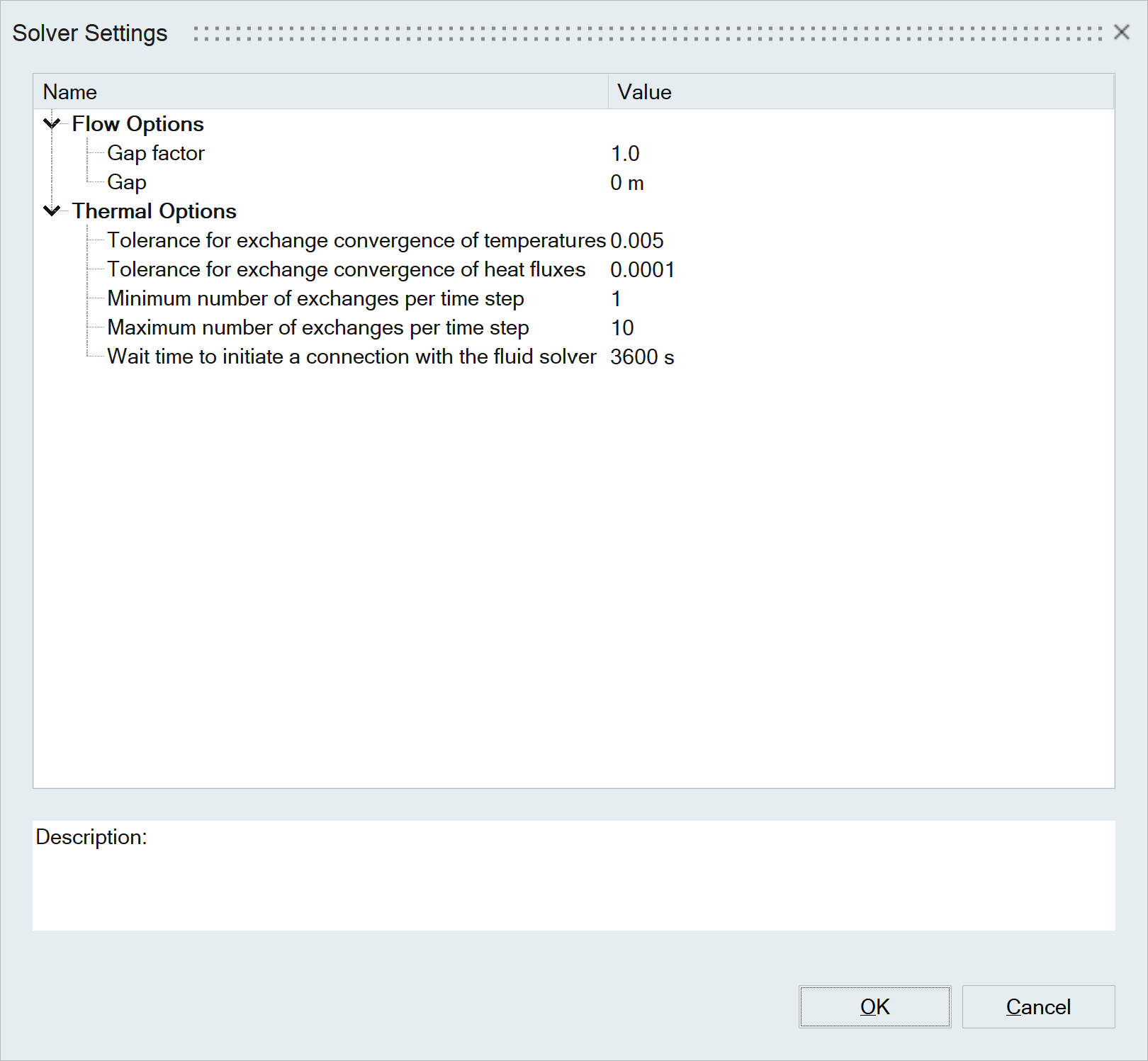
Right click on “Results” and select “Update” to launch both AcuSolve and OptiStruct in the background. Once the simulation is completed, the results will be automatically displayed in SimLab for postprocessing.