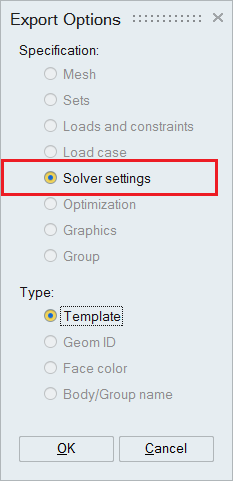Solver Settings
![]()
Description
This tool is used to define solution parameter and output request options separately for various solvers and analysis types.
Previously, solution parameter and output request options were part of Export and Solve dialog. Now, these are removed from Export and Solve dialog and made available as separate options because of the following advantages
- The defined solution parameter and output request options are shown in LBC browser under Solver Settings and it helps to review the settings upfront.
- These options can be stored as specification files and reused for similar analysis.
- Also these options are stored in database and it helps to archive the complete model with solver settings.
While export solver deck, SimLab will pick the defined solver settings corresponding to the solver and analysis type. If no solution parameters or output request is defined, then during export, SimLab will write default Solver Settings for the selected solver and analysis type.
Solution Parameter Options
| Solution Parameter Options | |
|---|---|
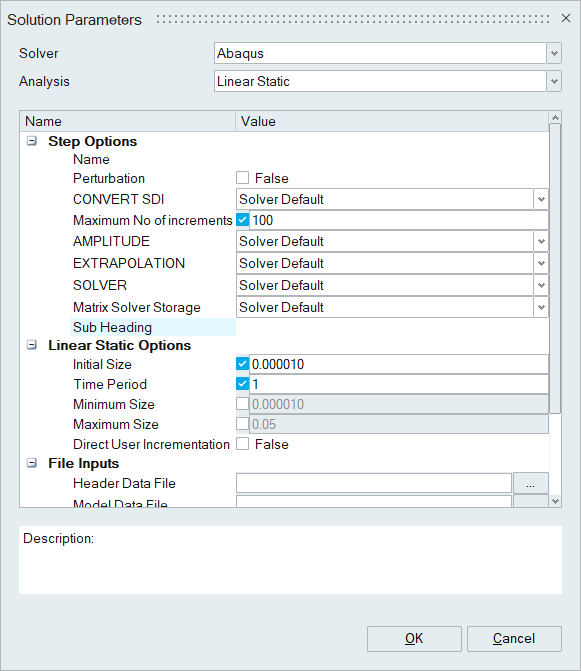 |
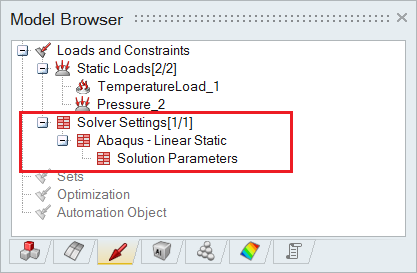 |
Description
- Select Solver and Analysis Type. It will list all the Solution Parameter options for the selected solver and analysis type.
- Click on OK will create Solution Parameters and it will list in LBC tree view under Solver Settings.
- User can modify/delete Solution Parameter Options in LBC tree view.
Result Request Options
| Result Request Options | |
|---|---|
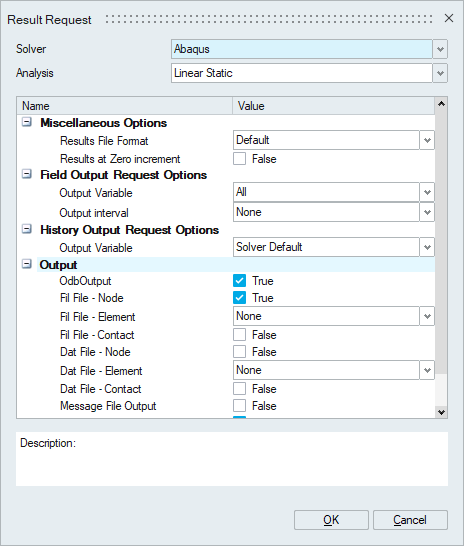 |
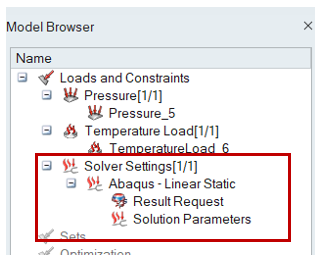 |
Description
- Select Solver and Analysis Type. It will list all the Result Request options for the selected solver and analysis type.
- Click on OK will create Result Request and it will list in LBC tree view under Solver Settings.
- User can modify/delete Result Request Options in LBC tree view.
- The result requests for sets can be done in Abaqus using Sets output request dialog.
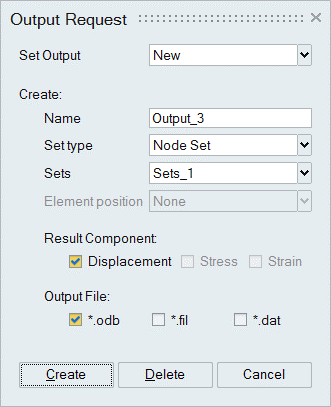
Format and Execute Options
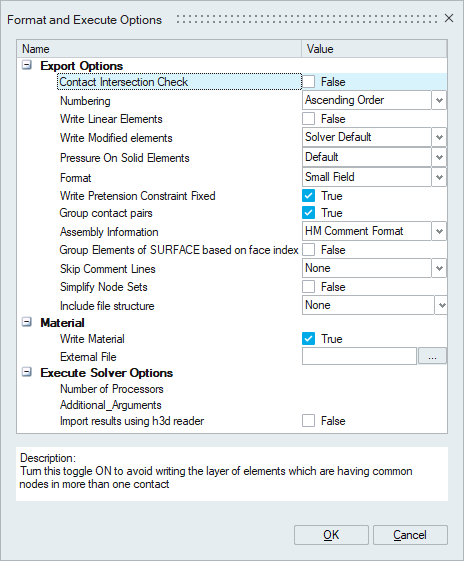
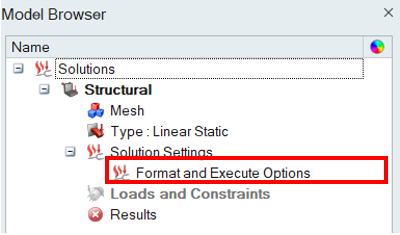
Description
- Select Format and Execute options in solution right click menu will create format and spawn options for that solution.
Automatic organization of include file based on sub models in Abaqus
“Format and Execute Option | Include file structure = "Each sub model and associate sets in separate file”” option can be used to export the data defined in a sub model to the respective include file.
Some boundary condition like contact can be defined across sub models, these boundary condition will be exported in the main file.
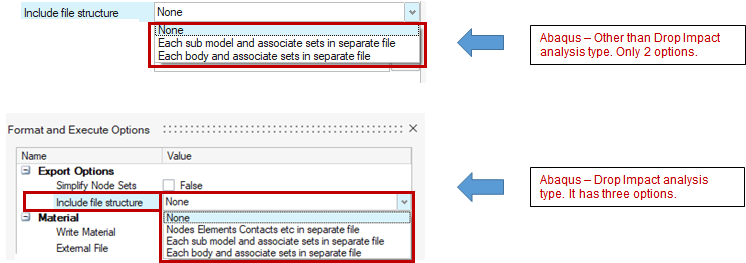
- Nodes, Elements & Property will be exported to the include file based on the body location in sub model.
- RBE & Bar
- Define within sub model, it will be exported to respective sub models include file.
- Define across sub model, it will be exported in main file.
- Material
- All materials are written in a separate file (<MainFileName>_Material)
- Boundary conditions
- Contact
- If contact is defined within sub model it will be exported to respective sub models include file.
- If contact is defined across sub model, it will be exported in main file.
- Sets & Sets for Boundary Condition
- *NSET & *ELSET
- Within sub model: Will be exported to respective sub models include file.
- Across sub model: Export the data defined in each sub model to the respective include file in the same sets name.
- *SURFACE
- Within sub model: Will be exported to respective sub models include file.
- Across sub model: Exported in main file.
- *NSET & *ELSET
- Contact
- Step definition of the BC’s will be written in main file.
Specification File for Solution Parameter and Output Request
We can export/import the specification file details using