Solve and Data check
![]()
Introduction
Models can be directly solved or data check can be performed from SimLab, by using the Solve and Data Check Options in Export and Solve dialog. It eliminates the need to export the input file, to use the Solver panel to execute the job and to select the results file for post-processing.
SimLab supports the following solvers to be configured for direct access,
- AcuSolve
- Flux
- Molding
- OptiStruct
- Abaqus
- ADVENTURECluster
- Ansys
- Nastran
- Permas
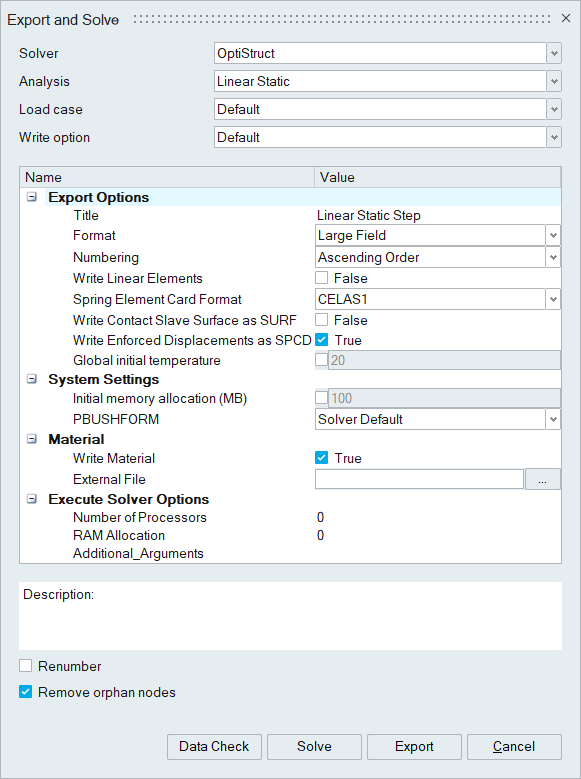
Description
- On Data Check, the solver will be executed, the exported data will be verified and the report will be created.
- On Solve, the solver will be run/executed directly from SimLab and the results will be loaded into SimLab automatically for visualization.
- SimLab can be configured to execute Solvers during SimLab installation.
- The Data Check and Solve button will be enabled only if the solver path is configured during SimLab installation.
- The configured path of the solver will be stored in the "STS_solver_setup.bat" file present in SimLab bin folder.
Sample path to configure various solvers,
| Solver | Environment Variable | Sample path |
|---|---|---|
| Abaqus | STS_ABAQUS_CAE_DIR | C:\SIMULIA\Abaqus\Commands |
| AcuSolve | SL_ACUSOLVE_INSTALL_DIR | C:\Program Files\Altair\2017\acusolve\win64\bin |
| ADVENTURECluster | STS_ADVC_SOL_DIR | C:\Program Files\ADVC\Solver\bin |
| Ansys | SL_ANSYS_SOLVER_EXE | D:\Program Files\ANSYS Inc\v180\ANSYS\bin\winx64\ANSYS180.exe |
| Flux | SL_FLUX_INSTALL_DIR | C:\Program Files\Altair\2019\flux\Flux\Bin\prg\win64 |
| Molding | SL_MOLDING_SOLVER_DIR | C:\Program Files\Altair\2019\Molding\hwsolvers\scripts |
| OptiStruct | STS_OPTISTRUCT_SOL_DIR | C:\Program Files\Altair\2017.2\hwsolvers\scripts |
| Permas | STS_PERMAS_SOL_DIR | C:\Program Files\INTES\V15\TOOLS\bin |