Replace Bodies
![]()
The tool is used to replace an existing body with the new body having variations in design / mesh.It transfers the contacts, connections (1D bolts composed of RBEs, Bars, Spring, Spring Damper, Rigid bar, Gap Elements and MPC), loads, material and property to the new body.
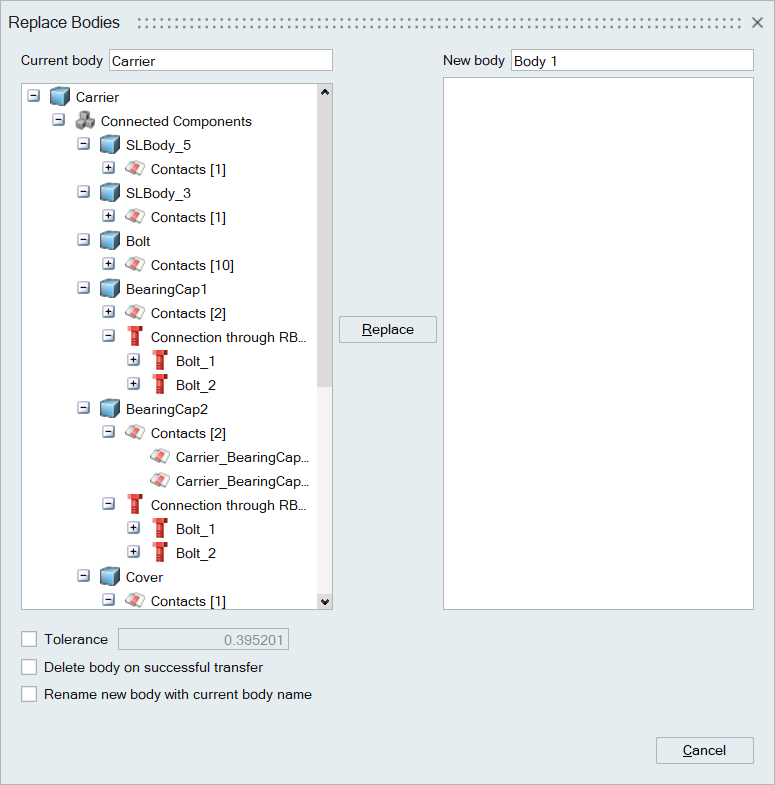
- Tolerance: Tolerance used to find the overlapping elements in the new body.
- Delete body on successful transfer: Deletes the current body after the successful transfer of all the loads and boundary conditions.
- Rename new body with current body name: Renames the new body with the current body name.
Replace bodies in Solution:
Simlab supports replacing a body in all the solutions which uses the current body.
- Select the body to be replace, it will list the loads and connections from all the solutions which has the selected body.
- On Replace, If all the loads and connection are transferred, input body removed from the solution and current body will be added to that solution.
- In case when some loads and connections are not transferred successfully,
current body will be added to the solution, but input body will not be
removed from the solution.
- In this case user can manually transfer the loads and connections and remove the input body from the solution.
- User can also select a particular solution and replace the body in that solution alone.
Replace Process:
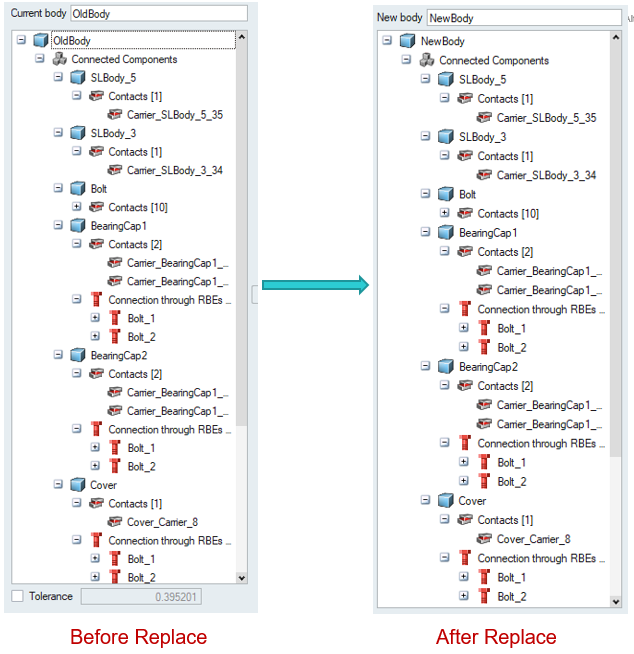
Visualization of loads and connections:

Additional Options:
- We can select and transfer specific contacts / bolts /RBE by clicking on “Replace”
- Selecting connection or loads will highlight the corresponding entity in UI.
- New body will be positioned in the same sub model structure location of the old body.
- User can manually transfer a load or connection by the following process.
- Double clicking on the load to open the load in modify mode.
- Remove old entities from the selection.
- Add the corresponding entities from the new body.
- After transferring the entities to the new body, a report will be generated in the output window.
- Log file can be used to verify the status of transferred loads and connections.
Special case: Electronics Thermal Management Solution:
For EFlo Solution, this tool also transfers mesh controls in addition to boundary conditions to the new body.