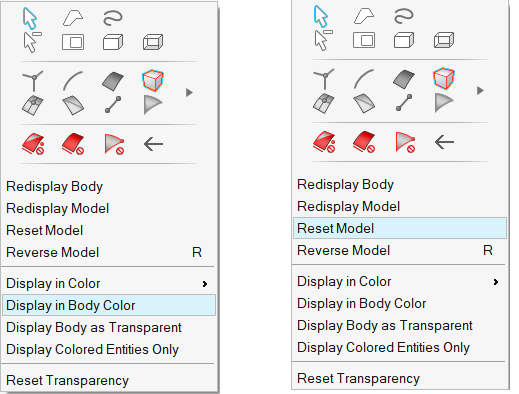Visualisation Group
Group Color Mode Display
Group color display is activated from two options,
- UI | Right Click | Display in Color | Group
- Click on the group entity icon from Group browser
This option is used to enable the group color display mode with group entities in group color and non-group entities in gray color. This option did not change the current model visibility.
Using this option, a group type automatically enabled based on preference order Face/Elements/Edges/Bodies/Element edge/nodes/vertices.
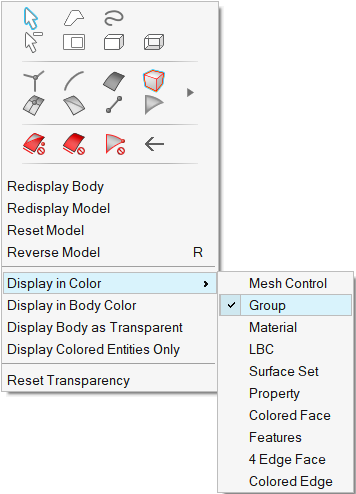 Group
Browser | Icon
Group
Browser | IconThis option is used to enable the group color display mode by displaying the group entities with its layers based on the group type. There is support to enable multiple group types.
Click on the group name, adds the group in the selection list and group entities highlights in the graphics.
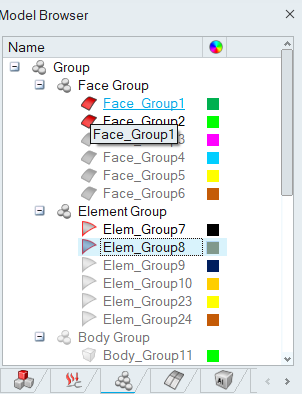
- Face Group:
Click on the face group from the group browser, displays only the face group entities in group color.
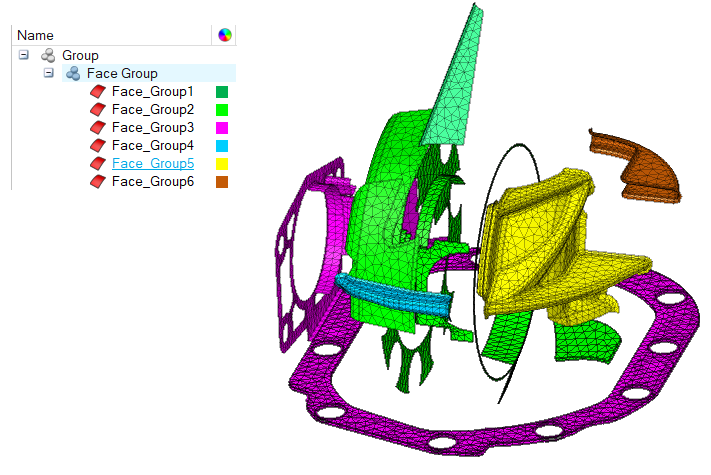
- Edge Group
Click on the edge group from the group browser, displays the edge group entities in group color with its connected faces in gray color.
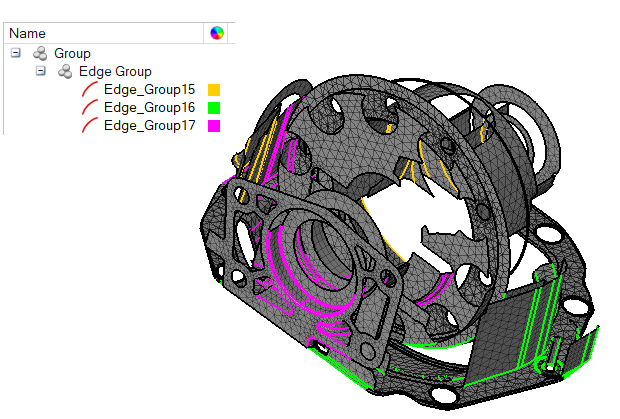
- Body Group
Click on the body group from the group browser, displays the body group entities in group color.
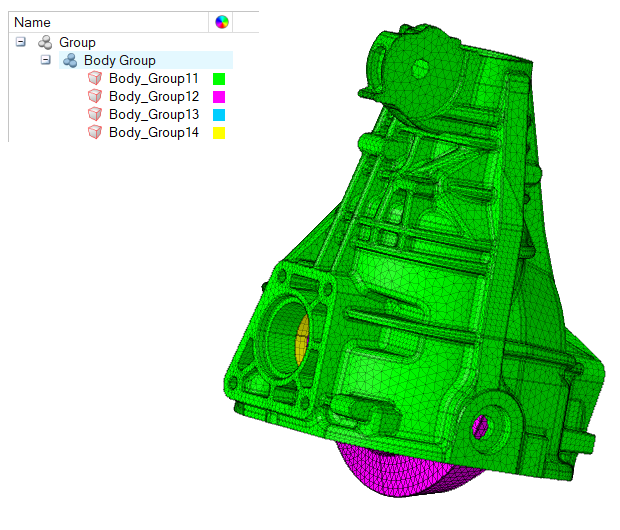
- Element Group
Click on the element group from the group browser, displays the element group entities in group color with connected element layers in gray color.
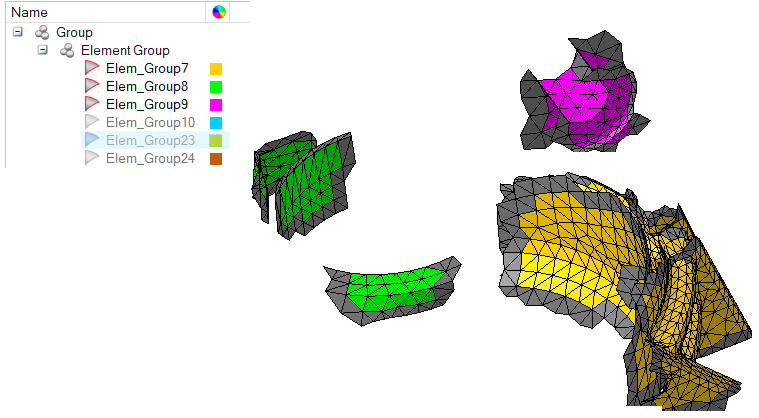
- Element Edge Group
Click on the element edge group from the group browser, displays the element edge group entities in orange color with connected element layers in gray color. The element edge group has no group color support.
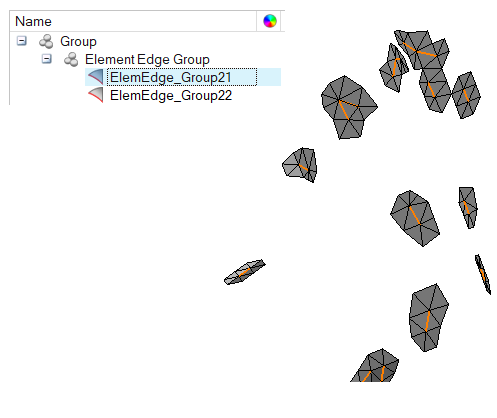
- Node Group
Click on the node group from the group browser, displays the node group entities in orange color with its connected faces in gray color. The node group has no group color support.
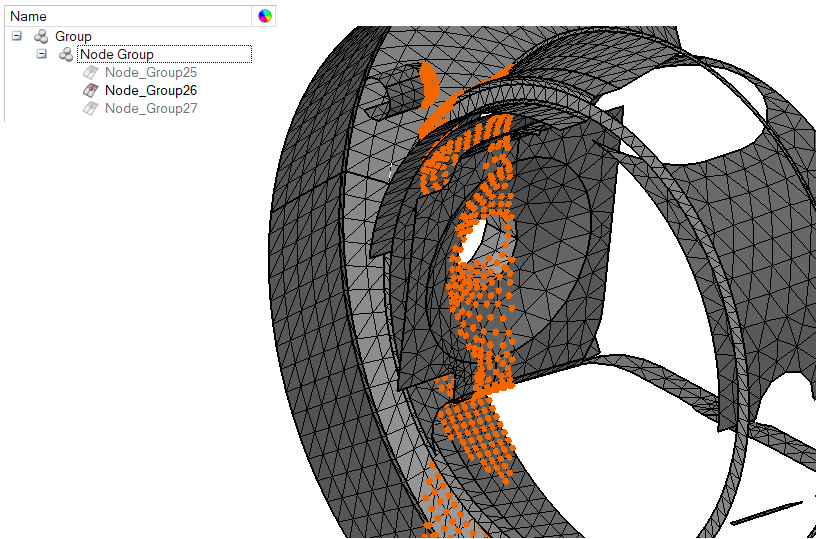
- Vertex Group
Click on the vertex group from the group browser displays the vertex group entities with its connected edges. The vertex group has no group color support.
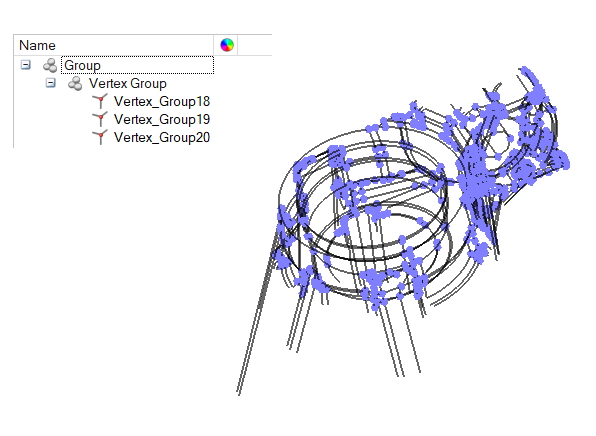
Display in Body Color
To disable the group display, "UI | Right Click | Display in Body Color" or "UI | Right Click | Reset Model" options are used.