Run
The Run tool allows you to run the solution for the current MotionView model using MotionSolve.
Before using this tool, set up the simulation parameters such as Analysis type, End
time, Print interval, and so on in the Analysis Entity Editor.
Note: A Default Analysis is available by default for any model.
Tip: Click the Quick
Start/Stop Motion Analysis icon  to run a motion analysis based on the current
settings.
to run a motion analysis based on the current
settings.
-
From the Analyze ribbon, Run tool
group, click the Analysis settings dialog satellite icon
 that
appears when you hover over the Run tool.
The Run Motion Analysis dialog opens.
that
appears when you hover over the Run tool.
The Run Motion Analysis dialog opens.Figure 1. Run Motion Analysis Dialog 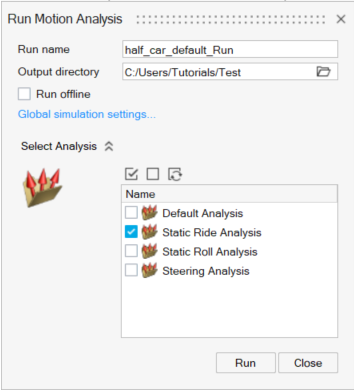
- Select how to run the model from the following options:
| Option | Description | |
|---|---|---|
| Run name | Enter a name for the run. By default, a run name with the same base name as that of the model will be displayed in the field. | |
| Output directory | Specify the folder where the run files and results will be written. By default, the folder will be the model directory or your home directory if the model is not yet saved to a file. | |
| Run offline | Select to run the simulation offline. When this option is turned off, the model is solved by a live connection between MotionView and MotionSolve. The animation of the model is shown as the solution progresses. With this option turned on, MotionView exports a solver deck and invokes the solver script (selected in the Global Simulations Dialog - General Tab). Animation cannot be seen live. | |
| Offline run solver format | Select the format of the solver deck:
|
|
| Global simulation settings | Click to open up the Global Simulation Settings Dialog. | |
| Active Analysis | Select the active analysis for the run. | |
| Select Analysis | Click the drop-down menu to display
and select available analyses from the model. By default, MotionView will solve for the current active
analysis. More than one analysis can be selected for the solution.
The analyses would be solved in sequence for the live run. Note: When running offline, MotionView will export the analyses and
execute the solver script in sequence. However, subsequent
analysis run may begin before the previous run is
completed. |
|
| Run | Click Run to
execute the solver. MotionView executes the solver. For the live
run, a run status window is displayed monitoring the progress of
the solver run. 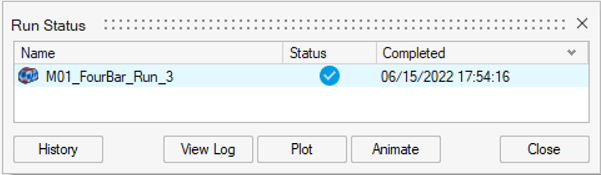
For models containing multiple analyses, the analyses variable name is appended to the run name (except for Default Analysis). The Plot and Animate buttons will load the results in HyperGraph and HyperView respectively. |
|
Tip: The time step wise progress can also be observed
in the status bar.