View Run History
View a list of solver runs previously generated by MotionView and access their models and results.
-
From the Analyze ribbon, Run tool
group, click the Run history satellite icon
 that appears when you hover over the Run
tool.
The Run History dialog is displayed.
that appears when you hover over the Run
tool.
The Run History dialog is displayed.Figure 1. Run History dialog 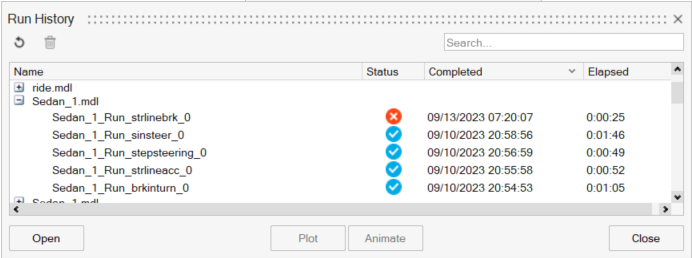
The run history is saved model-wise. For each model that has been solved, a drop-down entry is available (unless it is deleted or a HyperWorks settings file has been cleared) listing all runs associated with the model.
Note: A blue check mark indicates the run was successful. A red X indicates the run failed or was stopped. -
Select a run from the list.
- Use the Search bar (on the top right) to search for a run with a particular name.
- For Open, a saved model corresponding to the run will be opened in the current window.
- Clicking on Plot opens a HyperGraph window with the result file associated with the run pre-selected.
- Clicking on Animate opens a HyperView window with the animation H3D loaded.
- Click the Delete icon to delete the run information from the history.
- Click Close to exit the dialog.