Create a Study
- Be sure that at least one MDL model is active when HyperStudy is invoked.
-
From the Application menu, select HyperStudy.
HyperStudy is launched.
Figure 1. 
-
Under Start, click on New Study.
Tip: You can also select New from the File menu or click the New button
 on the toolbar.The HyperStudy - Add Study dialog is displayed.
on the toolbar.The HyperStudy - Add Study dialog is displayed.Figure 2. 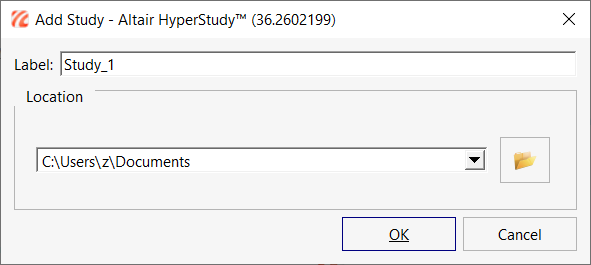
- Enter a Label and variable name (Varname) for the study.
- Browse to the location for the study folder (output from study), and check the Create study directory in subfolder, based on Varname box if a new folder study-specific folder should be created.
-
Click OK.
The HyperStudy - Add Study dialog is closed and a new study is created. The application view will contain the Explorer/Directory page on the left side, along with a work area.
Figure 3. Creating a Study in HyperStudy 