3D Model Export
Export 3D models.
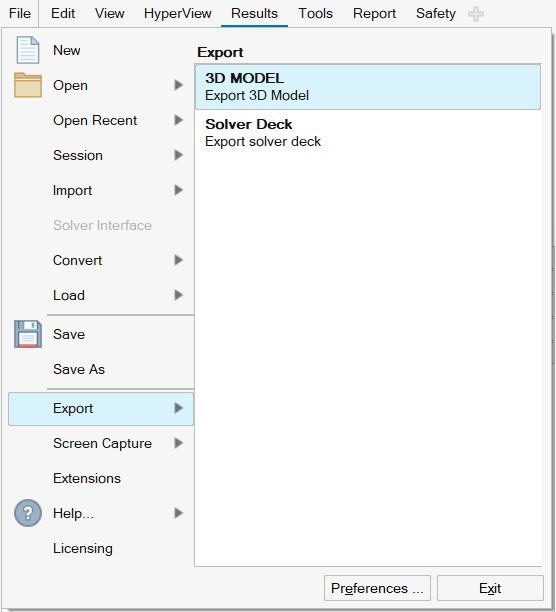
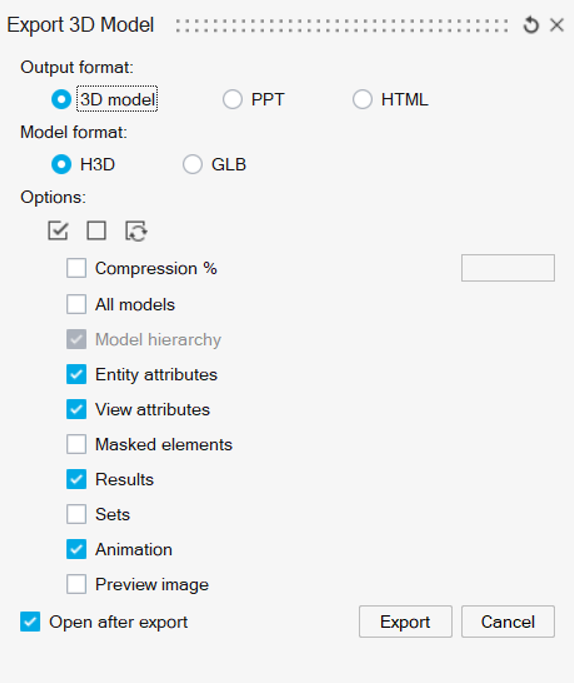
Both the 3D model and PPT formats support H3D and GLB as model formats, while HTML exclusively accepts H3D in this version.
The options supported for each model format are described in the Options section (below).
H3D
H3D is a compressed binary file format exported from the HyperView client of HyperMesh, containing model, result data, animation and visualization tools.
A HyperView Player in standalone form or embedded inside Microsoft Office is required to open this model format. Please ensure HyperView Player is installed with recommended settings to make embedding work seamlessly. This format provides the richest viewing experience with amount of model attributes and viewing features.
GLB
GLB serves as a three-dimensional file format applied in virtual reality (VR), augmented reality (AR), gaming, and web applications due to its capability to accommodate motion and animation. Notably, its compact size and swift loading times further contribute to its efficacy. GLB files represent a binary version of the GL Transmission Format (glTF).
glTF is a royalty-free specification designed for the efficient transmission and loading of 3D scenes and models within engines and applications. This standard aims to reduce the size of 3D assets and minimize the runtime processing required for their unpacking and utilization.
Numerous GLB viewers are available in the market. The efficacy of the GLB format has been assessed through testing with tools such as 3D Viewer and Microsoft Office applications.
- Limitations
- The following limitations exist in this release of the GLB feature,
however they may be addressed in future releases:
- Model data such as entities, views, masked entities, sets, and so on that depend on viewer compatibility.
- Masked elements - if a component is partially shown in HyperView, GLB will show the whole component.
- Iso, Vector, Tensor plots
- Midside node results are not supported
- Averaging methods together with MaxLayer, MinLayer and ExtremeLayer are not supported. These features are supported individually.
- Legend settings: Multiplier, Offset
- Explosion, Section cut
- Notes and Measures
- Tracking systems
- If there are multiple elements overlapping each other, the element that appears on top may be different from HyperView, depending on the viewer.
- Models for Multibody Dynamics analysis
- Adaptive mesh in dyna models
- Eroded elements will be always shown in GLB files unless you hide the full component they come from.
- Spring dampers
HTML
HTML files are text-based documents housing highly interactive content and are meticulously crafted for digital viewing.
This format stands alone in its capacity to embed both model and viewer within the document, requiring only a compatible browser for seamless viewing.
| Browser | Supported Version or Higher |
|---|---|
| Chrome | 84.0.4147.0 |
| Firefox | 78.0.2 |
| Edge | 84.0.4147.0 |
| Safari | 13.1.1(14609.2.9.1.3) |
- Limitations
- The following limitations exist in this release of the HTML feature,
however they may be addressed in future releases:
- 0D/1D selection graphics
- Vector, Tensor
- Systems and Tracking systems - only analysis, global, elemental and material systems are supported
- Flex bodies, Ellipsoids
- Note and Measure support. Viewer only supports:
- Notes (static text) on node, element, or 3D position in global coordinate system
- 2D/3D position notes
- Position and Contour measurements
- Dynamic Min Max measurement
- Legend settings - limited settings supported
- Averaging methods - only Simple and Advanced are supported
- Layers - only Max, Min, Extreme, Sum, Average and Range are supported
- Deformation/Animation scale - may not be carried to HTML
- Modal animation type - complex data not supported
- Explosion, Section cut - Exploded view and Section cuts can be enabled in HTML with global coordinate planes
- Iso surface – not supported
- A single model can be exported if the HTML file size is lower than 338 MB. There is no specific limitation in the number of elements or the number of time steps that can be exported as long as the size of the HTML file is lower than 338 MB. However, a warning is provided when the estimation of the exported HTML file size is close to this limit.
- For multiple animations every single animation should have a size less than 338 MB and the total size of the HTML file should be lower than 529 MB.
Options
3D model types compare with H3D in the following way:
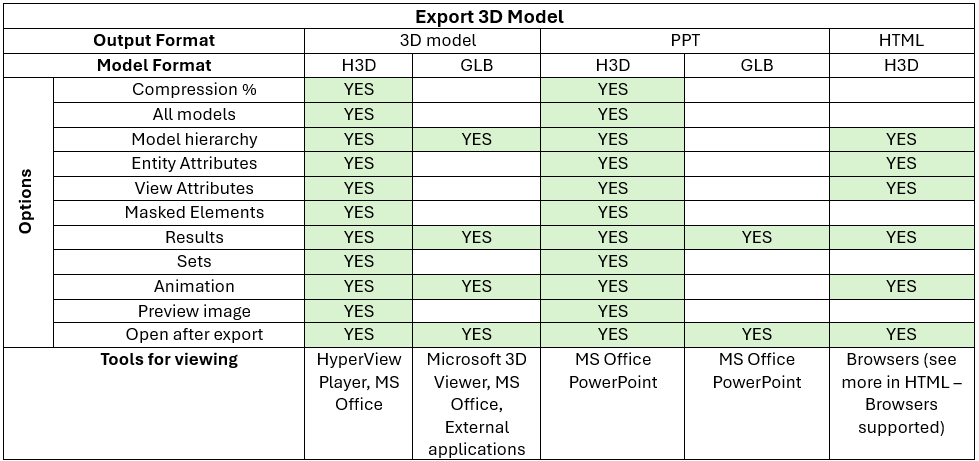
| Select all options. | |
| Select none. | |
| Reverse selection. | |
| Compression % | Suggested amount that the model's values can be perturbed when compressed. The value you provide will be compared to the results of an error estimation function to allow your compression algorithm to maintain an acceptable level of accuracy for your data. However, even a percentage of zero may result in some loss due to minute rounding errors. Higher percentage values may yield unacceptable models, depending on model geometry and result values. |
| All models | Export all the models in the window to individual files when two or more models are loaded. The active model will be exported to the file name shown in the dialog. All inactive models will be exported using the following naming convention: <filename>.x.h3d, where "x" increases incrementally as required. For example, the active model is exported as LSP.h3d, while the other (inactive) models will be exported as LSP.1.h3d, LSP.2.h3d, and so on. (The resulting exported H3D files are complete files which can be used independently. These files can be abstracted from the original session that exported them and used in a new session. To read the exported files back into HyperView they must be loaded one file at a time using the Overlay option in the Load Model panel.) |
| Model Hierarchy | Export the model hierarchy to the GLB export. Model hierarchy is not visible in MicroSoft apps but can be explored in 3D viewing tools like Blender and MeshLab. |
| Entity Attributes | Output specific attributes assigned to the model entities, such as color and transparency. If deselected, the default attributes will be used when the file is loaded. |
| View Attributes | Output the View definitions created in HyperView window. If deselected, the default view attributes will be used when the file is loaded. |
| Masked Elements | Export all masked elements with the model. They will remain masked when the file is loaded. |
| Sets | Export all sets with the model. |
| Animation | Export any animation settings applied. |
| Results | Export result values with the model. If not selected, only the model and animation are exported. |
| Preview Image | Export a preview image. |
| Open after export | The exported file is automatically opened after exporting. |