Import Files
Import various file types into the selected client.
Import options vary based on the client currently active.
Importing any type of file into the application essentially means that the selected file is appended to any file currently open. It does not overwrite/replace the existing file. Therefore, you can use the Import option to open two (or more) files into one window.
-
Import a file one of the following ways:
- From the menu bar, select .
- Press Ctrl + I.
- Drag and drop a file directly into the modeling window and select Merge into current
model.In HyperMesh, based on the extension of the file that is dropped, a default file type is chosen. This is so the proper reader is used for the file. If you want to use a different reader, you can manually change the type.
Figure 1. 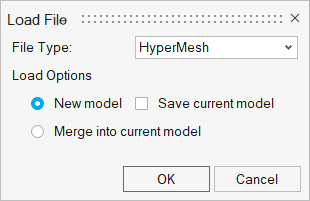
Restriction: You can only drag and drop one file at a time.
Depending on the client you are using, the following file types can be imported: sessions, models, geometry, solver decks, BOMs, connectors, results, H3D graphics, markers, CSV tables, text, and custom data files. - If needed, define any options in the Import Options dialog then click Import.
Model files and solver input files are loaded with the solver interface they were saved in.
For more information on importing model files in HyperView, see Opening Animation Files.