Solver Deck Export
Export solver input files.
The application uses templates to create the analysis input decks for finite element solvers. You can modify the existing templates to support a desired feature or create a new template to support another analysis code. Templates can be used to create model summaries and perform some analysis calculations. You can also use the templates to perform complex editing or data manipulation tasks.
The Media (*.bif) is also supported for nodes,
elements (mass, beam, tria3, quad4, tetra4, tetra10, penta6, penta15, hexa8,
hexa20), and sets (nodes, elements) in the LS-DYNA user profile.
Export Solver Entities
Export selected entities and their references directly to a solver file.
Export a Solver Deck from the Card Editor
Export the selected card to the solver deck.
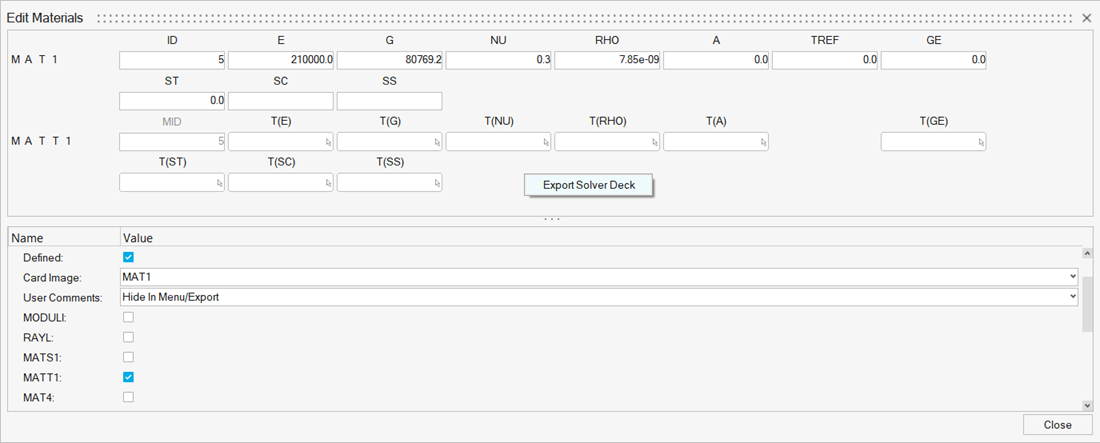
Entity Export Behavior
Overview of entity export.
Free Nodes
- Nodes associated to elements are always exported. Element export is controlled by the component/group export state that the element resides in.
- Nodes associated to node dependent systems are always exported. System export is controlled by the systemcol export state that the system resides in.
- Nodes associated to node dependent vectors are always exported. Vector export is controlled by the vectorcol export state that the vector resides in.
- Nodes associated to rigid wall's base node are always exported. Rigid wall export is controlled by the group export state that the rigid wall resides in.
- Nodes on card images of exported entities are exported with those entities. Entity export is controlled by the export state of that entity (all entities).
- Temporary nodes are always exported.
- Nodes with a non-empty card image are always exported, for example SPOINT.
Assembly
- Do Not Export: Does not export assembly comments. If there are components defined within an assembly that is set to Do Not Export, then these component are also not exported. If the same component is referenced in multiple assemblies which have different export statuses, then you must also verify the export status for each component to assure its final export status.
- Export: Export assembly comments. When changing from Do Not Export to Export, it sets any components defined within that assembly to Export, regardless if that component exists in multiple assemblies.
Component
- Do Not Export: Does not export component comments, component definitions, nodes (see below), elements, connector comments, points, lines, surfaces, and solids within that component.
- Nodes within components can be of two types: Internal nodes and Boundary nodes. Internal nodes are not shared with any other component. Boundary nodes are shared with other components. Internal nodes "export" is based solely on their component export state. Boundary nodes do not export, if all components which they reside in are set to Do Not Export. If a boundary node exists in any one component set to Export, then that boundary node is also exported.
- Export: Export component comments, component definitions, nodes (internal and boundary), elements, connector comments, points, lines, surfaces, and solids within that component.
Load Collector
- Do Not Export: Does not export LoadCollector comments, loads, or equations within that LoadCollector
- Export: Exports LoadCollector comments, nodes/elements attached to loads/equations, loads, and equations within that LoadCollector
System Collector
- Do Not Export: Does not export SystemCollector comments or systems within that SystemCollector
- Export: Exports SystemCollector comments, nodes attached to systems, and system definitions within that SystemCollector
Vector Collector
- Do Not Export: Does not export VectorCollector comments or vectors within that VectorCollector
- Export: Exports VectorCollector comments, nodes attached to vectors and vector definitions within that VectorCollector
BeamSection Collector
- Do Not Export: Does not export BeamSectionCollector comments or BeamSection comments within that BeamSectionCollector
- Export: Exports BeamSectionCollector comments and BeamSection comments within that BeamSectionCollector
LoadStep
- Do Not Export: Does not export LoadStep comments or LoadStep definitions of the LoadStep
- Export: Exports LoadStep comments and LoadStep definition of the LoadStep. The LoadStep export status has NO effect on the export behavior of LoadCollectors, OutputBlocks, or groups associated with the LoadStep.
Output Block
- Do Not Export: Does not export OutputBlock comments or OutputBlock definitions of the OutputBlock
- Export: Exports OutputBlock comments and OutputBlock definitions of the OutputBlock
Card
- Do Not Export: Does not export card comments or card definition of the card. This is same as "Disable" on the Card panel.
- Export: Exports card comments and card definitions of the card
Property
- Do Not Export: Does not export property Comments or property definitions of the property
- Export: Exports property comments and property definitions of the property
Material
- Do Not Export: Does not export material comments or material definition of the material
- Export: Exports material comments and material definition of the material
Sets
- Do Not Export: Does not export set comments or set definitions of the set
- Export: Exports set comments and set definitions of the set
Blocks
- Do Not Export: Does not export block comments or block definitions of the block
- Export: Exports block comments and block definitions of the block
Tags
- Do Not Export: Does not export tag comments or tag definitions of the tag
- Export: Exports tag comments and tag definitions of the tag
Titles
- Do Not Export: Does not export title comments or title definitions of the title
- Export: Exports title comments and title definitions of the title
Plots
- Do Not Export: Does not export plot comments, plot definitions, curve comments, or curve definitions associated to the plot
- Export: Exports plot comments, plot definitions, curve comments, and curve definitions associated to the plot
Contact Surface
- Do Not Export: Does not export ContactSurface comments or ContactSurface definitions of the ContactSurface
- Export: Exports comments and nodes/elements associated to ContactSurface or ContactSurface definitions of the ContactSurface
Group
- Do Not Export: Does not export group comments or group definitions of the group
- Export: Exports group comments, nodes/elements associated with Group and group definitions of the group
Sensor
- Do Not Export: Does not export sensor comments or sensor definitions of the sensor
- Export: Exports sensor comments and sensor definitions of the sensor
Control Volume
- Do Not Export: Does not export ControlVolume comments or ControlVolume definitions of the ControlVolume
- Export: Exports ControlVolume comments and Control Volume definitions of the ControlVolume
Element
- Controlled by component collector export status
Connector
- Controlled by component collector export status
Load
- Controlled by load collector export status
Equation
- Controlled by load collector export status
System
- Controlled by system collector export status
Vector
- Controlled by vector collector export status
Point
- Controlled by component collector export status
Line
- Controlled by component collector export status
Surfaces
- Controlled by component collector export status
Solid
- Controlled by component collector export status
Beam Section
- Controlled by beam section collector export status
Export HyperView Solver Decks
Export deformed shapes as an Abaqus, DynaKey, OptiStruct/Nastran or STL model.
-
From the menu bar, select .
The Export Deformed Shape dialog opens.
- For Select format, select a file type.
-
In the File name field, specify a file name and location.
Note: For the Dynakey solver format, additional Export Options are available, to define the format of the keywords written in the exported deck:
- Standard
- i10
- Long
Figure 2. 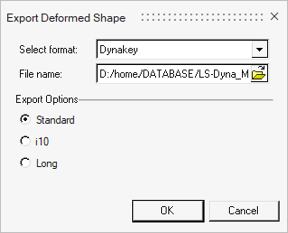
- Click OK.
-
In the HyperView dialog that opens:
- Click Yes to continue exporting the solver deck.
- Click No if scaled coordinates are needed and you need to stop exporting the solver deck.