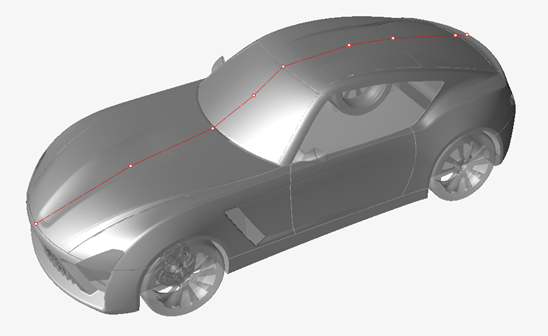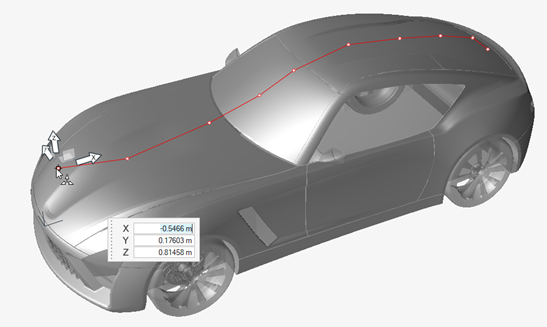Create Surface Probes from Polyline
Use the Probes tool to create probes based on a polyline.
-
Use the Surface Probes tool to draw polylines.
Points are created along the polyline.
Figure 4. 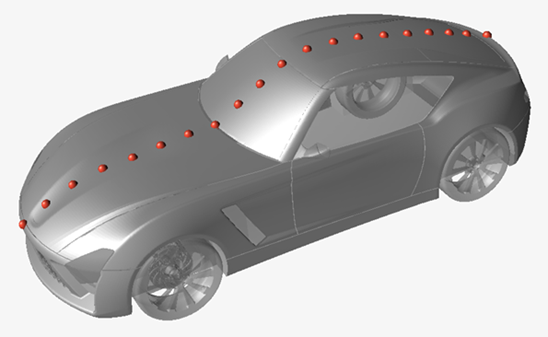
- Optional:
Define polyline settings in the microdialog.
Figure 5. 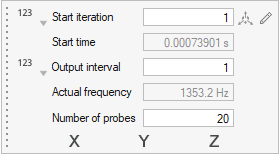
-
Move polylines in the modeling window.
-
In the microdialog, select
 .
.
- Use the graphical manipulators to move the polyline.
Figure 6. 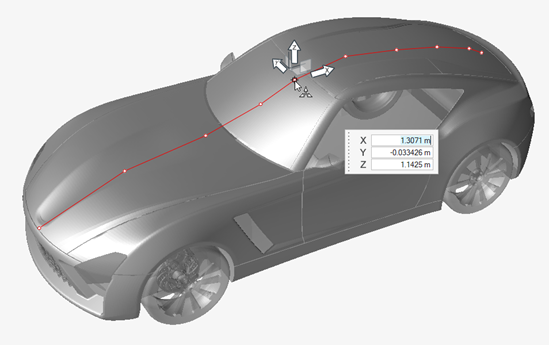
-
In the microdialog, select
-
Edit polylines in the modeling window.
- Optional:
Export probes.
- From the legend in the top-left of the modeling window, right-click the active probe set and select Probes table from the context menu.
-
In the dialog, select
 to export surface probes.
to export surface probes.
Restriction: Importing surface probes is not supported when type = rake.For more information, see Import, Export, and Edit Output Controls.