Create Output on Section Cuts
Use the Section cut tool to select planes on which you would like to export the volume variables at given intervals.
-
Create section cuts.
- Optional:
Define section cut settings in the microdialog.
Figure 3. 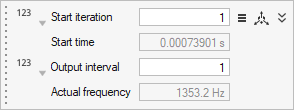
- Optional: Engage Triangulation from the Property Editor.
-
Define the Output file format.
- Select either Ensight and/or H3D.
- Optional: Select Merge Output files to create one merged output rather than individual output files for each iteration.
- Select Merge And Delete Files to create a merged output and delete the individual output files.
-
In the microdialog, click
 and specify the variables to export.
and specify the variables to export.
-
Edit the size of the section cut plane in the modeling window by completing one of the following:
- In the microdialog, click
 and edit the sizing values.
and edit the sizing values. - Click an edge of the plane and drag the arrow to lengthen or shorten the
selected side of the plane.
Figure 4. 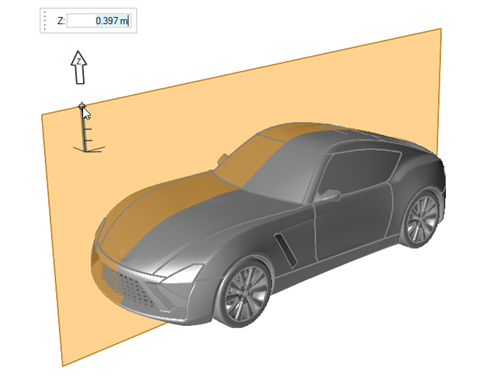
- In the microdialog, click
-
Move the section cut plane in the modeling window.
- Select the section cut plane.
-
In the microdialog, select
 .
.
- Use the graphical manipulator to move or rotate the section cut plane.
-
From the guide bar, complete one of the following:
- Select
 to confirm your selection and continue creating
section cuts.
to confirm your selection and continue creating
section cuts. - Select
 to
confirm your selection and exit the tool.
to
confirm your selection and exit the tool.
- Select

