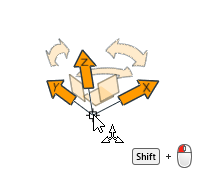Position the Car
Use the Move tool to position the car inside of the wind tunnel.
- In the Model Browser, click the top-most assembly to select the entire car.
-
From the Home group, click the
Move tool.
Figure 1.  The Move tool will initially be positioned at the centroid of selected entities.
The Move tool will initially be positioned at the centroid of selected entities.Figure 2. 
-
Click a graphical manipulator, and then do one of the following:
- Drag the entity or graphical manipulator to translate or rotate entities in the selected direction(s).
- Enter a precise value in the microdialog and press Enter.
- Press Ctrl and select two locations to align an axis to a vector or three locations to align an axis to a plane normal.
Note: The Ctrl + click action is valid only for translation and rotation manipulators.To Do This Translate along an axis Click the X, Y, or Z arrow. Figure 3. 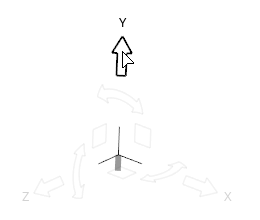
Translate along a plane Click the XY, XZ, or YX plane square. Figure 4. 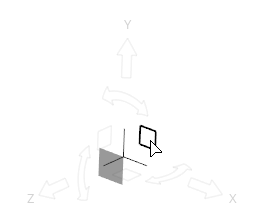
Translate freely in 3D space Click and drag from the origin of the Move tool. Figure 5. 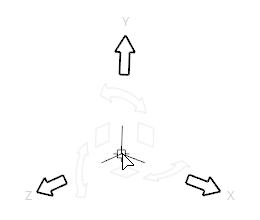
Tip: Use the icons in the microdialog to align the tool to a part or the global axes.Rotate around an axis Click a curved arrow. Figure 6. 
Rotate freely Click  at the tip
of the X, Y, or Z arrow and drag. In the external
aero setup environment, an axis line appears and the
unresolved rotation is prompted on release.
at the tip
of the X, Y, or Z arrow and drag. In the external
aero setup environment, an axis line appears and the
unresolved rotation is prompted on release.Figure 7. 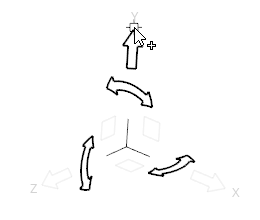
-
Position the front end of the car at a certain distance from the inflow.
A similar technique can be used if a certain ride height, distance of the fender lip to the ground or underbody to the ground needs to be modeled. A reasonable positioning in the z direction, upwards, is when the wheels are slightly penetrating the ground of the wind tunnel.
Figure 9.