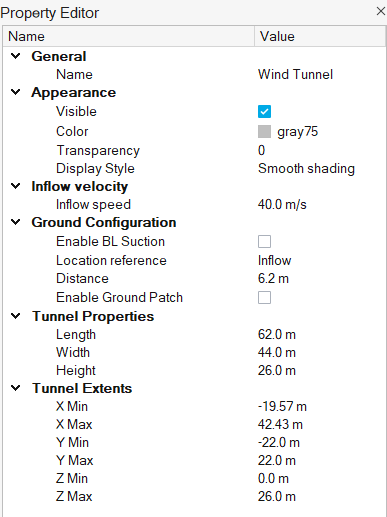Define Wind Tunnel
Use the Edit Tunnel tool to define the size of the wind tunnel.
-
From the Setup ribbon, click the Edit Tunnel tool.
Figure 1. 
-
Edit the wind tunnel's height, width, and length in the microdialogs that appear in the modeling window.
Figure 2. 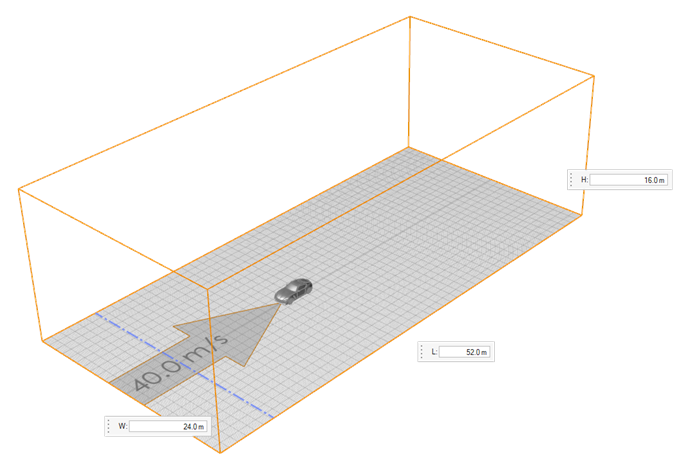
-
Edit the inflow velocity and tunnel extent properties in the modeling window.
Tip: You can also define inflow velocity by double-clicking the large arrow at the bottom of the tunnel and entering a value in the microdialog.
- Optional: Select the boundary layer suction line in the modeling window and turn the boundary layer suction off in the microdialog.
- Optional: Select the boundary layer suction line in the modeling window and define the location reference in the microdialog.
-
Edit the boundary layer suction by selecting the boundary layer suction line in
the modeling window and completing one of the
following:
- Enter a distance value in the microdialog.
Figure 3. 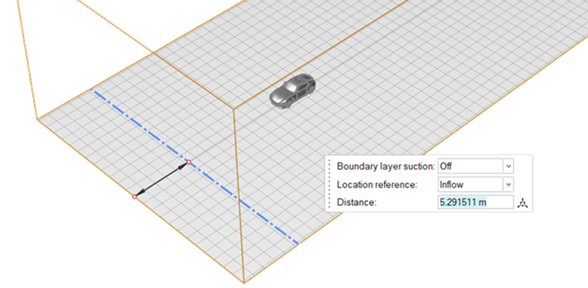
- Click
 in the microdialog and drag the boundary layer
suction line.
in the microdialog and drag the boundary layer
suction line.
Figure 4. 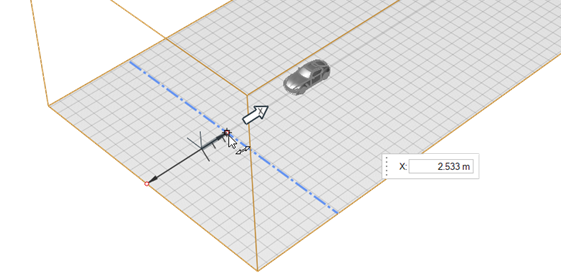
- Optional:
Define Ground Configuration properties (among others) in the Property
Editor panel.
- Optional:
Configure thermal properties in the Temperature BC section
of the Property Editor.
Note: Activate thermal functionality by enabling Thermal Model in the Run dialog.
- Define the Inlet temperature.
- Select a BC Type (boundary condition), between Adiabatic and Temperature. If Temperature, define the temperature.
- Engage inlet or outlet Absorbing BC. This absorbs pressure fluctuations through the boundaries, reducing transients.