Create Monitor Surface Outputs
Use the Monitor Surface Outputs tool to create an output surface that is not part of the geometry.
-
From the Setup ribbon, click the
Output tool.
Figure 1. 
-
From the secondary tool set, select the Monitor Surface
tool.
Figure 2. 
- In the modeling window, select parts to add to the Monitor Surface.
- In the microdialog, select Visual or Summary.
- Optional:
In the microdialog, edit the visual and summary
output.
Figure 3. 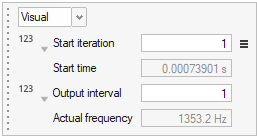
-
Define the Output file format.
- Select either Ensight and/or H3D.
- Optional: Select Merge Output Files to create a merged and individual output files.
- Select Merge And Delete Files to create a merged output and delete the individual output files.
- Optional:
View the Output table and import and export Monitor Surfaces.
- From the legend in the top-left of the modeling window, right-click the active Monitor Surface and select Output table from the context menu.
-
In the dialog, select
 to import Monitor Surfaces.
to import Monitor Surfaces.
-
In the dialog, select
 to export Monitor Surfaces.
to export Monitor Surfaces.
-
From the guide bar, complete one of the following:
- Select
 to confirm your selection and continue creating
surface outputs.
to confirm your selection and continue creating
surface outputs. - Select
 to
confirm your selection and exit the tool.
to
confirm your selection and exit the tool.
- Select