Define Surface Output
Use the Surface tool to define surfaces on which you would like to export results at specific intervals.
Select multiple surfaces for a single instance of a surface output. The same surface can appear in multiple surface outputs simultaneously.
-
Create surface outputs.
- Optional:
Define surface output settings in the microdialog.
Figure 3. 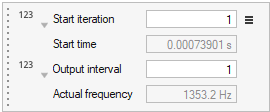
-
Define the Output file format.
- Select either Ensight and/or H3D.
- Optional: Select Merge Output Files to create a merged and individual output files.
- Select Merge And Delete Files to create a merged output and delete the individual output files.
-
In the microdialog, click
 and specify the variables being solved for.
and specify the variables being solved for.
Figure 4. 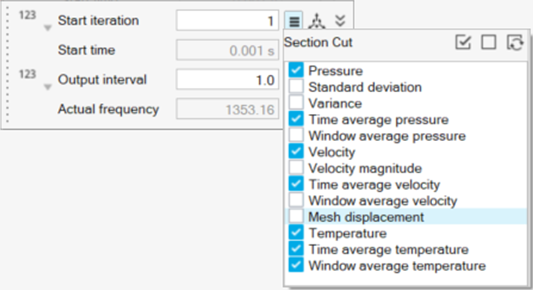
- Optional:
Import and export surface outputs.
- From the legend in the top-left of the modeling window, right-click the active surface output set and select Surface output table from the context menu.
-
In the dialog, select
 to import surface outputs.
to import surface outputs.
-
In the dialog, select
 to export surface outputs.
to export surface outputs.
For more information, see Import, Export, and Edit Output Controls. -
Use the legend in the top-left of the modeling window
to change the color of surface outputs.
-
From the guide bar, complete one of the following:
- Select
 to confirm your selection and continue creating
surface outputs.
to confirm your selection and continue creating
surface outputs. - Select
 to
confirm your selection and exit the tool.
to
confirm your selection and exit the tool.
- Select

