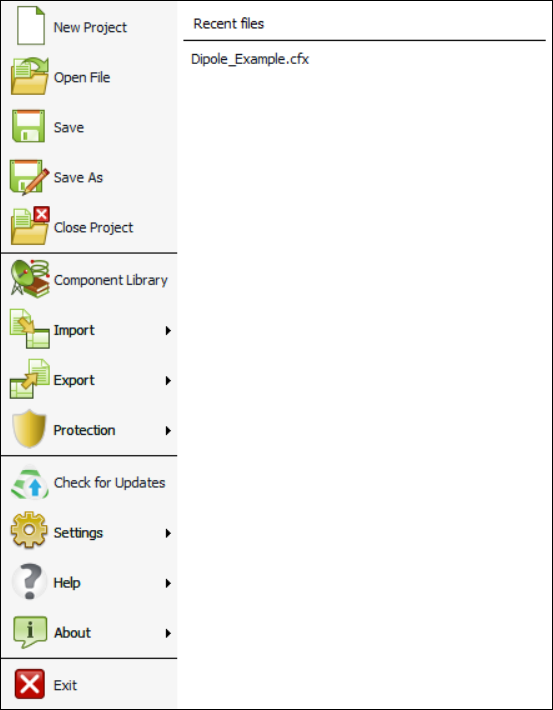Application Menu
The application menu is similar to a standard file menu of an application. It allows saving and loading of models, print functionality and gives access to application-wide settings.
When you click on the application menu drop-down button, the application menu, consisting of two panels, is displayed.
The first panel gives you access to application-wide settings, for example:
- Creating a new model.
- Opening a model, saving a model and closing a model.
- Component library
- Import
- Export
- Model protection
- Check for updates
- Settings
- Preferences
- Keyboard shortcut settings
- Mouse binding settings
- Snap settings
- Model unit
- Solver settings
- Component launch options
- Feko help
- About
- Version information about CADFEKO
- Information about Altair HyperWorks Products
- Information about third-party libraries
- Exit
The second panel consists of a recent file list and is replaced by a sub-menu when a menu item is selected.