Use Remote Desktop
Remote desktop is generally installed on most Windows operating systems. The advantage of using Remote Desktop with EDEM is that you can use all the local computers programs, files, and network resources.
-
Use the following link for Remote Desktop Connection: https://support.microsoft.com/en-gb/help/17463/windows-7-connect-to-another-computer-remote-desktop-connection
A disadvantage of Remote Desktop is that it disables the graphics card on the processing machine and uses its own video driver to display the output.
-
Go to and ensure that the advanced graphical features are active in
EDEM.
- If you select Legacy Particle Display, EDEM does not use the processing machines graphics card effectively to display the particles.
- If you do not select Legacy Particle Display when
using Remote Desktop, the following message is displayed:
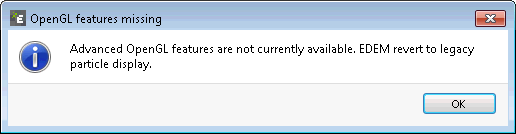
-
To use the Advanced OpenGL features on Remote Desktop, do the following:
- Go to Start and type 'View Running processes with Task Manager'.
- In the Task Manager window, select Users.
Note the RDP session for ‘user’ that is displayed.
- Create a Windows batch (
.bat) file and open the file with a text editor and add the following:tscon ID /dest:console start "" "C:\Program Files\Altair\2022.1\EDEM\bin" - Replace the ID with the ID of the RDP session.
- Click Save and Close.
- Run the
.batfile as administrator.Note: This batch file closes the Remote Desktop session and opens EDEM in a form that allows the Advanced OpenGL features to be used. Log in to Remote Desktop again to launch EDEM. Go to and ensure that Legacy Particle Display is not selected.