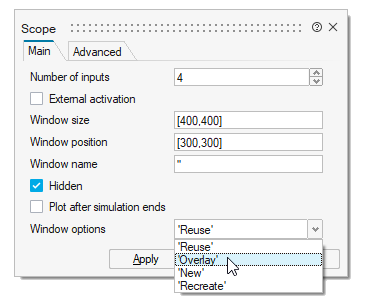Modify Scope Display
Modify the scope display through the scope window, block dialog, and Property Editor.
Modify Scopes in the Scope Window
Use the options in the Figure Browser to define a curve line, grid, and axis label in the plot window.
-
Run a simulation with a Scope block.
The Scope window opens with a plot.

-
In the Scope window, click the Open Figure browser
 icon to edit the scope display. You can also
right-click parts of the plot area to define the following:
icon to edit the scope display. You can also
right-click parts of the plot area to define the following:
- Curve: Right-click the curve, then click
Edit. In the Figure Browser, define the
parameters. Enter a label for the curve in the Legend field.

Note: If the legend is hidden, left-click a line, then select Legend Visibility in the Property Editor. - Axis Label: Right-click an axis, then click
Edit. In the Figure Browser, define the axis
label.

- Plot Title: Right-click in a blank space of the
plot, then click Edit. In the
Text section of the Figure Browser, type the
title in the String field.

- Curve: Right-click the curve, then click
Edit. In the Figure Browser, define the
parameters. Enter a label for the curve in the Legend field.
-
Close the plot.
Your changes are automatically saved.Note: You can also modify some aspects of the plots through the Property Editor or context menu.
Modify Scope Parameters in the Block Dialog
Double-click a scope block in the model to edit parameters that dictate the scope behavior.
-
To change how plots are generated for the scope block, set the window options
in the block dialog:
- Click OK.
Modify Scopes in the Property Editor
Use the Property Editor to modify the headers, footers, and display aspects of the scope window and legend.
- Run a simulation on a model that includes a scope block.
- Select .
- Double-click a scope block to open the plot window.
-
Left-click the white space in the plot window.
The Property Editor displays the options available to define a Header, Footer, Legend display, and a number of visual properties.
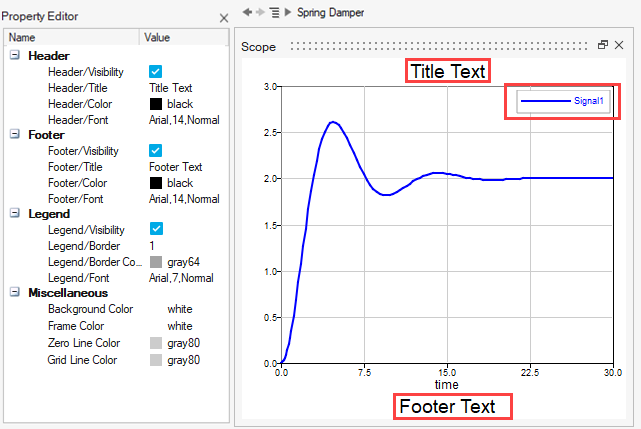
- Select and define the options in the Property Editor as required for the scope plot.
Note: You must modify some items directly on the plot including
the axis label, legend name, and curve display by right-clicking the desired object
in the plot window and modifying it with the microdialog options.