MAT Explorer
Use the MAT Explorer interface to explore and load variables from one or more .MAT files, providing a visual way to see the contents of selected .MAT files and to import variables into an OML session.
-
To open MAT Explorer, do one of the following:
-
Click the Browse for .mat file icon, select one or more
files, and then click Open.
As the files are being read, the status bar is updated with the variables read. After the files are read, you can inspect the data tree for variables.
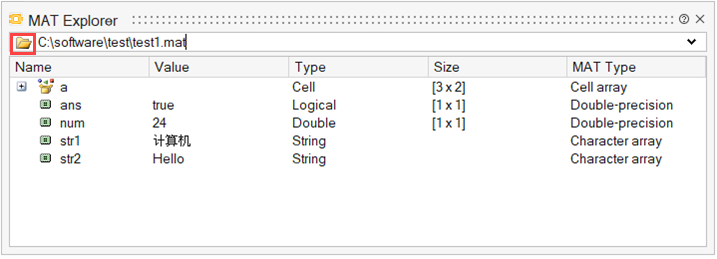 Note: You can load multiple .MAT files at the same time.
Note: You can load multiple .MAT files at the same time.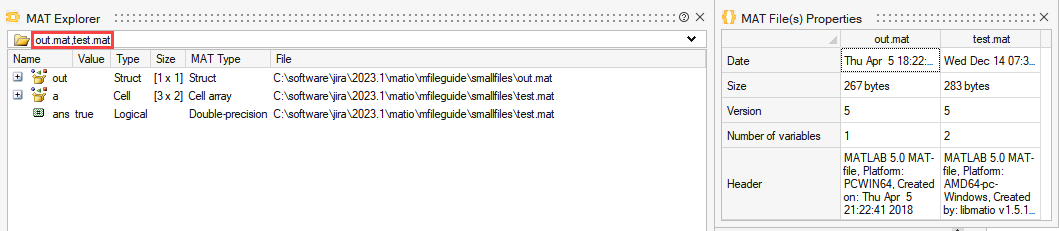
To open .MAT file properties, click the icon to the right of the file name.
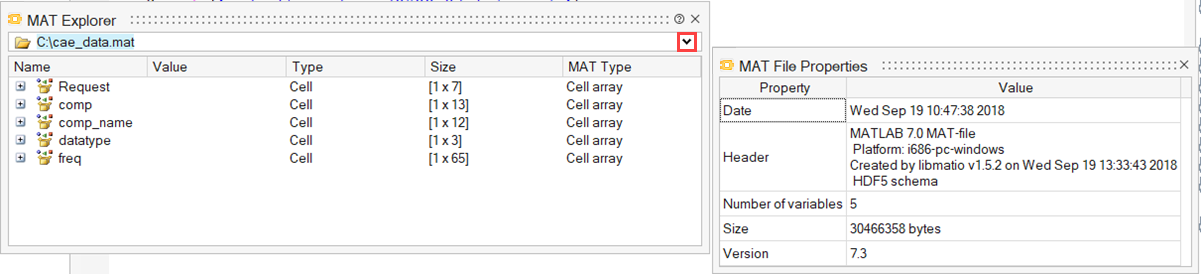
If you right-click on a variable, a context menu gives you options to load all or only the selected variables in the current Twin Activate session, select or deselect all the variables, and hide unsupported variables, if any.
Note: If there are unsupported variables and the context menu item is toggled, unsupported items are shown as disabled items in the tree.
