Renumber
![]()
This tool is used to renumber nodes, elements, LBC connections, and sets.
Nodes
Option to renumber nodes in FE models.
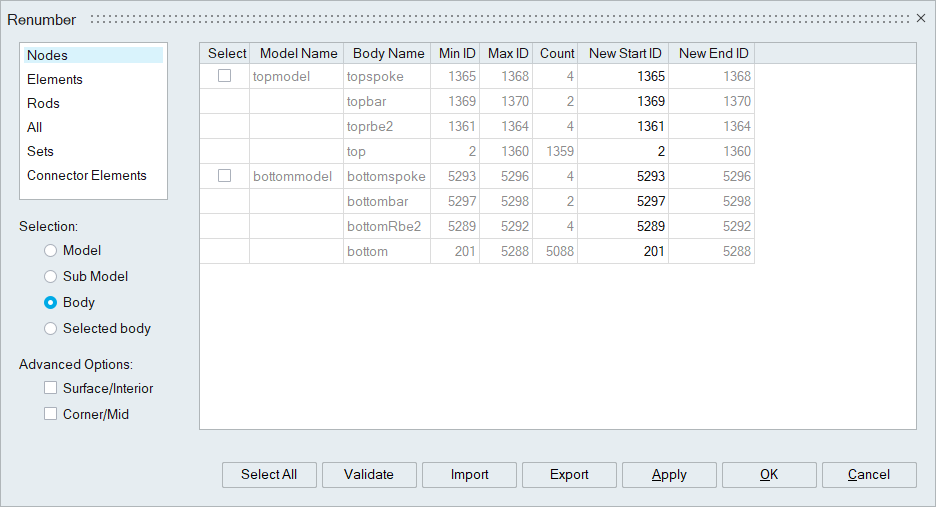 Selection
Selection- Model: FE models in the Model browser will get listed in the renumber window. You can select the models to renumber and set New Start ID.
- Sub Model: Root sub-models under each FE model get listed in the renumber window. You can select the model to renumber and set the New Start ID for each root sub-model.
- Body: Bodies under each FE model get listed in the renumber window. You can select the model to renumber and set the New Start ID for each body.
- Selected body: You can select the bodies that need to be numbered and set the New Start ID. In this case, if the given ID range conflicts with the unselected body nodes, those unselected body nodes will get renumbered to a unique maximum ID.
- Surface/Interior: This allows you to set the numbering range for the surface and interior nodes of the solid elements separately.
- Corner/Mid: This allows you to set the numbering range for the corner and mid nodes of the elements separately.
Elements
Option to renumber elements in FE models.
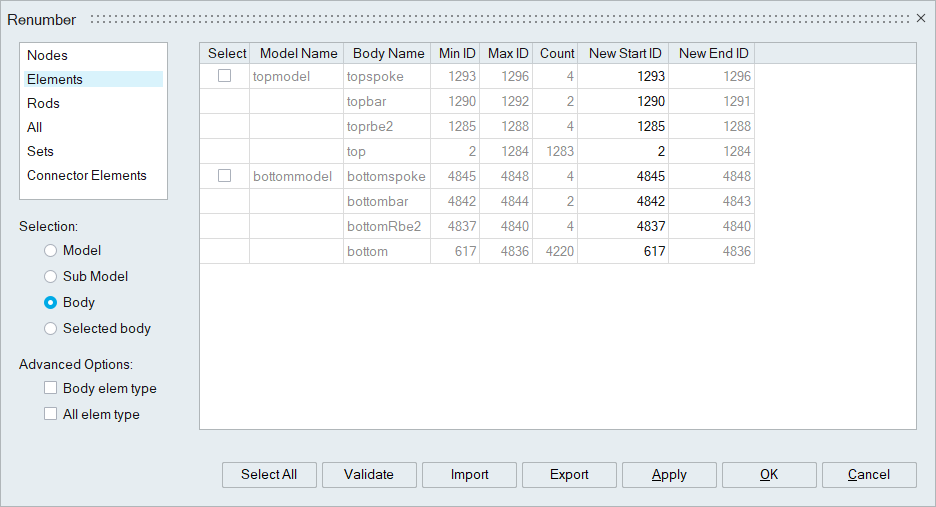 Selection
Selection- Model: FE models in the Model browser will get listed in the renumber window. You can select the models to renumber and set New Start ID.
- Sub Model: Root sub-models under each FE model get listed in the renumber window. You can select the model to renumber and set the New Start ID for each root sub-model.
- Body: Bodies under each FE model get listed in the renumber window. You can select the model to renumber and set New Start ID for each body.
- Selected body: You can select the bodies that need to be numbered and set the New Start ID. In this case, if the given ID range conflicts with the unselected body elements, those unselected body elements will get renumbered to a unique maximum ID.
- Body elem type: This allows you to set the numbering range for the
elements based on body type separately.
- Only 2D elements from shell/sheet bodies listed for numbering.
- Only 3D elements from solid bodies listed for numbering.
- Only 1D elements from BAR/RBE/wire bodies listed for numbering
- All elem type: This allows you to set the numbering range for all the available element types separately.
Rods
Option to renumber rigid bars. You can set the start ID for the available rigid bars in the LBC connection.
All
Option to renumber nodes, elements and rigid bars collectively.
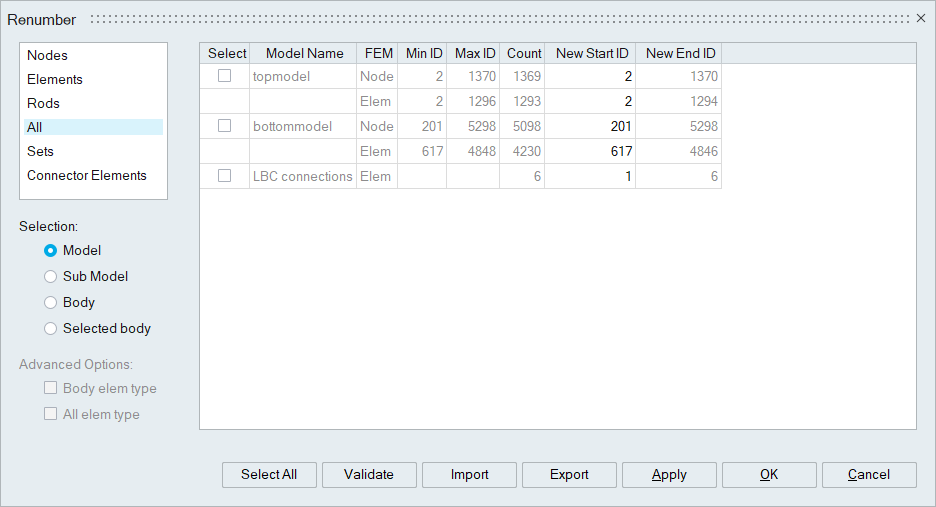 Selection
Selection
- Model: FE models in the Model browser will get listed in the renumber window. You can select the models to renumber and set New Start ID.
- Sub Model: Root sub-models under each FE model get listed in the renumber window. You can select the model to renumber and set the New Start ID for each root sub-model.
- Body: Bodies under each FE model get listed in the renumber window. You can select the model to renumber and set New Start ID for each body.
- Selected body: You can select the bodies that need to be numbered and set the New Start ID. In this case, if the given ID range conflicts with the unselected body nodes or elements, those unselected body nodes or elements will get renumbered to a unique maximum ID.
Sets
Option to renumber face-based node and shell element sets.
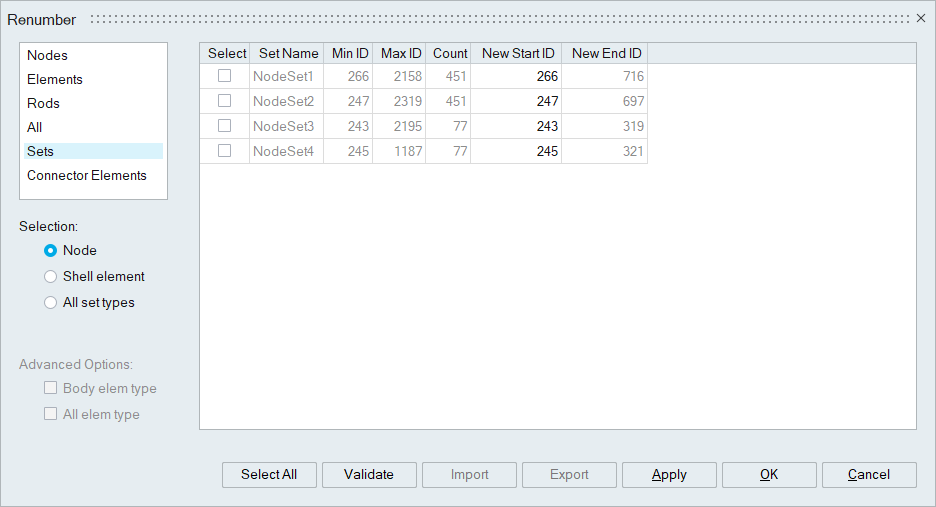 Selection
Selection
- Node: Each node set is listed in the renumber window. You can select the sets to renumber and set New Start ID.
- Shell element: Each shell element set is listed in the renumber window. You can select the sets to renumber and set New Start ID.
- All set types: Both the node and shell elements are listed in the renumber window. You can select the set type to renumber and set New Start ID for that type.
Connector Elements
Option to renumber the following connector elements.
- Gap Element
- Spring Element
- Damper Element
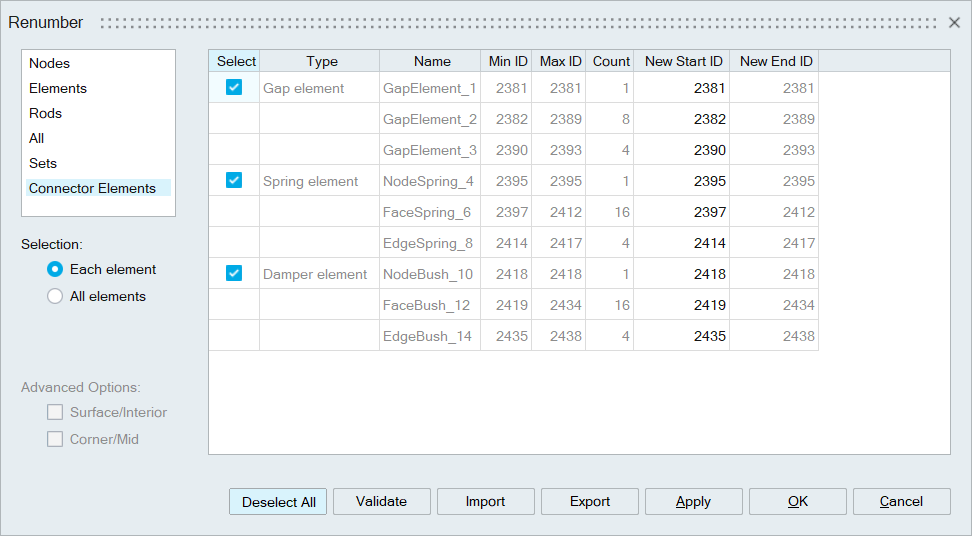 Selection
Selection- Each element: Each connector element is listed in the renumber window. You can set the numbering range for each connector element separately.
- All elements: All Spring or Gap Elements can be renumbered collectively using this option.
Validate
This option validates the given IDs. If the given start ID is not valid or if the ID range conflicts, then the error details are displayed in the Error column. This Error column gets displayed if there is an error with the input values.