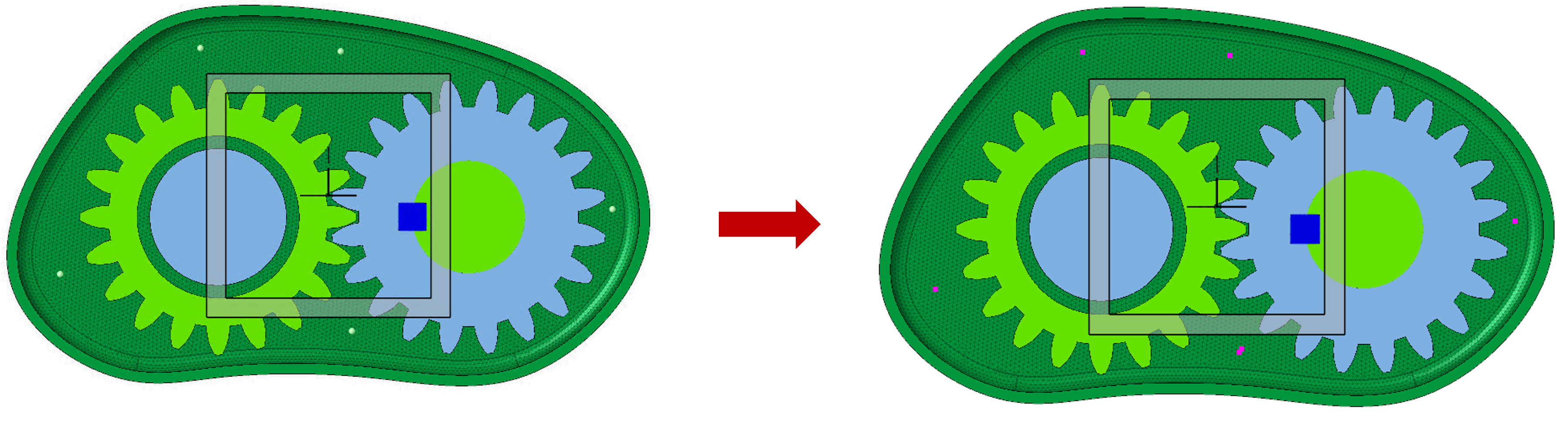Create Node
![]()
This is used to create orphan nodes.
Coordinates
This creates a node by specifying (x,y,z) coordinates.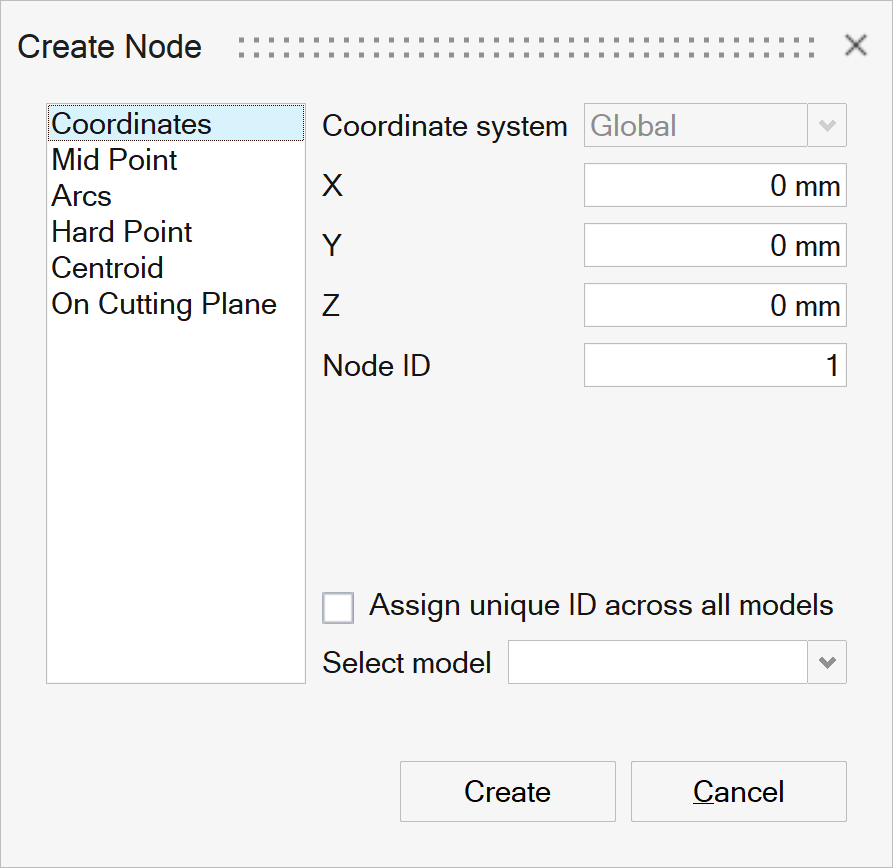
By default, nodes are created relative to the global system, however a local coordinate system can be specified using this input. This system can be rectangular, cylindrical or spherical.
Coordinate values (X, Y, Z)- Type the coordinate values manually into the input boxes. Or
- Pick a node/vertex to get its coordinate values in X, Y and Z. The values can be edited as desired.
By default the next available node ID is displayed, you can edit this value as desired.
Assign unique ID across all modelsBy turning ON this toggle, it will make sure that the specified node ID is not already present in any of the models. If there is any conflict, it will post an error message.
Select modelSelect the model in which the orphan node has to be created.
Mid Point
This creates a node at the mid-point of the given pair of nodes/vertices/arcs or at the mid-point of an edge.
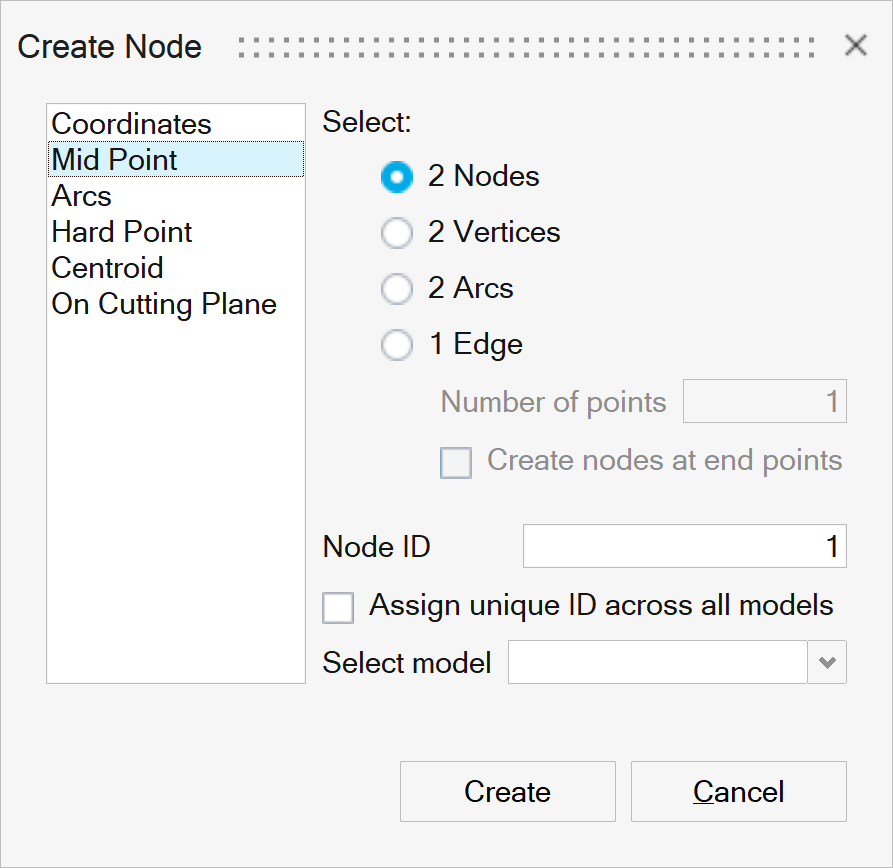
In case of edge input, use the Number of points to specify the number of orphan nodes to create. The nodes will be evenly spaced along the edge. As well, select the Create nodes at end points to create orphan nodes at ends of the edge.
In the below example, 5 evenly spaced orphan nodes along the selected edge is created.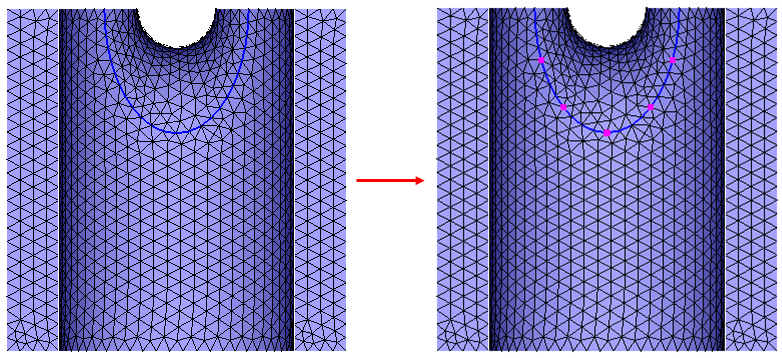
By default the next available node ID is displayed, you can edit this value as desired.
Assign unique ID across all modelsBy turning ON this toggle, it will make sure that the specified node ID is not already present in any of the models. If there is any conflict, it will post an error message.
Select modelSelect the model in which the orphan node has to be created.
Arcs
This creates nodes at the center of arc.
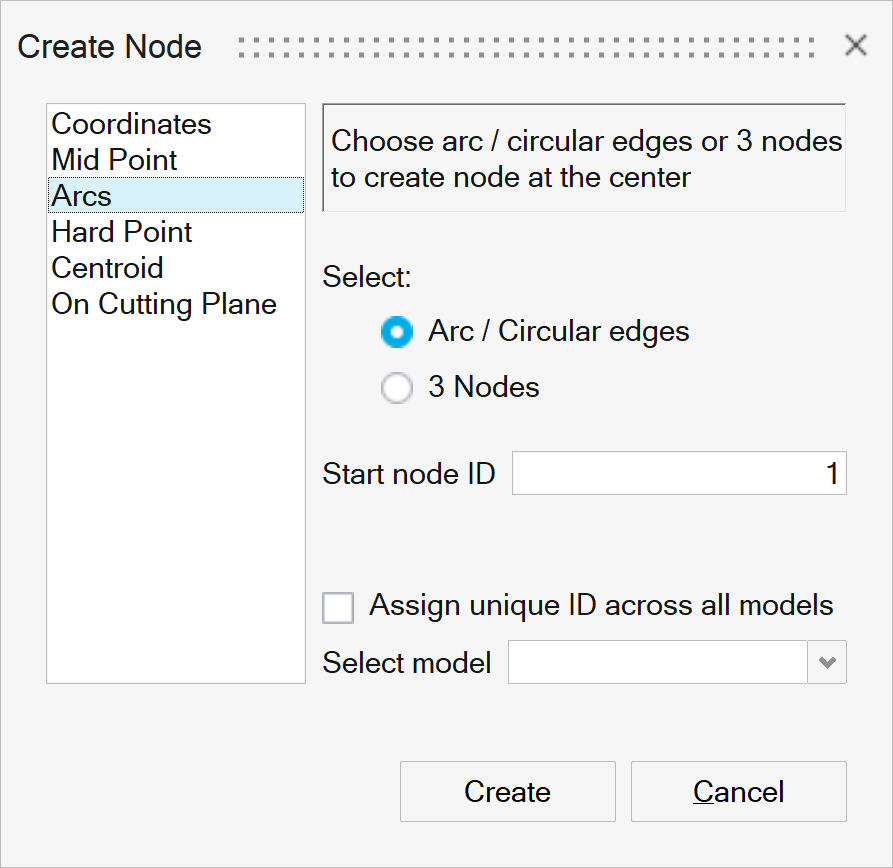
By default the next available node ID is displayed, you can edit this value as desired.
Assign unique ID across all modelsBy turning ON this toggle, it will make sure that the specified node ID is not already present in any of the models. If there is any conflict, it will post an error message.
Select modelSelect the model in which the orphan node has to be created.
In the below example, orphan nodes created at the center of the selected arc edges.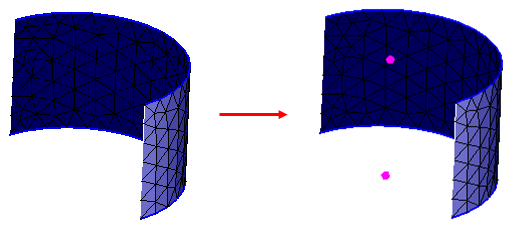
Hard Point
This creates nodes at graphically selected locations on a face or an edge. Upon selecting face/edge, you can simply click any location on it to place a hard point.
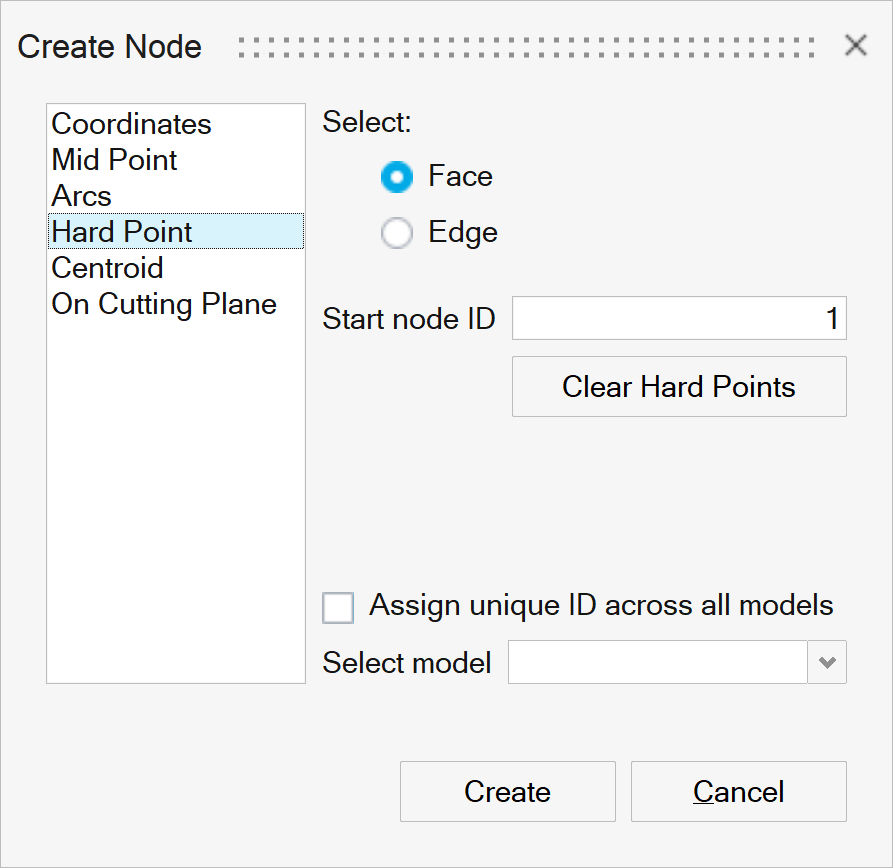
By default the next available node ID is displayed, you can edit this value as desired.
Clear Hard PointsUse this button to clear the placed hard points.
Assign unique ID across all modelsBy turning ON this toggle, it will make sure that the specified node ID is not already present in any of the models. If there is any conflict, it will post an error message.
Select modelSelect the model in which the orphan node has to be created.
In the below example, nodes created at the selected locations on a face.
In the below example, nodes created at the selected locations on an edge.
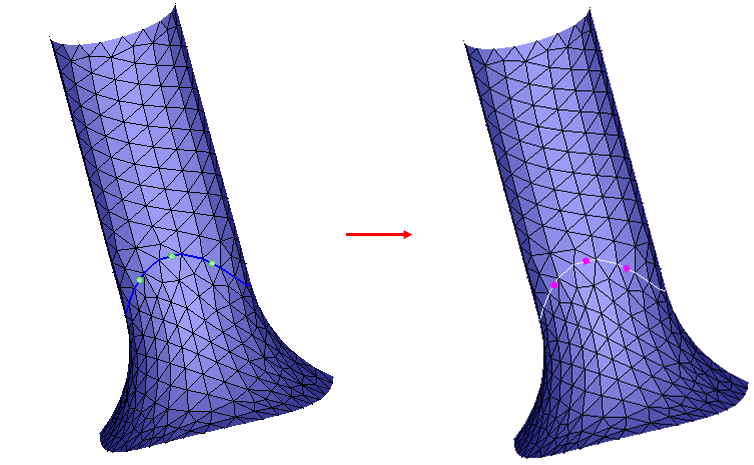
Centroid
This creates nodes at the centroid of a body or face or edge loop. If multiple inputs are given, then orphan nodes will be created for each input at its centroid.
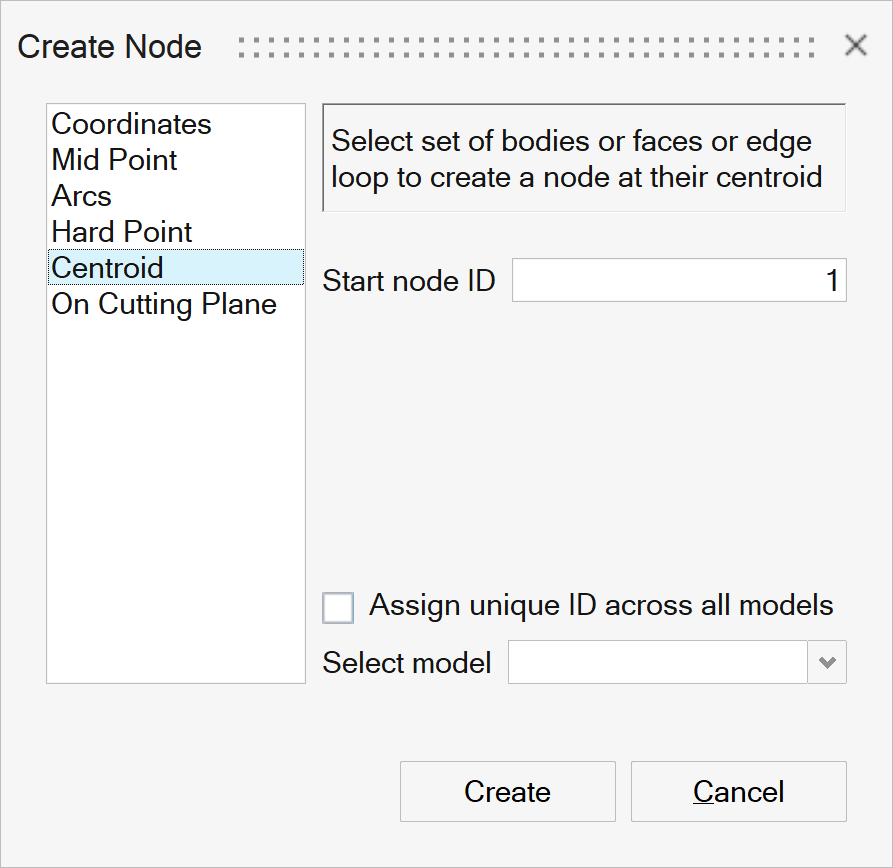
By default the next available node ID is displayed, you can edit this value as desired.
Assign unique ID across all modelsBy turning ON this toggle, it will make sure that the specified node ID is not already present in any of the models. If there is any conflict, it will post an error message.
Select modelSelect the model in which the orphan node has to be created.
In the below example, an orphan node created at the centroid of the face.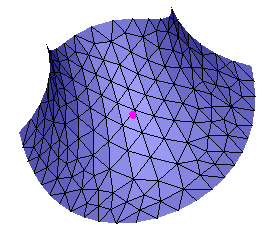
On Cutting Plane
This creates nodes at graphically selected locations on a cutting plane . Click on the cutting plane anywhere to create one or more nodes.
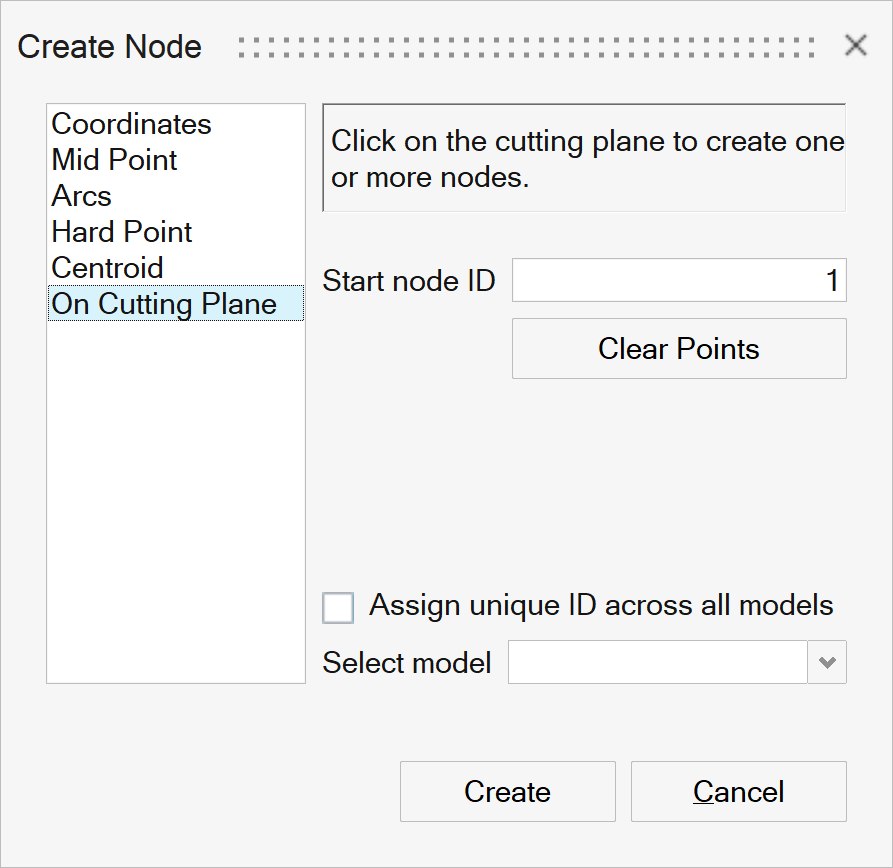
By default the next available node ID is displayed, you can edit this value as desired.
Clear PointsUse this button to clear the placed points.
Assign unique ID across all modelsBy turning ON this toggle, it will make sure that the specified node ID is not already present in any of the models. If there is any conflict, it will post an error message.
Select modelSelect the model in which the orphan node has to be created.
In the below example, nodes created at the selected locations on the cutting plane