Adding a New Data Table in the Data Library
You can add data tables that can be joined or imported to data stores on the Data Library page. These data tables will also be available in the Add and Edit Data Table Wizards that are available in a workbook.
- Create a new data table by doing one of the following:
- Click
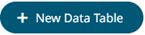 on the Data Library page, or
on the Data Library page, or - Right-click on a folder or subfolder then select New Data Table in the context menu.
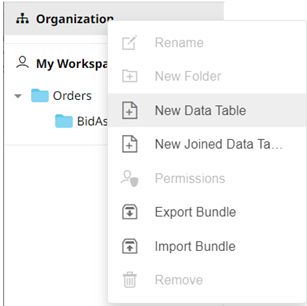
The New Data Table dialog displays.
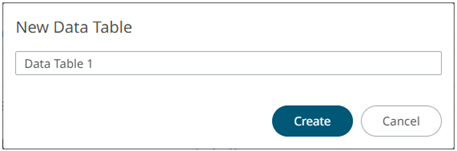
- Click
- Enter the name of the data table then click
 .
.
The data source groups you can select are displayed.

If you want to change the name of the data table, just enter a new one then click
 .
. - Click the data source group tab.
- File/URL
Then select one of these data sources:
- Database
Then select one of these data sources:
- Streaming
Then select one of these data sources:
The Data Table Editor displays. The example below displays the connector settings for the Text Entry data source.
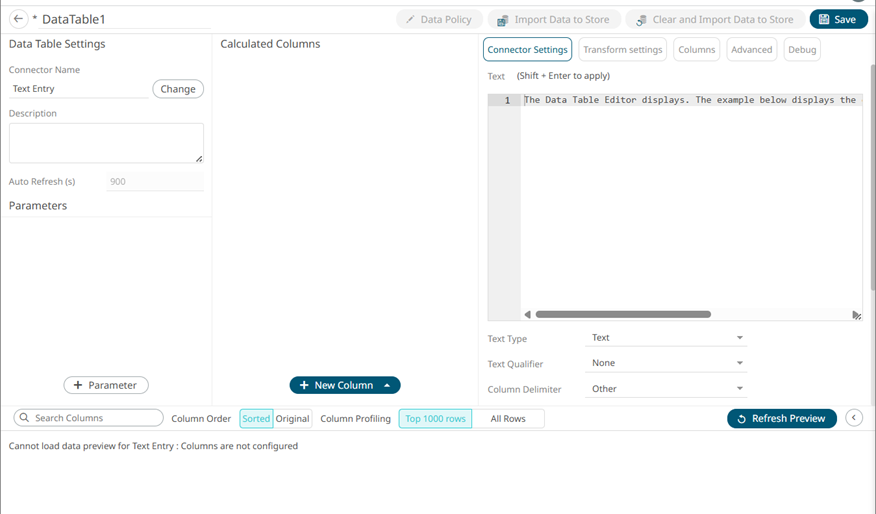
See Working with the Data Table Editor for more information.
- File/URL
(c) 2013-2025 Altair Engineering Inc. All Rights Reserved.