Connector for OneTick CEP
The OneTick CEP connector allows connection to OneMarketData OneTick tick history databases on a streaming subscription basis. The connector supports either:
- Execution of a specified OTQ
- Execution of a specified parameterized OTQ
To use the OneTick CEP connector, it requires a JAR file to be added and some configurations to be performed. Further details are provided in the Panopticon Real Time Installation and Troubleshooting Guide.
- Enter the Context (for example, REMOTE).
- You can select either:
- Show Local OTQs checkbox to display the local OTQs in the Selected OTQ drop-down list.
- Show Remote OTQs checkbox to display the remote OTQs in the Selected OTQ drop-down list.
- Click Load
 to populate the Selected OTQ drop-down list. Select an OTQ.
to populate the Selected OTQ drop-down list. Select an OTQ.
The OTQ Parameters section displays the list of input parameters based on the selected OTQ.

- Select the Separate DB Name checkbox to generate a separate field for the database name.
- Click
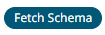 to populate the Id Column list box.
to populate the Id Column list box.
From this list box, select the field which will define a unique data record to subscribe against.
The following are generic to all OTQs:
- Symbol List
- From
- To
These add additional filter criteria such as symbols and time window onto the basic OTQ.
- Date/Time values of output data and Date/Time inputs, where supported, are by default unchanged.
You can opt to define the Show in Timezone and Source Timezone settings.
-
For this section:
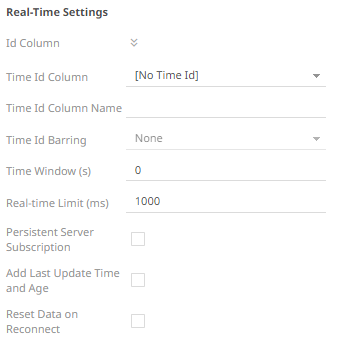
Refer to Define Real-Time Settings for more information.
(c) 2013-2025 Altair Engineering Inc. All Rights Reserved.