Connector for AMPS
The AMPS connector allows connection to AMPS message bus on a real-time streaming basis. The connector allows Panopticon to subscribe to the Native FIX and XML message support. The data format itself is arbitrary, and in turn the connection includes the message definition.
- Enter the following information:
Property Description Host
AMPS host address.
Port
AMPS host port. Default is 9004.
User Id
The user Id that will be used to connect to the AMPS service.
Password
The password to connect to the AMPS service.
Topic
The topic or queue physical name.
Filter
The filter expression.
- Select the Protocol. This will specify the format of the headers:
- Amps (default)
- Fix
- NvFix
- XML
- Select the Message Type. This will specify the format of the data within the message
- Select the Subscription Mode.
- Enter the Order By Statement in order to limit the returned data. For example:
/orderDate DESC
/custumerName ASC
- Enter any of the following Option/s for the selected Subscription Mode:
- cancel
- live
- no_empties
- null
- no_sowkey
- oof
- pause
- replace
- resume
- send_keys
- timestamp
NOTE: Leave the Options box blank if you selected the Subscribe subscription mode.
- Enter the Batch Size. This is the number of messages that will be sent at a time when the results are returned. Default is 100.
- Enter the Timeout for the length of time to wait for the server response. Default is 5000.
- Select either the dot (.) or comma (,) as the Decimal Separator.
- Click
 to the fetch the schema based on the connection details. Consequently, the list of columns with the data type found from inspecting the first ‘n’ rows of the input data source is populated and the Save button is enabled.
to the fetch the schema based on the connection details. Consequently, the list of columns with the data type found from inspecting the first ‘n’ rows of the input data source is populated and the Save button is enabled.
This also populates the Id Column with the set of columns, of arbitrary type, that can be concatenated to form a unique row identifier.
- Click
 to add columns to the AMPS connection that will represent sections of the message. Provide the following option:
to add columns to the AMPS connection that will represent sections of the message. Provide the following option:
Property Description Name
The column name of the source schema.
Fix Tag/JsonPath/XPath
The Fix Tag/XPath/Json Path of the source schema.
Type
The data type of the column. Can be a Text, Numeric, or Time
Date Format
The format when the data type is Time.
Enabled
Determines whether the message field should be processed.
Filter
Defined parameters that can be used as filter. Only available for JSON, Text, and XML message types.
NOTE: To parse and format times with higher than millisecond precision, the format string needs to end with a period followed by sequence of upper case S. There can be no additional characters following them.
For example: yyyy-MM-dd HH:mm:ss.SSSSSS
To delete a column, select
 or for all the column entries select the topmost
or for all the column entries select the topmost  , then click
, then click .
-
Date/Time values of output data and Date/Time inputs, where supported, is by default unchanged.
You can opt to define the Show in Timezone and Source Timezone settings.
-
For this section:
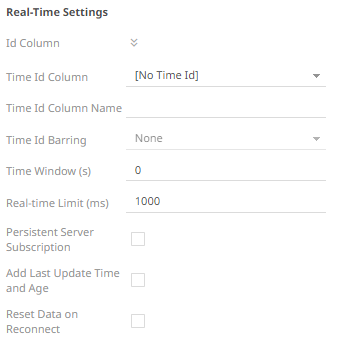
Refer to Define Real-Time Settings for more information.
(c) 2013-2025 Altair Engineering Inc. All Rights Reserved.