Connector for Redis Streams (Beta)
The Redis Streams connector allows you to connect and subscribe to Redis Streams using lettuce API.
- Enter the connection details:
Property Description Redis Server
Redis Streams host address.
Subscribed To
Channel to subscribe against.
- Select the From Beginning checkbox to subscribe from the beginning to the latest messages.
If not selected, you will only subscribe to the latest messages.
- Select the Message Type.
- Select either the dot (.) or comma (,) as the Decimal Separator.
NOTE: Prepend 'default:' for the elements falling under default namespace.
- Click
 to the fetch the schema based on the connection details. Consequently, the list of columns with the data type found from inspecting the first ‘n’ rows of the input data source is populated and the Save button is enabled.
to the fetch the schema based on the connection details. Consequently, the list of columns with the data type found from inspecting the first ‘n’ rows of the input data source is populated and the Save button is enabled.
This also populates the Id Column with the set of columns, of arbitrary type, that can be concatenated to form a unique row identifier.
- You can also opt to load or save a copy of the column definition.
- Click
 to add columns to the Redis Streams connection that represent sections of the message. Then enter or select:
to add columns to the Redis Streams connection that represent sections of the message. Then enter or select:
Property Description Name
The column name of the source schema.
Fix Tag/JsonPath/Text Column Index/XPath
The Fix Tag/JsonPath/Text Column Index/XPath of the source schema.
Type
The data type of the column. Can be a Text, Numeric, or Time
Date Format
The format when the data type is Time.
Enabled
Determines whether the message field should be processed.
Filter
Defined parameters that can be used as filter. Only available for JSON, Text, and XML message types.
NOTE: To parse and format times with higher than millisecond precision, the format string needs to end with a period followed by sequence of upper case S. There can be no additional characters following them.
For example: yyyy-MM-dd HH:mm:ss.SSSSSS
To delete a column, select
 or for all the column entries select the topmost
or for all the column entries select the topmost  , then click
, then click .
-
Date/Time values of output data and Date/Time inputs, where supported, is by default unchanged.
You can opt to define the Show in Timezone and Source Timezone settings.
-
For this section:
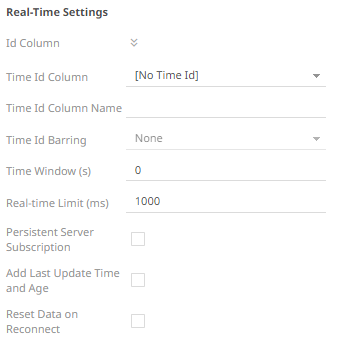
Refer to Define Real-Time Settings for more information.
(c) 2013-2025 Altair Engineering Inc. All Rights Reserved.