Connector for ksqlDB - Streaming
The ksqlDB - Streaming connector allows executing ksqlDB push queries.
- Enter the following information:
Property Description Server URL
ksqlDB - Streaming host address.
Username
User Id that will be used to connect to ksqlDB - Streaming.
Password
User Id that will be used to connect to ksqlDB - Streaming.
- Select the Collection checkbox to enable and select either:
- Stream
Immutable and append-only collections which are useful for representing a series of historical facts. Adding multiple events with the same key allows these events to be appended to the end of the stream.
- Table
Mutable collections. Adding multiple events with the same key allows the table to only keep the value for the last key. This collection is helpful in modeling change over time and often used to represent aggregations.
- Stream
- Click
 to populate the drop-down list. Select the collection.
to populate the drop-down list. Select the collection. - Enter an SQL-like query language into the Query box.
- Select the From Beginning checkbox to subscribe from the beginning to the latest messages.
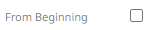
If not selected, you will only subscribe to the latest messages.
- Enter the Timeout for the length of time to wait for the server response. The default is 5 (in seconds).
- Select either the dot (.) or comma (,) as the Decimal Separator.
- Click
 to the fetch the schema based on the connection details. Consequently, the list of columns with the data type found from inspecting the first ‘n’ rows of the input data source is populated and the Save button is enabled.
to the fetch the schema based on the connection details. Consequently, the list of columns with the data type found from inspecting the first ‘n’ rows of the input data source is populated and the Save button is enabled.
This also populates the Id Column with the set of columns, of arbitrary type, that can be concatenated to form a unique row identifier.
- You can also opt to load or save a copy of the column definition.
- Click
 . A new column entry is displayed. Enter or select the following properties:
. A new column entry is displayed. Enter or select the following properties:
Property Description Name
The column name of the source schema.
Type
The data type of the column. Can be a Text, Numeric, or Time
Date Format
The format when the data type is Time.
Enabled
Determines whether the message field should be processed.
To delete a column, select
 or for all the column entries select the topmost
or for all the column entries select the topmost  , then click
, then click .
-
Date/Time values of output data and Date/Time inputs, where supported, is by default unchanged.
You can opt to define the Show in Timezone and Source Timezone settings.
-
For this section:
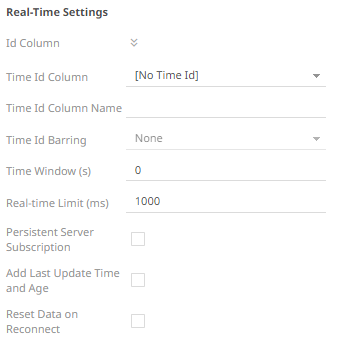
Refer to Define Real-Time Settings for more information.
(c) 2013-2025 Altair Engineering Inc. All Rights Reserved.