Trim/Split
Remove part of a surface or solid by projecting a profile curve onto it. Or use a set of tool surfaces to split a set of target surfaces.
-
On the Geometry ribbon, select the
Trim/Split tool.

Note: The tool may be hidden in the dropdown menu. To access the dropdown menu, you can do one of the following:- Select
 at the lower right corner of the
currently displayed tool.
at the lower right corner of the
currently displayed tool. - Click and hold the currently displayed tool.
The guide panel appears.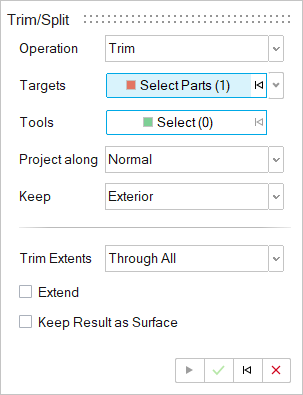
- Select
-
Select an operation:
- Trim: Cut the targets.
- Split: Imprint the targets with the tools.
Next to Targets, the Select button is automatically selected. -
Select one or more target parts to split.
To deselect, hold down Ctrl while clicking.Tip: Select a part in the Model Browser to quickly select all of its entities. Hold Ctrl or Shift to select multiple parts.

-
Designate the tools:
-
Designate a direction to Project along:
- Normal: Project the tools along the normal direction.
- X: Project the tools along the global x-axis.
- Y: Project the tools along the global y-axis.
- Z: Project the tools along the global x-axis.
- Vector: Project the tools along a selected vector, which can be a linear edge or an axis.
- Shortest Distance: Project the tools along the direction that minimizes the distance between the tools and targets.
- Surface Normal: Project the tools along the normal of a selected planar face. If you select this option, next to Surface Normal, click the Select button. Then select a planar face to project the tools along the normal of the selected planar face.
-
If you selected a Trim operation, select the type of Trim
Extents:
- Through All: Trim on both sides of the projected curve.
- Direction 1: Trim only in the direction of the projected curve's normal.
- Direction 2: Trim only in the direction opposite to the projected curve's normal.
-
Configure the following options:
- Extend: Extend the tools to completely cut the targets.
- Keep Result as Surface (Trim only): When the result is a solid, faces along the trim are removed and the output is a surface.
- Extract Projection Without Split (Split only): Extract the projection without splitting the targets to create wire geometry for surface modeling.
- Click Apply.
- Right-click and mouse through the check mark to exit, or double-right-click.