Offset Curve
Create a copy of one or more curves at a specified distance from the source curves. This tool can be used on both 2D and 3D curves.
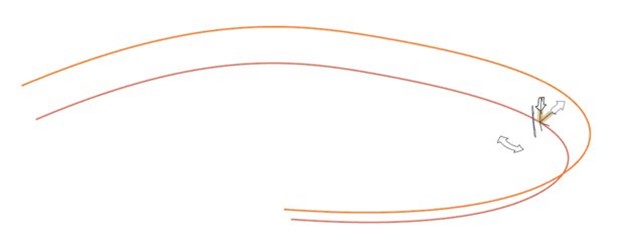
Note: A copy is created, not an instance. There is no parent-child
relationship between the source curves and their offsets.
-
On the Geometry ribbon, select the Offset Curve
tool.
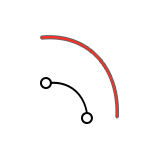
Note: The tool may be hidden in the dropdown menu. To access the dropdown menu, you can do one of the following:- Select
 at the lower right corner of the
currently displayed tool.
at the lower right corner of the
currently displayed tool. - Click and hold the currently displayed tool.
The guide panel appears.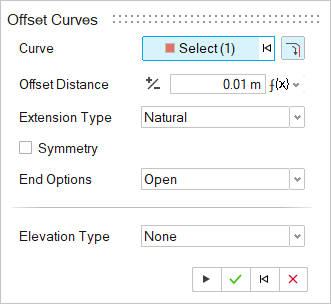
- Select
-
Select
 Tangent Propagation so that clicking an edge will also
select all of its tangent edges.
Tangent Propagation so that clicking an edge will also
select all of its tangent edges.
-
Click one or more curves.
The source curves are displayed in red, while the offset curves are displayed in orange.
-
Define the offset distance:
- Drag the offset arrow.
- In the microdialog or guide panel, enter an Offset Distance.
-
Edit the curve offsets.
To Do this Change the offset distance - Drag the offset arrow.
- Enter a value.
Invert the offset In the guide panel, next to Offset Distance, select  Reverse Direction.
Reverse Direction.Create an offset curve on each side of the source curve In the guide panel, turn on Symmetry. Modify the shape In the guide panel, select one of the following End Options: - Open: Leave the offset curve open.
- Closed and Straight: Create a closed loop. The source curve is hidden when you exit the tool.
- Closed and Rounded: Create a closed loop with rounded ends. Cannot be applied to 3D curves.
Translate the offset curves Change the Elevation Type from None to one of the following: - Normal: Make the offset curves normal to the source curve. You can drag the elevation arrow or enter an Elevation Distance, which is the distance between the offset curve's plane and the source curve's plane.
- Custom: Move the offset
curves in a custom direction. You can then select
one of the following:
- Select Direction: Select a linear edge or axis normal to which you want to offset the curves.
- Free Direction Mode: Freely orient the offset direction by dragging the curved arrow or entering an angle in the microdialog and by dragging the elevation arrow or entering an Elevation Distance, which is the distance between the offset curve's plane and the source curve's plane.
- Right-click and mouse through the check mark to exit, or double-right-click.