Divide Curve
-
On the Geometry ribbon, select the Divide tool.
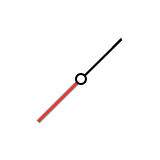
Note: The tool may be hidden in the dropdown menu. To access the dropdown menu, you can do one of the following:- Select
 at the lower right corner of the
currently displayed tool.
at the lower right corner of the
currently displayed tool. - Click and hold the currently displayed tool.
- Select
- Select a curve or wire body. To change the curve, select Curve in the guide bar, and then select a curve in the modeling window.
- To add division points, click the curve.
-
Modify division points:
To Do this Distribute points uniformly along the curve In the guide bar, select the hamburger menu and turn on Uniform Division. Change the curve length In the microdialog, enter the Curve Length. Delete a division point - Select the division point.
- In the microdialog, select
 Delete Division Point.
Delete Division Point.
Reposition a division point - Select the division point.
- In the microdialog, enter the Position on Curve.
Change the position ratio The Position Ratio is the ratio of the position along the curve to the curve's length. In the microdialog, enter the Ratio.
Clear all selected features and restore the default values In the microdialog or guide bar, select Reset  .
. -
Select Apply
 .
.
- Right-click and mouse through the check mark to exit, or double-right-click.