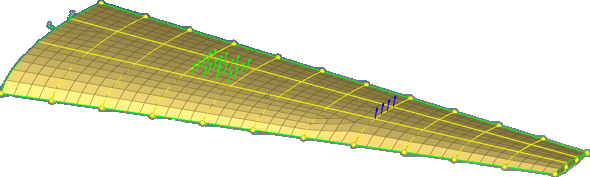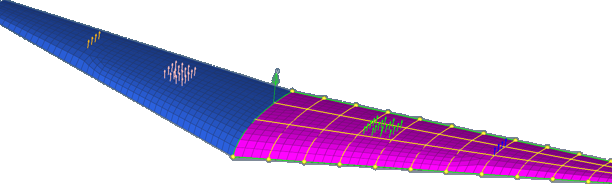Transform Elements
Use the Transformation Tool to translate, scale, reflect or rotate elements with multiple numbers of copies, including properties and loads, attached to them.
-
From the Home tools, click the arrow next to the
Move tool, then select Transformation
Tool.
Figure 1. 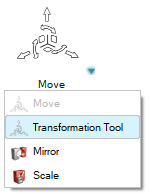
The Transformation Tool dialog opens. - In the Action field, select an action to perform on elements.
-
In the Entities field, select source elements, nodes, components, or
systems.
When components or elements are transformed, systems are also transformed if they were created using nodes from those elements or components. If some anchor nodes are not associated with the transformed element, the association is broken and a new system is created while transforming using axis definitions rather than node definitions.If the system is not associated with elemental nodes that are being transformed, select systems in the entity selector and it will be transformed as an axis system.
- To create multiple instances, select the Duplicate checkbox.
- In the Destination Component field, select where to organize elements after the transformation.
- Define additional options accordingly.
- Click Apply.